OLED technology gives a gorgeous picture, but it isn’t perfect. With each pixel emitting its own light, it can wear out at different rates. For example, if a particular area is lit in bright white a lot more than the rest of the display for extended periods of time, that area’s peak brightness may not be the same a few years later. This effect also translates to the sub-pixels, where if one color is used excessively compared to the others, a color shift may occur on that particular spot years down the line.
This effect is called burn-in, and although it’s far from as severe as it used to be on plasma TVs and, before that, CRT displays, it’s still something to keep in mind. If you own an OLED panel or are contemplating purchasing one, you’ll want to protect your investment and make it last for years to come. Let’s dig into a few tricks you can use to manage the effect.
The good news is that there are already a lot of technologies in place to mitigate the problem, and for the most part, it’s not something you need to worry all that much about. But there are a few caveats to keep in mind, especially with the type of content you put on display.
Which OLED screens should you worry about?
In today’s world, OLED panels mostly show up in premium smartphones and high-end televisions, while PC monitors rarely get any OLED love at all. OLED burn-in is as much a phenomenon on mobile phones as it is on televisions. That’s less of a problem, as once it becomes noticeable, the handset is generally already in need of a replacement for other reasons.
But televisions have a much longer useful lifetime, with the average owner keeping theirs for seven to 10 years. This makes it worthwhile to manage the way you use it in order to maintain an optimal viewing experience well past the television’s warranty period.
What can you do to stop burn-in?
LG is currently the biggest manufacturer of OLED panels, and the company has developed a handful of technologies to manage burn-in. However, these are the two best things you can do to manage burn-in yourself: Don’t have the TV on the same channel all day long, every day, and reduce its brightness.
Channel-hopping makes the biggest difference. The way that many TV channels have the broadcaster’s logo in one of the corners can do a number on burn-in, and while short individual viewing sessions of up to a few hours on occasion won’t make any discernable difference, years of watching only the same channel for numerous hours a day does. The same goes for certain types of content: Sports often have a point count somewhere on-screen that stays in the same spot, and even watching the news channel all day can cause a human silhouette in color shift to show up at the center because of the news anchor.
Not watching the TV at its most vivid brightness can make a big difference, too, as that will help reduce wear on the pixels.
Enable built-in technologies
LG’s TVs do a few things to manage burn-in, and enabling those settings can go a long way to mitigate the effects of burn-in. There’s a Pixel Shift feature, which shifts the entire image around a bit to smear out the effects from static objects like logos, point counters, and headline banners.
The TVs are also able to tell when static objects remain at high brightness for extended periods of time, reducing the peak brightness of that specific spot to minimize the damage. They also have screensavers that can come on a minute after pausing the content when using the built-in WebOS interface.
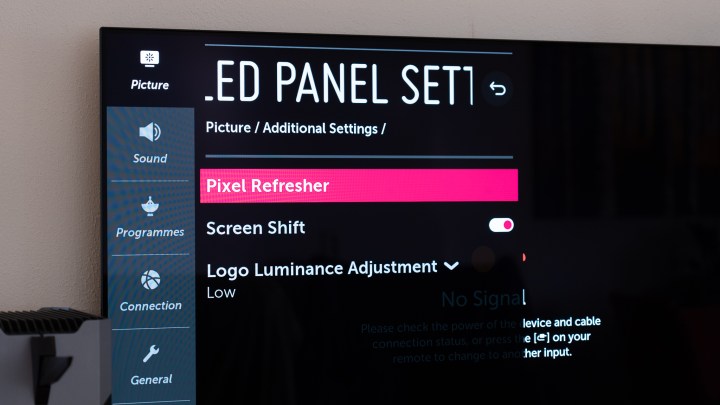
Moreover, LG’s TVs also have a Pixel Refresher feature that keeps track of the luminosity hours run by areas of its panel, and with that information, they occasionally run an invisible maintenance cycle to equalize the wear across the panel when not in use.
Keep in mind that LG’s Pixel Refresher doesn’t store the data in non-volatile memory, so every time you unplug the TV, the usage from the last few days is forgotten, and it won’t be able to do its job properly when plugged in again. So, do run the Pixel Refresher manually before unplugging the TV to move it — and know that forgetting it once a while won’t do much significant harm; just don’t make a habit of it. This also means that you should not unplug the TV at night when not in use to save power, as this prevents the Pixel Refresher from running at all.
The combination of all these features, along with keeping usage patterns in mind, can work together to make burn-in a non-issue. However, as the user, you should make sure all these features are enabled and running — some may not be enabled straight from the factory.
A quick note on use with a PC
We understand that using an OLED screen as a huge PC monitor or having a PC installed as a gaming PC in the living room is tempting, especially given the lack of OLED PC gaming monitors, but in such use cases, you should take extra precautions. Computers often have a lot of static objects on display, and although gaming generally isn’t too big a deal (unless you only ever play one game with a static HUD), desktop use can wear an OLED panel out prematurely.
These precautions include removing desktop icons, setting the taskbar to auto-hide, setting a screensaver (because over HDMI inputs, most OLED TVs don’t auto-activate their own built-in screensaver like they do when using the built-in apps), and having a wallpaper slideshow with some variety and consistent brightness levels per wallpaper. Lastly, it’s best to avoid always keeping specific windows in the same spot every time.




