Finding a mouse that achieves the perfect balance between sensitivity and accuracy might seem next to impossible. Laser-based mice offer high sensitivity, but they tend to cause jittering. On the flip side, optical mice use LED technology with lower sensitivity, allowing for more accurate movement.
Choosing the best mouse for you can be a challenge. Luckily, we can help you decide based on your budget, the surface you’re using, and the types of activities you’ll need your mouse for.
Guess what? All mice are optical
Modern mice are basically cameras. They constantly take pictures, although instead of capturing your face, they grab images of the surface underneath. These images aren’t meant for posting on social media but instead are converted into data for tracking the peripheral’s current location on a surface. Ultimately, you have a low-resolution camera in the palm of your hand, otherwise known as a CMOS sensor. Combined with two lenses and a source of illumination, they track the peripheral’s X and Y coordinates thousands of times per second.
All mice are optical, technically, because they take photos, which is optical data. However, the ones marketed as optical models rely on an infrared or red LED that projects light onto a surface. This LED is typically mounted behind an angled lens, which focuses the illumination into a beam. That beam is bounced off the surface, through the “imaging” lens that magnifies the reflected light and into the CMOS sensor.

The CMOS sensor collects the light and converts the light particles into an electrical current. This analog data is then converted into ones and zeroes, resulting in more than 10,000 digital images captured each second. These images are compared to generate the precise location of the mouse, and then the final data is sent to the parent PC for cursor placement every 1 to 8 milliseconds.
On older LED mice, you will find the LED pointing straight down and shining a red beam onto the surface that’s seen by the sensor. Jump ahead years later, and the LED light is projected at an angle — and typically unseen (infrared). This helps the mouse track its movements on most surfaces.
Laser mice use an accurate, invisible beam

Meanwhile, Logitech takes the credit for introducing the first mouse to use a laser in 2004. More specifically, it is called a vertical-cavity surface-emitting laser diode (or VCSEL) which is used in laser pointers, optical drives, barcode readers, and more.
This infrared laser replaces the infrared/red LED on “optical” models, but don’t worry. It won’t damage your eyes because the lasers used by mice aren’t powerful (still, don’t press your luck and stare at it for minutes at a time). They’re also in infrared — outside the visible spectrum — so you won’t see an annoying red glow emanating from beneath your mouse.
At one time, laser models were believed to be far superior to “optical” versions. Over time, though, optical mice have improved, and they now work in a variety of situations with a high degree of accuracy. The laser model’s superiority stemmed from having a higher sensitivity than LED-based mice. However, unless you’re a PC gamer, that’s probably not an important feature.
Comparison: Optimal surfaces

All right, both methods use the irregularities of a surface to keep track of the peripheral’s position. But a laser can go deeper into the surface texture. This provides more information for the CMOS sensor and processor inside the mouse to juggle and hand over to the parent PC.
That matters in situations where the surface may not be ideal for all types of mice. For example, although glass is clear, there are still extremely small irregularities that can be tracked by a laser (it’s not always perfect, but enough for basic mouse work). Meanwhile, we could place the latest optical mouse on the same surface, and it can’t track any movement.
This makes laser-based mice better for glass tables and highly-lacquered surfaces, depending on where you want to use them.
Comparison: Sensitivity
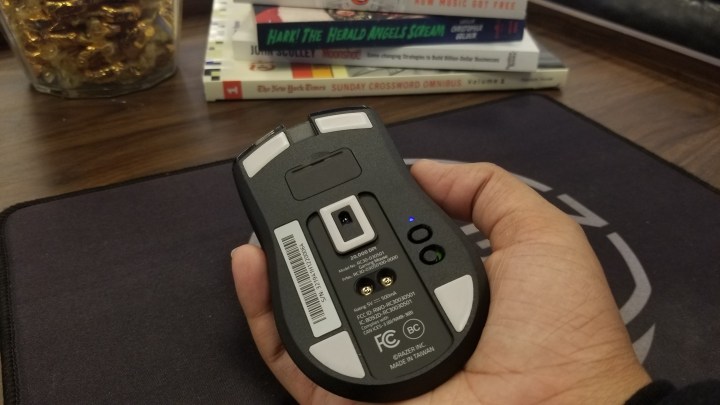
The problem with laser-based mice is that they can be too accurate, picking up useless information such as the unseen hills and valleys of a surface. This can be troublesome when moving at slower speeds, causing on-screen cursor “jitter,” or what’s better known as acceleration.
The result is some incorrect 1:1 tracking stemming from useless data thrown into the overall tracking mix used by the PC. The cursor won’t appear in the exact location at the exact time your hand intended. Although the problem has improved over the years, laser mice still aren’t ideal if you’re sketching details in Adobe Illustrator. They also tend to perform better on simple surfaces that don’t have a lot of information to scan and relay.
However, this issue becomes more complex when you look at settings options. The CMOS sensor resolution in a laser mouse is different than a camera because it’s based on movement. The sensor consists of a set number of physical pixels aligned in a square grid. The resolution stems from the number of individual images captured by each pixel during a movement of one physical inch across a surface. Because the physical pixels can’t be resized, the sensor can use image processing to divide each pixel into smaller pieces.
That image processing can be adjusted, which is what mice sensitivity settings do. So, for example, if you had a laser mouse that was picking up too much data and dancing around your screen, you could lower sensitivity and help minimize that effect. So while laser mice might be naturally too sensitive for some surfaces, this can be mitigated, which levels the playing field for both types of mice.
Comparison: Gaming

If you look at the Logitech G brand, you’ll notice that Logitech mostly focuses on LED-based mice when it comes to PC gaming. That’s because that customer base is typically sitting at a desk and possibly even using a mouse mat designed for the best tracking and friction. They want simple and highly-accurate results and absolutely no cursor jitter, so this makes sense.
But Logitech’s biggest competitor, Razer, lists a number of gamer-specific laser-based mice in its online store. Razer prefers laser technology because it offers higher sensitivity for lightning-quick movement in games. On the right surfaces, laser mice can be amazingly precise, so this also makes sense!
Overall, we don’t think that optical or laser technology is, by itself, enough to recommend any particular mouse for gaming.
Comparison: Pricing

When laser mice first came out, they were significantly more expensive than optical mice. Today, there’s not nearly as much of a difference between prices, especially since mice come in so many different tiers for features, customization, ergonomics, and more.
This smooths out the differences, especially at the high end. Getting a top-tier mouse is going to cost you $50 to $100 no matter what sensor type you pick. Down at the other end of the market, the most affordable laser mice still tend to be $5 to $10 more expensive than optical mice. Not a huge difference, but worth noting.
So, which is better?

If you can’t decide between an optical mouse or a laser mouse, consider how you intend to use it and the type of mouse to which you’ve become acclimated.
The laser mouse is generally a superior choice for companies, as it’s versatile and usable across many different surfaces. Even if you work in different locations, your laser mouse will function just as well on various surfaces.
You can also use a laser mouse for on-the-go or at-home use. Since it’s not a wired mouse, it’s easy to toss into your bag and take with you, which is a nice perk for people using laptops when they travel.
In contrast, you can get excellent, very reliable results with optical mice on mousepads. They are also a bit more budget-friendly. Since they’re wired and connected via USB to your computer, you can use them with your home desktop computer for gaming and work and get great usage.


