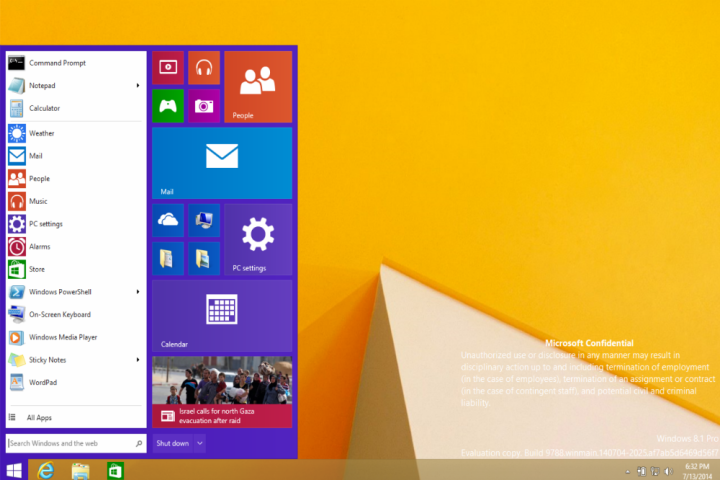
The Start menu in this photo certainly appears to take after the version that Microsoft teased at Build 2014, which you can see below.

The leaked image is supposedly a screenshot of Windows 8.1 Pro Build 9788 in action. However, that doesn’t necessarily mean that the new Start Menu will appear in the next update of Windows 8.1. As of last week, a Russian leaker of Windows-centric information, who goes by the name of WZor, said that the new Start menu will now be released along with Windows 9, which is rumored for a Spring 2015 launch.
However, it’s worth noting that back in April, the same source indicated that the new Start menu would be appearing in the next Windows 8.1 update, which could come sometime this fall. With that in mind, it’s anyone’s guess whether the revamped Start menu will show up in the next Windows 8.1 update, or the next full blown version of Windows. What we do know is that it’s coming, eventually.
Microsoft has already started to make overtures towards desktop users with Windows 8.1 and with Windows 8.1 Update 1 as well. Microsoft released those two updates in October 2013 and April 2014, respectively. The company added a handful of minor functions aimed at charming desktop users, including a psuedo-Start button for the desktop UI, the ability to run Metro apps in the classic desktop UI, a dedicated button for shutting down, restarting, or putting your device to sleep in the Metro UIs Start screen, and more.
While those are welcome changes, Microsoft will need to do a lot more with Windows 9 to win over people who are still clinging to Windows 7 and Windows XP.


