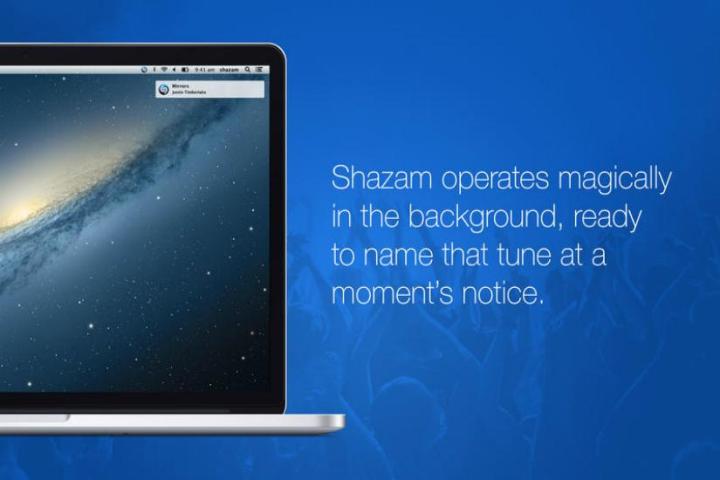
Once we got Shazam up and running, it took up residence on our desktop in the form of a small, circular icon affixed to the Menu Bar at the very top of our screen. Once we opened Shazam, we found it to be a fire-and-forget deal. The program does its best to pick up and identify whatever music is played around it, which it did successfully; in most cases anyway.
With Shazam running on our MacBook Air, we moved to a quieter conference room to conduct most of our tests. We started off by whipping out our smartphone, opening YouTube, and simply playing some songs. We played Thrasher by Evile, and Into the Void, Lord of this World, and Orchid by Black Sabbath.

Once Shazam identifies a song, a pop-up slides out from the upper left-hand corner of your screen. Clicking on it takes you to a Shazam page that displays the artist, the album that the song is from, and links to iTunes where you can buy the song, and all the other songs that are on that same album.
Shazam took roughly several seconds to identify the first three songs, but it did not identify Orchid. We gave Shazam about 40 seconds, but no dice. It’s worth noting that Orchid is a much softer, quieter song than Thrasher, Into the Void, and Lord of This World, so we wondered whether Shazam would have trouble with other soft songs as well.

We tested that theory out by playing White Rabbit by Jefferson Airplane, and Suzie Q by Creedence Clearwater Revival. Shazam took less than 10 seconds to identify both tunes, and they’re both pretty soft compared to the other songs (Orchid aside) that Shazam IDed.
Though the slide-out popup disappears after a few seconds, that doesn’t mean that you’ve totally missed out on Shazam’s discoveries in the event that you’re not staring at your Mac when it picks up whatever you’re listening to. The Shazam icon at the top of the screen essentially stores what’s best described as a song history. Think of it like your Web browsing history that’s specific to music. You can access it simply by clicking on the icon. Each entry includes a song name, artist name, and a “Download on iTunes” button next to each song as well.

Shazam has an on/off switch here as well, in case you want a break from the pop-ups. A gear icon directly to the right of the on/off switch permits you set up Shazam to run whenever you log into OS X. There are share buttons with Facebook and Twitter built in, but those just permit you to share news of the app’s existence with your friends. They don’t tell your buddies what you’re listening to in real time.
Identifying songs playing from a smartphone is one thing, but we wondered whether Shazam would also work if we played stuff off our MacBook itself. We opened YouTube in Chrome and rattled off song after song; Luck Be A Lady by Frank Sinatra, Do Ya Think I’m Sexy by Rod Stewart, Promised Land by Elvis Presley, and Soul Kitchen by The Doors. Shazam identified all of these songs, but it took roughly 20 seconds to pick up Soul Kitchen. Soul Kitchen also starts out quietly as well, just like Orchid by Black Sabbath, so you may find that Shazam for Mac OS X has difficulty picking up softer, quieter tunes.
To further test this theory, we played The Blue Danube by Johann Strauss II, which also begins very softly. Shazam took about seven seconds to ID that song, so go figure. Ditto for Over Now by Alice in Chains, which has a super soft beginning of it’s own. For what it’s worth, we did all our tests with both our smartphone and our MacBook Air set to maximum volume. Keep in mind that neither of these devices are audio powerhouses, so if you routinely blast music on quality desktop or home theater speakers, Shazam should have no trouble picking up whatever gets played around it. Also, for this last batch of tests, we moved to a louder part of the office, where the air was filled with chatter along with the hum of a loud air conditioner. Large amounts of surrounding noise didn’t seem to get in the way of Shazam’s song-naming abilities much.
Shazam is free, and offers a benefit to anyone who loves music of any kind, so there’s no reason for you to not grab it. It works almost flawlessly, and doesn’t get in your way much. We wish there was a way to turn off the popups while keeping the app on, but that doesn’t appear to be the case. However, that’s a minor gripe overall.
You can download Shazam for Mac from the App Store right now by clicking here.


