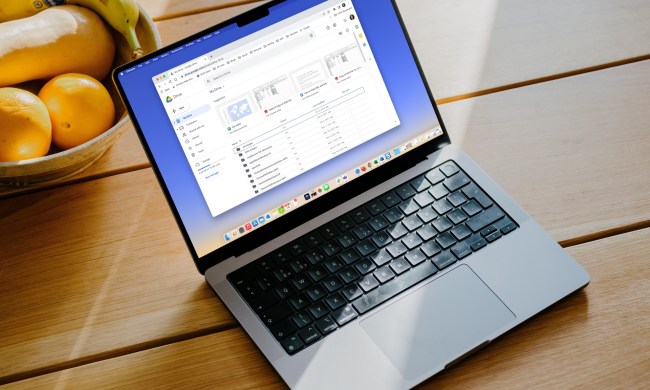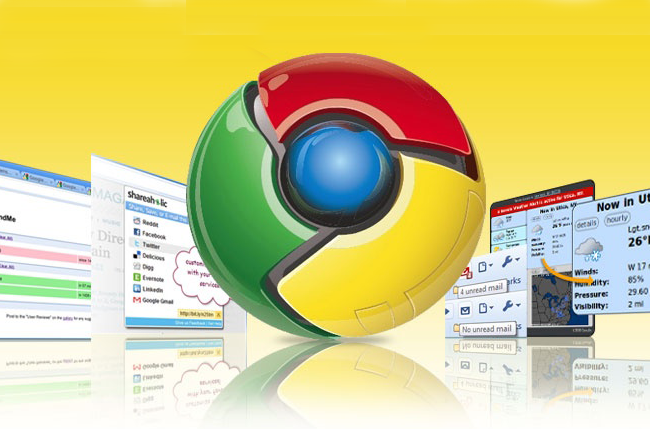
As on Android, Data Saver for Chrome reduces bandwidth usage by compressing the pages you visit. Google servers act as traffic intermediaries, intercepting and optimizing websites before they reach your browser. Similar services are found in many popular mobile browsers, which makes sense; cellular connectivity is hardly consistent, and many smartphone users are stuck on restrictive data plans. Use cases for laptops and PCs are harder to envision, but users with poor connection speeds stand to benefit slightly.
Data Saver won’t help in all instances, though. To pacify security concerns, compression automatically disables on pages delivered with SSL (HTTPS) encryption. Incognito traffic is exempted, too.
For everyday browsing, though, Data Saver will work. It’s an easy install from the Chrome Web Store, and toggling requires no more than the click of the squiggly icon in Chrome’s taskbar. Clicking that icon will also reveal the amount of bandwidth you’ve saved with Data Saver enabled, with a more detailed view accessible by typing chrome:net-internals#bandwidth into Chrome’s address bar and hitting Enter.
In my limited tests, Data Saver didn’t seem to make a huge difference in page loading times. To be fair, I’m usually connected to pretty solid Wi-Fi, but your mileage will definitely vary. Data Saver requires Chrome version 41 and up.
Chrome isn’t the first to bring bandwidth-saving cloud processing to computer browsers. Opera introduced Turbo in 2009, promising at the time bandwidth savings up up to 80 percent through text and image size reduction.