Starfield sets a new benchmark for PC performance, taxing even the most powerful hardware on the market. To get the game to run smoothly, you’ll need the best settings for Starfield.
This is no simple game, and the situation on PC is even more complex. I’ve tested the game extensively both before and after launch to gather optimized settings, benchmark it with several GPUs, and check in on upscaling support. Here’s what I’ve found so far.
Best settings for Starfield

Starfield doesn’t have a massive graphics menu, and the four graphics presets do a good job of balancing performance. I tested each setting individually, and nearly all of them offer a slight bump in performance — there are very few extraneous settings and easy wins for performance.
Still, I settled on a list of the best settings that I feel optimize performance and image quality. Here are my optimized settings for Starfield:
- Dynamic Resolution: On
- Render Resolution: 75%
- Graphics Preset: Custom
- Shadow Quality: Medium
- Indirect Lighting: High
- Reflections: Medium
- Particle Quality: Low
- Volumetric Lighting: Medium
- Crowd Density: Low
- Motion Blur: Off
- GTAO Quality: Medium
- Grass Quality: High
- Contact Shadows: Medium
- VSync: On
- Upscaling: FSR2
- Enable VRS: On
- Depth of Field: On
Gasp! Your eyes don’t deceive you. You should run Starfield below native resolution. As I’ll dig into with my benchmarks later, the game is clearly designed around AMD’s FidelityFX Super Resolution 2 (FSR 2), and even the highest graphics preset defaults to FSR 2 running at 75% of the native resolution.
It’s a bit different than FSR in other games. Normally, FSR 2 includes three or four presets that determine your render resolution. Starfield instead includes a slider that goes from 100% of render resolution to 50%. Right in the middle at 75% is definitely the sweet spot for image quality, so it’s best to optimize your performance with settings rather than push FSR 2 down to its lowest point.
The biggest performance wins for Starfield come from Shadow Quality, Volumetric Lighting, GTAO Quality, and Contact Shadows, so these are the settings to reach for first to optimize your performance. Motion Blur also has a decent impact on performance, so turn it off unless you’re running below 60 frames per second (fps) and need a little smoothing.
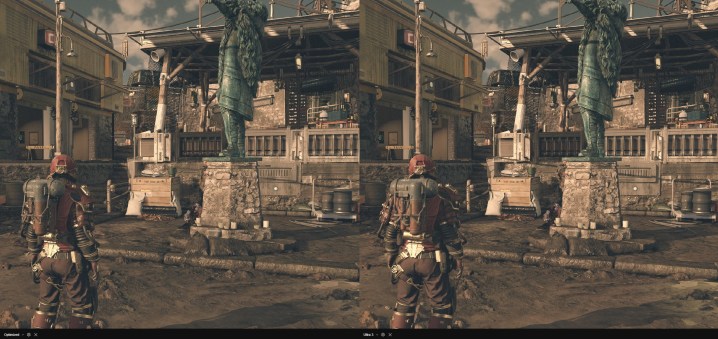
As you can see in the comparison above, my optimized settings look awfully similar to the Ultra preset, at least with the 75% render resolution applied to both. I saw about a 15% increase in performance with these settings, but I’ve tailored my list in a way that will benefit less powerful systems.
For instance, there’s the Crowd Density setting. My testing shows that Starfield is very taxing on the CPU, with some scenes driving even the 24-core Intel Core i9-13900K to 60% utilization. Turning down this setting vastly reduces the load on the CPU, so it’s a good place to cut if your CPU isn’t as powerful as your GPU. Crowds still look dense even at the lowest setting, but when it’s maxed out, you can see 50 or more people in an area at one time.
Finally, I want to highlight VRS, or Variable Rate Shading. This setting is on by default, and you should leave it that way. You may not see it at work depending on how powerful your system is, but it can boost performance a lot on older, less powerful systems.
Starfield system requirements
Before getting to my benchmarks, it’s worth looking at the Starfield system requirements. It’s a demanding game, and the system requirements back that up.
| Minimum | Recommended | |
| OS | Windows 10 version 21H1 | Windows 10/11 with updates |
| Processor | AMD Ryzen 5 2600X, Intel Core i7-6800K | AMD Ryzen 5 3600X, Intel Core i5-10600K |
| RAM | 16GB | 16GB |
| Graphics card | AMD RX 5700, Nvidia GTX 1070 Ti | AMD RX 6800 XT, Nvidia RTX 2080 |
| DirectX version | DirectX 12 | DirectX 12 |
| Storage | 125GB (SSD) | 125GB (SSD) |
Based on my benchmarks, it seems the Recommended specs are targeting 4K at 30 fps at the High preset, which renders the game at 62% of its resolution through FSR 2. You could also look at running the game at 1080p with 60 fps at the same graphics preset.
The Minimum specs look as if they’re targeting 1080p at 30 fps, again with FSR 2 enabled. As mentioned, Starfield is clearly designed around FSR 2, and that’s factoring in the system requirements heavily. With the upscaling turned off, you need a much more powerful system to maintain a stable frame rate.
A couple of additional notes here. First, you need an SSD to play Starfield. It’s required, even on the Minimum specs. In addition, the game calls for a six-core CPU at minimum, but I wouldn’t recommend playing it with less than an eight-core chip. The game is very taxing on the CPU in heavily populated areas, and you’ll see a big dip in performance with only six cores.
What GPU do you need for Starfield?
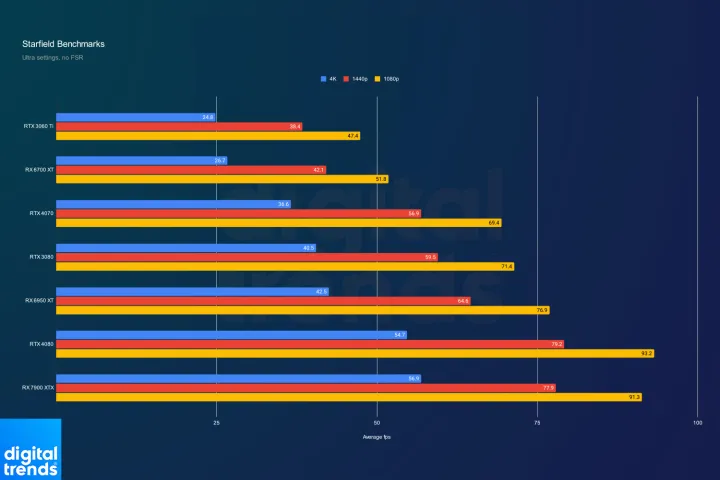
I tested seven graphics cards in Starfield to get a rough idea of what you’d need depending on the resolution you’re playing the game at. You can see my results above, with cards representing the last two generations of GPUs from AMD and Nvidia. There’s no Intel representation here, not only because there isn’t an official Starfield driver for the Arc A770 and A750, but also because the game refused to load with the card in my prerelease testing.
Intel confirmed there was an issue, and it has released an emergency driver update to fix stability issues with Starfield.
Before digging in, it’s important to point out that I created a worst-case scenario to test graphics cards in Starfield. That meant ignoring FSR 2 and running my benchmarks in the New Atlantis city in the game, where dozens of characters are on-screen. Performance goes up a lot when you enable FSR 2, as I’ll get into later in this section.
For now, you’ll need around an RTX 3070 Ti in order to maintain 60 fps without FSR 2 enabled. The RX 6700 XT is also an option, assuming you turn down a few graphics settings. At up to 1440p, both the RTX 4070 and RTX 3080 scratch 60 fps without fully reaching it, while the RX 6950 XT passes that mark with ease.
It’s 4K where things are really bad, though. Even AMD’s RX 7900 XTX and Nvidia’s RTX 4080 can’t maintain 60 fps at 4K without the help of FSR 2. That only leaves the RTX 4090 as an option to play Starfield at native 4K with all of the settings maxed out.
That said, I did this testing prior to AMD’s release of a dedicated driver for Starfield. The patch notes claim a performance increase of up to 16%, so it might push the game over the 60 fps mark for the RX 7900 XTX.

I went back and retested a few cards with the new patch, and as you can see above, it improves performance quite a bit.
As mentioned, each of the graphics presets in Starfield automatically turn FSR 2 on. The Ultra preset uses a 75% render resolution, High uses a 62% render resolution, and both Medium and Low use 50%. Those changes have a massive impact on performance.
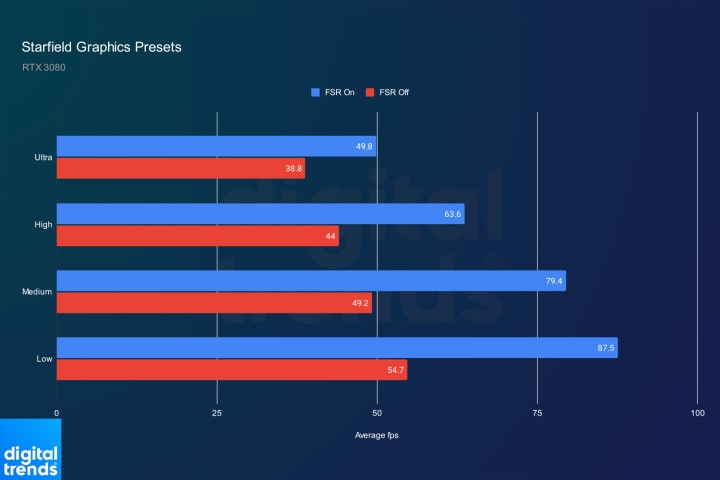
If you look at FSR 2 on versus off, you can see the RTX 3080 can easily hit above 60 fps at 4K with the High graphics preset, but it struggles to maintain above 40 fps otherwise. The disparity at the Low and Medium presets is even more apparent, with FSR 2 offering nearly double the performance.

That comes at a major cost to image quality, though. As you can see in the comparison above, both the Low and Medium presets suffer from significant aliasing in the background, as well as a major drop-off in sharpness (look at the blue flag and the overhanging tree).
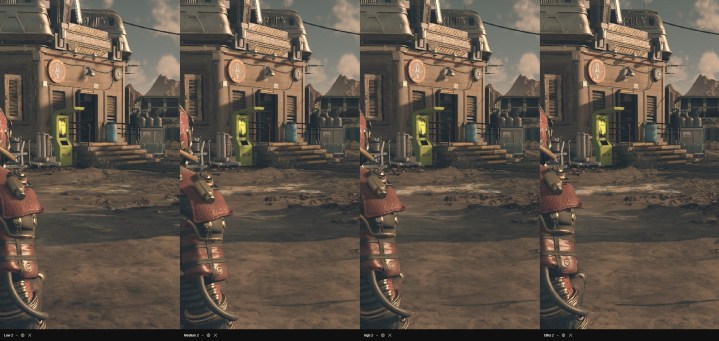
Similarly, in the scene above, you can see the signs on the building show far less detail on the Medium and Low presets. There are changes to shadow and lighting quality between modes, but it’s the low render resolution of these lower presets that really kills the experience.
Is 8GB of VRAM enough for Starfield?
VRAM concerns are prominent among modern games, but thankfully, Starfield doesn’t have a lot of issues. Even at native 4K with all the graphics turned up, the game never consumed above 8GB of VRAM. That was true for cards including the RTX 4090 with its massive array of 24GB of VRAM.
It’s not a big concern here. In addition, I didn’t notice any stuttering or hitching on GPUs with 8GB of VRAM, which has been a significant problem in games like Resident Evil 4, The Last of Us Part One, and Hogwarts Legacy.
Does Starfield have Nvidia DLSS?
At launch, Starfield doesn’t have native support for Nvidia’s Deep Learning Super Sampling (DLSS). AMD is the exclusive PC partner for the game, but despite that, the company says the developer is free to add DLSS if it chooses.
That hasn’t happened yet, though it’s possible DLSS support will come in the future. Thankfully, modder PureDark has already released a mod that adds DLSS and Intel’s XeSS to the game. There’s also a free mod that adds Nvidia’s DLSS 3.




