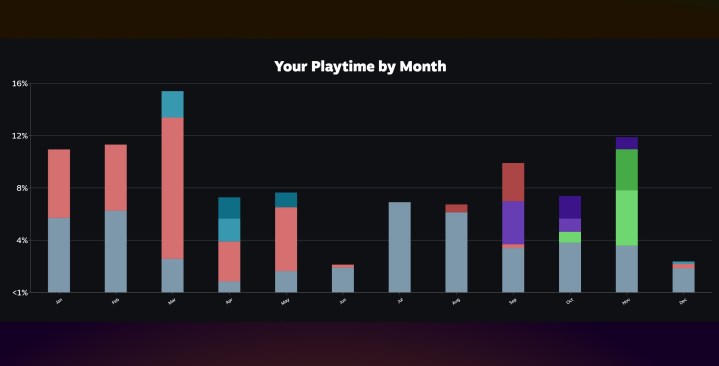Steam introduced Steam Replay last year for the first time, and it’s back again for 2023. As we close out the year, you get a chance to look back at a bunch of stats for 2023, similar to Xbox Year in Review and PlayStation Wrap-Up. Here, we will show you how to see your Steam Year in Review for 2023.
The wrap-up includes a ton of detail, from what games you’ve played to how many achievements you’ve unlocked. Steam Year in Review is only live for a limited time, but you can download and share your review while it’s running, as well as add it to your Steam profile so you can see it throughout the next year.
How to see Steam Year in Review 2023
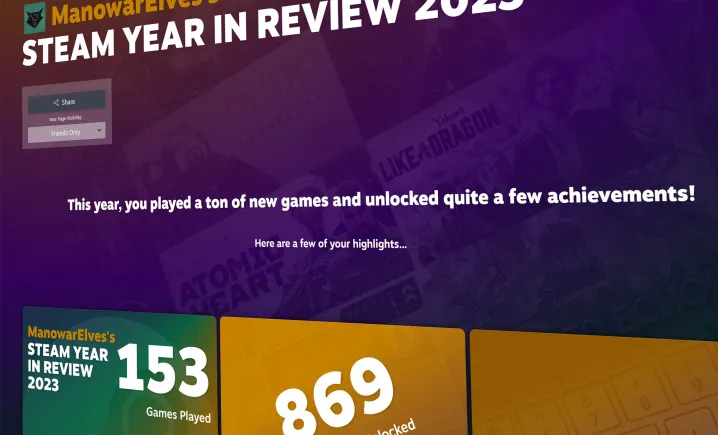
If you open the Steam app now while you’re logged in, you’ll see a banner ad for Steam Year in Review. Click on it, and you’ll see your review. Valve will likely replace this banner when the Steam Winter Sale starts on December 21. If you’re looking for your Year in Review after that point, you can find it by heading to the following URL and logging in: https://store.steampowered.com/yearinreview.
By default, the review is set to private, but you can make it public and share it on other platforms (we’ll show you how to do this shortly). At the bottom of the review, you’ll also find a link to last year in case you want to check up on what you accomplished then.
What’s included in Steam Year in Review 2023?
Steam Year in Review 2023 includes a ton of information. It starts with a high-level view of the number of games you’ve played, the achievements you’ve unlocked, your most-played games, and the split between keyboard and mouse and controller gameplay.
There are a ton of other stats, though. Here’s a quick rundown of just some of them:
- Your most-played genres
- Breakdown of games release dates for games you’ve played
- Gifted games, screenshots, and badge numbers
- Your most-played games by month
- Playtimes by month
- Stats specific to Steam Deck
- A timeline of the year and the games you played each month
There are a ton of stats to explore, so if you want to see everything, you’ll just need to check out Steam Year in Review for yourself.
Steam Year in Review 2023 badge

Similar to last year, you’ll automatically receive a badge for viewing your Steam Year in Review. Valve doesn’t tell you that there’s a badge, but you’ll see it pop up in your inventory after checking out your Year in Review alongside your other badges.
If you use Steam a lot, these badges are a big deal. They contribute to the XP of your profile and increase your XP levels in your Steam profile. Thankfully, you don’t need to do anything special for this badge. Just check out your Year in Review, and you’ll get it automatically.
How to share your Steam Year in Review 2023

By default, your Steam Year in Review 2023 is private. Only you can see it. At the top of the page, however, you can change the privacy settings to Friends only or Public. Doing so will allow you to copy and share a link to your review by using the Share button. You can also share your review on your Steam activity feed on this page.
Valve also offers three quick mock-ups for sharing on other platforms — a square format for Instagram feeds, a tall format for Snapchat and TikTok, and a wide format for X (formerly Twitter) and Facebook. To use these, click the Share button at the top of your review and select the format you want. Then, select Save image. You can change the language of these mockups at the top of the page, as well.
Finally, you can add your Year in Review to your Steam profile as a featured showcase. To do so, click the Share button and select Add profile showcase. Note, you can’t add a showcase or copy a link to your review if it’s set to private.