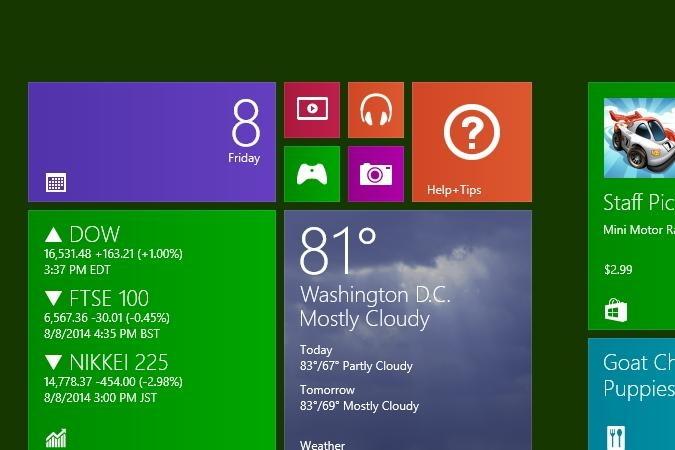
The recently released Windows 10 Technical Preview brings back the Start menu, and integrates some elements of Windows 8 into it, like Metro apps, Live Tiles, and more.
However, if you prefer to use the Start screen from Windows 8, the Windows 10 Technical Preview allows you to re-enable it with just a few steps. The option is somewhat hidden, but here, we show you how to get it back in less than a minute.
How to switch back to the Windows 8 Start screen in Windows 10
First, click Start and type “taskbar.” The first search result that comes up should be “Taskbar and Navigation.” Click on it. Then, in the “Taskbar and Start Menu Properties” window that appears, click on the “Start Menu” tab at the top.
The first option you should see here is a check box labeled “Use the Start menu instead of the Start screen.” Click the box to de-select this option, click “Apply,” then hit “OK.”
Windows 10 will now ask you to sign out of the OS in order to complete the process. Click “Sign out and change settings,” and once you boot back into the Technical Preview, you should be greeted by the Windows 8 Start screen.


