Valorant is one of the fastest-paced FPS esports games out there, so making sure your PC is performing at its best, is the best way to ensure you can perform at your best. Higher frame rates and lower frame times give you faster reaction times and more up-to-date information, helping you to get the kill before your opponent. To do that, you need to know the best Valorant settings to tweak to improve performance and reduce latency.
In this guide, we’ll dig into the best settings to pick at different resolutions, as well as what kind of hardware you should be playing with to maximize your chances of winning.
The best settings for Valorant
Valorant is not a super demanding game, so if you have a high-powered PC you can just stick all the settings at maximum and enjoy a responsive, gorgeous-looking gaming experience. Similarly, if you are just looking for the absolute highest frame rate, just stick every setting at the lowest, at 720p resolution, and enjoy getting hundreds of frames per second of ugly, hard-to-decipher gameplay.
For everyone else, though, you need to play with the settings to find the sweet spot. Some settings are important for visual accuracy — you can’t shoot what you can’t see. Here are the best settings for Valorant to maximize your performance, without inhibiting your ability to see what you need.
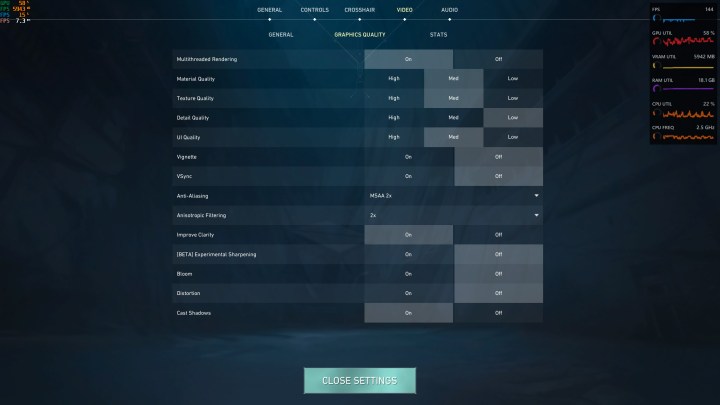
- Resolution: 1080p or 1440p
- Display Mode: Fullscreen
- Material quality: Medium
- Texture quality: Medium
- Detail quality: Low
- UI quality: Medium
- Vignette: Off
- V-Sync: Off
- Anti-aliasing: 2x
- Anisotropic filtering: 2x
- Improve clarity: On
- Experimental sharpening: Off
- Bloom: Off
- Distortion: Off
- Cast shadows: On
These settings were picked based on our best practices for PC game graphics and then tweaked specifically for Valorant.
I chose medium for the Texture and Material Qualities, as though those do impact game performance, it’s not dramatic, and “Low” takes away too much from the game visuals, rendering it with almost no contrast in the textures. UI quality was set to Medium so that when in the menu you can still see in-game action at near-full clarity. Anti-aliasing and Anisotropic filtering were set to 2x, as that seemed to raise visual accuracy without impacting performance too much.

I left Cast Shadows as On, as even though that’s only shadows that land on characters — and therefore doesn’t confer a competitive advantage — I felt it added an important aspect to the game’s visuals that I preferred Valorant with more than without. Improve clarity helps you differentiate between characters and backgrounds with greater contrast. Worth keeping on.
Everything else was set to Low, or Off.
Valorant system requirements
Even at its highest settings, Valorant won’t push a high-end PC much, but equally, you won’t get a great experience if you play on a PC without a graphics card. Here’s what you need to play Valorant at minimum, recommended, and high-end settings.
Minimum specs
- CPU: Intel Core 2 Duo E8400, AMD Athlon 200GE or newet
- Graphics: Intel HD 4000, Radeon R5 200 or newer
- RAM: 4GB
- VRAM: 1GB
- Storage: 31GB
This hardware targets the absolute lowest settings and only promises around a 30 fps average even then.
Recommended specs
- CPU: Intel Core i3-4150, AMD Ryzen 3 1200, or newer
- Graphics: Nvidia GT 730, AMD R7 240, or newer
- RAM: 4GB
- VRAM: 1GB
- Storage: 31GB
The recommended specs will unlock a consistent 60 fps at higher detail settings.
High-end specs
- CPU: Intel Core i5-9400F, AMD Ryzen 5 2600X, or newer
- Graphics: Nvidia GTX 1050 Ti, Radeon R7 370 or newer
- RAM: 4GB
- VRAM: 1GB
- Storage: 31GB
These specifications will let you play the game at over 144 fps for a much smoother gaming experience.
None of these specification levels are particularly demanding. Most gaming PCs built in the past five years will have hardware that’s more powerful than what’s demanded at even the “High-end” configuration. That means that almost anyone can get a great gaming experience in Valorant with high frames per second. If you want even more, though, our settings guide in the section above will be able to maximize your performance for a more responsive gaming experience.
Valorant benchmarks tested
Valorant is such a low-demand game that just about anything can run it at high frame rates, but to see if there is much difference between settings and whether it’s worth you lowering them for better performance, we ran a few benchmarks at different settings.
The test system used to benchmark Valorant was as follows:
- CPU: AMD Ryzen 7 5700X
- Motherboard: ASRock B450M Pro
- Graphics: AMD Radeon RX 7900 XT
- RAM: 32GB HyperX Beast 3200MHz
- VRAM: 20GB
I tested the game at the following settings:
- All settings at their lowest, 1080p
- All settings as recommended, 1080p
- All settings as recommended, 1440p
- All settings at maximum, 1440p
I used MSI Afterburner to record average frame rates during several rounds of gameplay.
| Settings | fps Average |
| 1080p lowest | 344 |
| 1080p recommended | 336 |
| 1440p recommended | 326 |
| 1440p maximum | 311 |
As you can see, for a PC with a high-end graphics card like this one, there’s almost no difference in activating certain settings. Frame times appeared a little lower with lower settings, but even at the highest settings they were never far north of 3ms, so there just isn’t much to be gained with system tweaking when you’re so far beyond the basic specifications.
That said, you can get a few more fps by lowering the settings, even with a PC like this. If you’re min-maxing to try to get the absolute peak performance, it’s probably worth lowering a few of the settings. Especially if you’re running an older PC.



