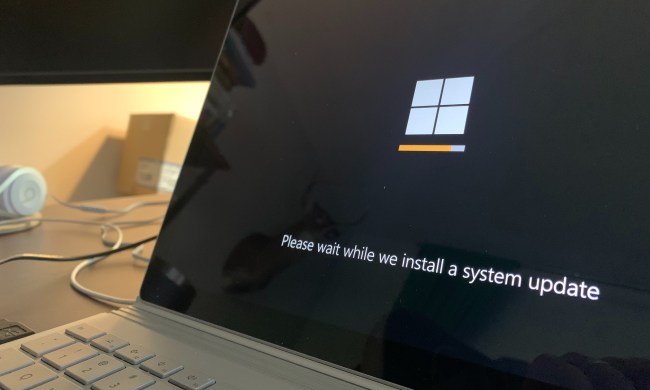The Antimalware Service Executable is a process you might see pop-up in Task Manager’s task list now and again, beavering away at … something. While it’s not always obvious what it’s up to, and the sign of “malware” in your process list might put the fear in you, you needn’t fret. It’s an important component in your Windows security, working as part of the iconic Windows Defender suite of tools.
In the past, older PCs may have seen a performance advantage from disabling the antimalware service executable, but unless you really, really have to for some very specific reasons, you shouldn’t need to on a modern Windows 11 PC. Indeed, it would be better if you didn’t.
What is the antimalware service executable?
The antimalware service executable, or MsMpEng.exe, to use the name you’ll probably see crop up in Task Manager, is a component of the Windows Defender antimalware suite of tools. Together they help protect your Windows PC from viruses and other malware that might otherwise try to steal your data or corrupt your system files.
It was introduced in Windows 8, so it has been a component of the modern Windows ecosystem for over a decade, and it’s still in use in Windows 11 today.
Should you disable the antimalware service executable?
In a word, no. For a longer answer, let’s look at why you might be considering disabling this process in the first place.
The classic reason to shut down any ongoing processes in Windows is to improve performance. In older versions of Windows, running on much older, slower hardware, the MsMpEng.exe process could end up using an inordinate amount of system resources — typically CPU cycles and system RAM. While disabling it could be a way to free up some system resources, that’s much less of a concern on modern systems, where the impact that the antimalware service executable has on the system is comparably minuscule thanks to advances in computing performance.
Disabling the antimalware service executable also reduces your system security. Without this process, your Windows Defender won’t be able to scan for malicious code or install antivirus updates in quite the same way. That’s not necessarily a problem if you have your own antimalware solution, but Windows Defender does work well with a range of antivirus and other protective software, so you would still be reducing your overall security.
How to disable the antimalware service executable
If you have to disable the antimalware service executable, here’s how to do it.
Note: If you have your own antivirus solution, it’s probable that real-time protection, and therefore the antimalware service executable, will already be disabled.
Step 1: Search for Windows Security in the Windows search bar and select the corresponding result.

Step 2: Select Manage Settings under “Virus and threat protection settings.”
Step 3: Toggle Real-time protection to off, to turn off the MsMpEng.exe.
If you don’t have an alternative antivirus solution, here are some of our favorite free antivirus tools.