My household is firmly entrenched in Apple’s cozy orchard, but I keep sneaking back to my Windows PC when nobody is looking. There’s no way I could ever give up Windows.
Don’t get me wrong: MacOS is a slick bit of software. It is uniform and easy to navigate. The animations are top-notch. MacOS still has a built-in assistant (I will never forget you, Cortana). But none of that is enough to stop me from going back to Windows every day.
Cross-platform compatibility
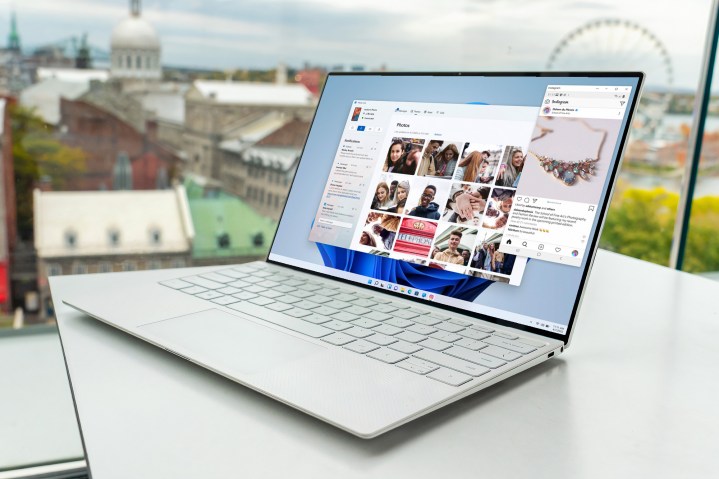
The Apple ecosystem is amazing. I love how easily I can share anything across Apple devices. My wife is all-in on Apple (and is the only reason I have Apple-anything). My kids share an iPad. We have an Apple TV and a Home Pod Mini. We all sync photos and reminders and music playlists and TV shows without having to think about it.
But as a techie, I also dabble in Android. I have an Xbox, and even an Oculus Quest 2 VR headset. I have several Alexa devices scattered about the home, along with some non-HomeKit smart plugs. Apple refuses to play nice with these things. On the other hand, Microsoft is friends with everybody.
I also use Outlook and OneDrive and OneNote and ToDo on my iPhone. They sync with my iCloud account, so I still get to share things with my wife. Alexa can even turn on my Xbox.
Apple tends to be a one-way street, and the iCloud.com website is as bare-bones as it gets. There’s no other way I could use Reminders or Notes on my PC. Truth is, if I were to lose my Apple devices tomorrow, I would still have a complete unified ecosystem of Microsoft-compatible devices.
Gaming

Gaming is the Mac’s Achilles’ heel. No matter how useful the OS becomes, it is dead to gamers. The upcoming MacOS Ventura promises to woo game developers over to the Mac, but I’m not holding my breath. Apple CEO Tim Cook announced Metal 3, Apple’s new framework to allow game developers to take full advantage of processes in the M2 chip. Cook also announced MetalFX Upscaling, which renders complex graphical scenes with less computational power on the GPU.
But even if the M2 is friendlier to gaming, game developers and gamers are focused solely on PC. Attracting large game studios to build for Mac will take time. From what I can tell, it still feels like we’re many years out from Mac reaching the same game ecosystem Microsoft has built up.
Cloud gaming is one area I’m closely following. I love having the ability to play many of my favorite Game Pass titles on my Mac, although I admittedly use the Edge browser and not Safari. I also have access to most of my Steam library through GeForce Now.
But not every game I enjoy is available on the cloud. Age of Empires IV and Crusader Kings III are nowhere to be found. And forget it with PC VR games. I often use my Quest 2 with Steam VR and my dedicated RTX card just manages to keep up. That’s just not something you can do on a Mac right now.
Window management
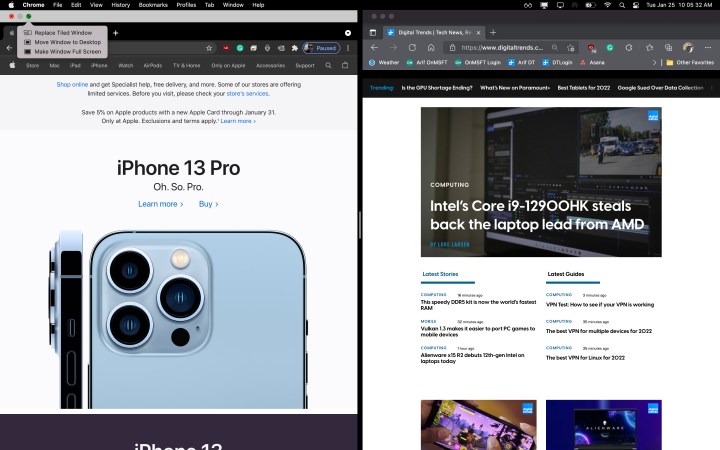
If, by some miracle, game developers were to suddenly flock to MacOS, I would still stay with Windows, and the reason is because I loathe Mac’s windows management. When I click the X button, I expect the window to close. If I wanted to simply minimize the window, I would click the minimize button.
Multitasking on a Mac remains a frustrating experience to this day. I can have a total of two windows open side by side. If I want more, I need to pay for a third-party extension.
Meanwhile, Windows 11 lets me choose from six multi-window configurations out of the box. Let’s not forget the ability to simply snap windows to different corners of the screen in Windows 11, an extremely useful trick when working.
Windows 11 also has Snap Groups, which has quickly become a tool I can’t live without. Snap Groups allow me to group a bunch of windows together, for example when I’m working on a project requiring writing, research, and note-taking. Once I’ve snapped some programs into a multi-window layout, Windows 11 remembers this. I can minimize the entire group and work on something else, and then simply open the group up again when I’m ready to get back to it. Nothing on Mac comes close — especially not Stage Manager.
Look and feel
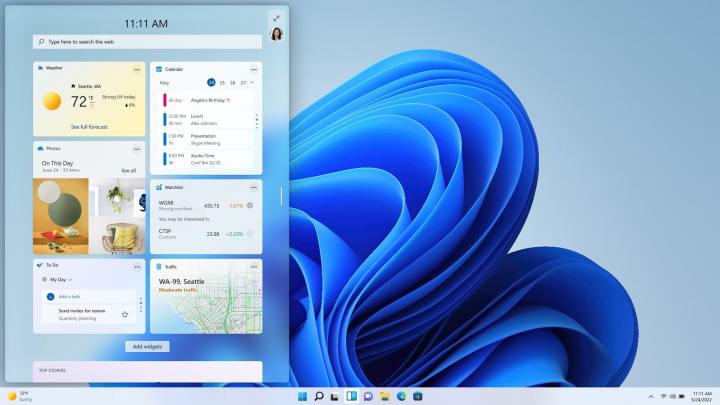
At the end of the day, both MacOS and Windows 11 succeed in achieving the same thing: a useful interface for people to get stuff done. But I like the look and feel of the Windows 11 UX so much more.
The Windows 11 Start Menu looks more mature and professional than the Mac launchpad. Of course, many people prefer the Unix environment of a Mac, but beauty is in the eye of the beholder. I also prefer the frosted glass backgrounds of Windows menus compared to Apple’s. And the widget menu on Windows packs a lot more information than on MacOS.
It is true that Microsoft took a lot of cues from Apple when redesigning Windows. From the rounded edges to the frosted glass look of the menus, Windows 11 has a Mac OS feel to it. However, Microsoft did a better job of it. Aesthetics are all completely subjective, of course. My wife would disagree, for example, but I think Windows 11 gives you the best of both worlds.



