
Save $20 on Ultimate Help Desk service for Win10 transitions. MSRP $99.99
Whatever the reason for the name, it’s clear that Microsoft has heard user feedback, and is setting about designing an operating system that people actually want to use again. The Windows Insider program allows anyone to download Windows 10 right away, and then give feedback on concerns and everyday processes that directly affect the development of the new OS.
That means frequent updates, changes, and new functionality at every turn, but it can be a lot to process. We’ve got all the news, bugs, and update info in one convenient place so you know exactly what you’re getting into.
If you’d prefer to wait for the official release of Windows 10, Microsoft announced that of the seven versions, at least the PC and tablet iterations will launch on July 29th of this year. The operating system will also release for Xbox and mobile phones at a later, unannounced date.
Updated on 6-22-2015 by Brad Bourque: With the official release of Windows 10 looming, Microsoft has been more forthcoming about the details of updating to the consumer version from Windows 7 and 8, and how the Insider program will work after release.
Click on a topic or go to the next page:
Current Features
- Name and branding
- Snap, Task View, and Universal apps
- Start Menu
- Hear, Speak, Touch
- Edge and the death of IE
- Miscellaneous updates and pricing
- Conclusion
Next Page: The name
The name
There was some debate about how Microsoft would brand its operating system. Would it continue the numerical progression or break off with a name, a la Vista (not that Microsoft wants anyone thinking about Vista)? We know that the OS was referred to as Windows 9 thanks to Microsoft France President Alain Crozier’s public name-dropping. But the codename “Threshold” floated about — along with the abbreviation “Windows TH” – while others suggested the idea of skipping to “Windows X” or even going the way of the Xbox and adopting the “One” moniker.
We now know the official name of the latest operating system from Microsoft: Windows 10. Why skip 9? There’s several theories.
- Microsoft wanted to unify its internal version numbers with branding, and skipping to 10 was an easy way to do that. Windows 10 versions are designated with numbers starting with 10, while Windows 8.1 was internally version 6.3.
- Some third-party apps have code that targets Windows versions that start with 9, like Windows 95 or 98. Windows 9 might have caused unexpected compatibility problems.
- The number nine is unlucky in Japan, and Microsoft didn’t want to alienate that market.
- Microsoft plans Windows 10 to be the “final” release of Windows, in the sense that all future versions will be revisions of Windows 10. If true, a nice, round number makes sense.
No official announcement about the reasons behind skipping Windows 9 has been made, and it’s unlikely we’ll know any time soon. Pick whichever story sounds best to you.
Next Page: Snap, Task View, and Universal apps
Snap Fill and Snap Assist
A bit of Windows 7 and 8 making a return and getting some revamping in Windows 10 is the Snap feature. Dragging an application to one side of the screen will “snap” the app in place, resizing it to utilize screen real estate. The rest of the screen can then be filled by other applications, occupying the remaining space available to maximize the screen.

Up to four apps can be snapped on screen at a time, a welcome increase for power users and multi-taskers, especially those disappointed by the way apps took up the whole screen in Windows 8. These windows can now also be snapped into place for easy window reorganization. Users will also be able to grab apps from different desktops, as detailed in Task View, using Snap Assist.
While in snap assist, you can now close any of the windows you’re choosing from. That should help you see everything you’re working on and cut back on digital clutter.
Task View
Those looking to do some trolling can take a look at task view and suggest it’s “stolen” from Mac OS X’s Expose feature. But it’s new to Windows users and will be another fine addition for those trying to get more done. Represented by a new button on the task bar, Task View provides users with multiple desktops to help organize their work flow.
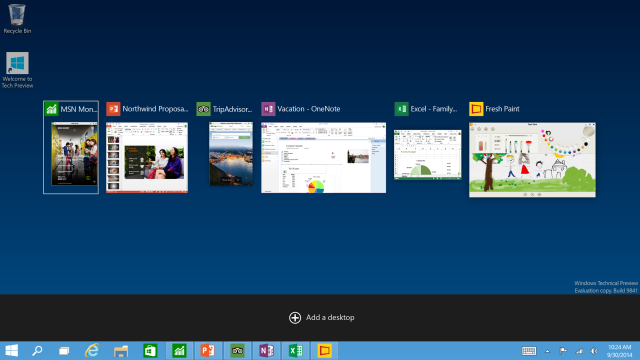
At the bottom of the interface, users will see multiple desktops and all the apps they currently have open. Users will be able to switch between desktops to use different apps at will. This allows users to set up different structures for work, home, and other scenarios that may require specific apps or services, and task view makes it easy to move windows between multiple virtual desktops on the fly. It’s also possible to drag-and-drop apps between desktops to organize them with ease.

Universal apps
Windows has been trending towards a more unified platform, providing a cohesive experience for users on phones and desktops. Windows 10 stops tip-toeing around the idea and dives in head first. Microsoft Chief Terry Meyerson made no bones about this: “Our new Windows must be built from the group up for a mobile-first cloud-first world.” Windows 10 aims to be the “most comprehensive platform ever.”

Developers building apps for Windows 10 will be able to build universal apps that will work anywhere, on any device – from “4-inch screens” to “80-inch screens.” Microsoft also stated that this would mean the end of the “modern app” focus that came with Windows 8. The company aims to remove the environment that split Windows 8 and Windows 7 apps and create a more familiar UI for users regardless of input method.
Next Page: The redesigned Start menu
Start menu
The Start button already made its return to Windows with the 8.1 update, an acknowledgement that “we messed up” from Microsoft. The Start menu itself, familiar to all those non-Windows 8 users, has returned in full force for Windows 10.
You have the option of leaving it a small menu of applications and settings, as desktop users are used to, or click the arrow in the upper right corner to expand it to a full-screen Start Menu, a standard option for tablet users. Windows 10 seems to support a theme of allowing users to choose an experience that best fits them, rather than assuming everyone wants the same thing. This is readily seen in the versatility and customization options of the Start Menu.

Not willing to completely abandon Windows 8, though, the start menu does consist of Live Tiles, which provide at-a-glance information that updates in real time. These tiles can be rearranged to provide you with the experience you’d like when you open up the Start menu.
With so much demand for the Aero Glass aesthetic that was introduced in Windows 7, Microsoft decided to run a little experiment. Half of the users who updated to 10074 have a semi-transparent menu, and the other half have a frosted glass effect like that of Windows Aero (which debuted in Vista). Whichever is better liked will be make it to release.
Next Page: Cortana, Touch controls,and new sounds
Cortana
In January, Windows 10 Preview Build 9926 brought with it Cortana, the Halo-themed digital assistant from Windows Phone. Found in the lower left, next to the Start Menu icon, Cortana lives alongside the Universal Search bar, providing easy voice access to both Windows operations, as well as internet queries, and will help you find documents and programs.

While the integration is still pretty basic, Cortana does provide some nifty functionality that’s new for a desktop OS. In the home menu, she’ll suggest news posts that are trending at the moment, as well as posts based on your location and search history. Additionally, Cortana compiles weather, stocks, and more based on what personal data you allow her to access.
In Build 10074, Cortana got a makeover to look a little more in line with the visual style of Windows 10. In addition, Microsoft added a slew of new features and add-ins that make it easy for you to check stocks, track flight status, or get showtimes for movies nearby on the fly.
Touch controls
Even with the new compromised style of Windows 10 that brings the mouse-and-keyboard crowd back into the fold, touch controls aren’t going anywhere in the new operating system. The Charms bar of Windows 8 is back, with some improvements in place for easy access to shortcuts and app settings on your touchscreen devices. For devices without touchscreens, complaints from users led Microsoft to disable the Charms bar entirely, continuing their effort to allow users to make choices about the functionality they want out of their system.
Likewise, some Windows 10 commands have touch-friendly functions. Swiping from left to right in Windows 10 gives you Task View, which is displayed with larger buttons to make interacting with it more compatible for touch users. This will be familiar for those who used some of the touch functionality built into Windows 7, where touch controls were simply scaled up.
For two-in-one devices, those that make the transition between laptop and tablet form, a new mode called Continuum will make switching easier than ever. It switches based on the input method. So when a keyboard is attached, users will get an interface more friendly for that input. When it’s in tablet mode, the UI is targeted toward touch controls.
New sounds
Apparently this was something that Insiders said they wanted, so Microsoft has developed a whole new set of sounds for Windows 10. From first boot to shutdown, there’s all new bings, bops, and wadda-loos to enhance your computing experience.
Next Page: Microsoft Edge
Edge web browser
When Microsoft announced that they’d been working on a new browser experience for Windows 10, there was much rejoicing over the long overdue fall of Internet Explorer. As modern browsers like Firefox and Chrome grew in popularity, the problems with Internet Explorer became more evident, and frustrating to both consumers and developers alike.

While it’s still called Project Spartan in the Preview for now, Microsoft has announced that the browser will be called Microsoft Edge at release, after the EdgeHTML engine that powers it. The version that’s included with the Preview is still very much in its early forms, and the functionality is limited, but it should give users a good idea of what to expect from the next browser.

Progress continues apace on Microsoft Edge with Build 10122. Now the New Tab page is fleshed out, with top visited sites, news from MSN, and a search bar through Bing at the top. Edge now also includes an InPrivate mode, where none of your browsing data is saved. There are some improvements under the hood too, which Microsoft says will continue to roll out to keep the browser competitive.
Next Page: Miscellaneous updates
Command Prompt
A small but welcome change that falls under the “Finally” category, Microsoft has made some modifications to its Command Prompt. Though it looks the same visually, Microsoft promises improvements have been made, including the inclusion of the ability to to use keyboard shortcuts within the prompt. That means users will be able to copy and paste directories within the prompt rather than having to go into a context menu and pressing “Paste.”
Notifications center
If you’ve used Google’s Chrome OS, the new Notifications Center in Windows 10 should feel familiar. Rather than those little dialogue boxes prompting you to update Java, all of the necessary alerts and important info is compiled into a single toolbar. Although the integration from application developers is ongoing, there are already a few programs that make good use of the notification center, with more surely adding support as more people start using Windows 10.
Default Applications
With Windows 10, Microsoft has also changed the way users set the default applications to open different file types. Applications can no longer prompt the user to change their settings, now it’s all handled through a single settings page. If you’ve installed a new program, and open a file that’s compatible with it, Windows will notify you, and prompt you to go to the Settings page to change your preferences.
When, where, and how much
Recent Microsoft announcements have revealed the fact that users of Windows 7 (with Service Pack 1) and Windows 8.1 will be able to upgrade to Windows 10 for free, as long as they do it within the first year of the operating system’s official launch. Even if you’re running a version of Windows that isn’t legitimate, you’ll find yourself able to join in on the fun with a sparkling clean download of Windows 10, though the operating system will still be unlicensed.
On June 1st, Microsoft announced via Cortana that the official release of Windows 10 will be July 29th of 2015. So far, this has only been confirmed as the release date for the PC and tablet versions of the operating systems, but if you buy a PC with Windows 8.1 on it now, you’ll get the free upgrade when the OS goes live at the end of July.
If you aren’t eligible for a free upgrade, or want to buy Windows 10 for an entirely new system, you’ll have to spend $119 for a copy of Windows 10 Home, or $199 for Pro.
There are currently seven announced versions of Windows 10, and it’s not entirely clear which of them will launch on July 29th, but we expect at the very least for the Home, Pro, Enterprise, and Education to launch for computers. Windows 10 Mobile will power tablets, but may not be ready for mobile phones yet.
Current Windows Insiders will be given the choice to either attach a previously registered system to their account for an upgrade to the official release of Windows 10, or to continue using the Insider program for new updates. The slow and fast ring will be updated on a regular basis with pre-release version of the OS. On the 7/29 launch, Insiders will receive an update that Microsoft says is “for all intents and purposes the same build as what other customers will get” but it will just be labeled as another Insider preview build.
To gain access, users have to sign up through the new Windows Insider Program. The program allows users to provide feedback to Microsoft on the OS.
Conclusion
With a few builds of Windows 10 under their built, it’s clear that Microsoft is receiving lots of input from users. Even back in December, they were reporting a strong turnout, with 1.5 million users installing the technical preview, and 450k of them using it daily. That means a lot of feedback and a lot of requests, but each new build has brought with it changes and updates that really make Windows 10 feel like a modern operating system.
The whole process feels like a bit of a 180 for Microsoft, leaving traditional design ideas, pricing structure, and communication behind. It’s in the best way though – by focusing on the best user experience, they can maintain the widespread adoption in the computing world they’ve achieved, and avoid alienating any users that might be tempted by Apple or the rising star of Chrome OS. We’ll have to wait and see how the OS evolves, but if these early builds are any indication, we’ll be leaving behind 7 and 8 sooner than you might think.
DT writers AJ Dellinger and Matt Smith also contributed to this piece.



