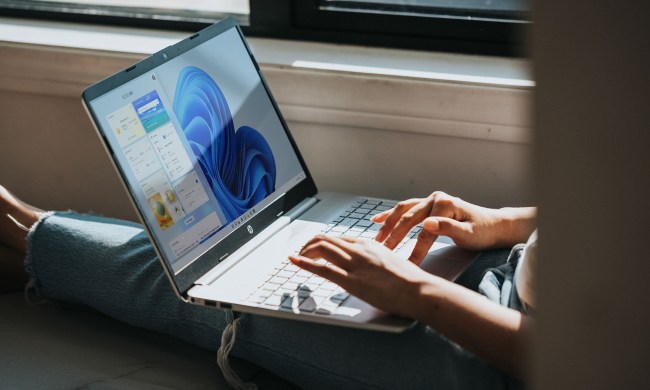However, bits of Project Neon are already showing up in preview builds of Windows 10 served up in the Windows Insider program. The Interop Unlock Tools app takes advantage of these bits by enabling a semi-transparent background so users get a hint of the desktop wallpaper and other apps floating underneath. There are a few animations regarding the text too, giving the app more visual appeal.
Project Neon made its first appearance in November. It follows the current design language called Microsoft Design Language 2 (MDL2) used throughout Windows 10, which also provides transparency, animations, and other visual effects. However, Project Neon will supposedly lean more toward Microsoft’s previous Metro design that was used on Windows Phone and Windows 8.
That said, Project Neon will build upon the current Windows 10 design of using simplistic, clutter-free interfaces and spruce up the visual aspect to make the user interface less boring to the eyes. That includes adding transitions, even more animation, and so on. Project Neon will supposedly be more lively and more fluid than what we see in Windows 10 today.
From a developer standpoint, Project Neon won’t completely replace MDL2; developers won’t be required to jump from one design language to another as seen with the transition from Windows 8 to Windows 10. Project Neon will be the next step in the evolution of Microsoft’s design language that is improved and more streamlined.
In a previous report, sources said that Project Neon will serve as a visual bridge between holographic/augmented reality and the desktop environment. The user interface will “transport across devices” with an experience that “maps to the physical world” using 3D models, textures, lighting effects, and more.
Participants of the Windows Insider program are expected to see the first builds of Redstone 3 sometime around April or May. Again, Redstone 3 will contain the bulk of Project Neon even though some of the bits are showing up in builds now. Microsoft is expected to continue working on Project Neon throughout Redstone 3 and into Redstone 4, which will reportedly land in the first half of 2018.
If you’re confused about all the Windows 10 codenames and release dates, here is a roadmap to clear the air:
| Code Name | Official Name | Version | Release Date |
| Threshold 1 | Windows 10 | 1507 | July 2015 |
| Threshold 2 | November Update | 1511 | November 2015 |
| Redstone 1 | Anniversary Update | 1607 | August 2016 |
| Redstone 2 | Creators Update | 1704 | Spring 2017 |
| Redstone 3 | N/A | N/A | Fall 2017 |
| Redstone 4 | N/A | N/A | First half of 2018 |