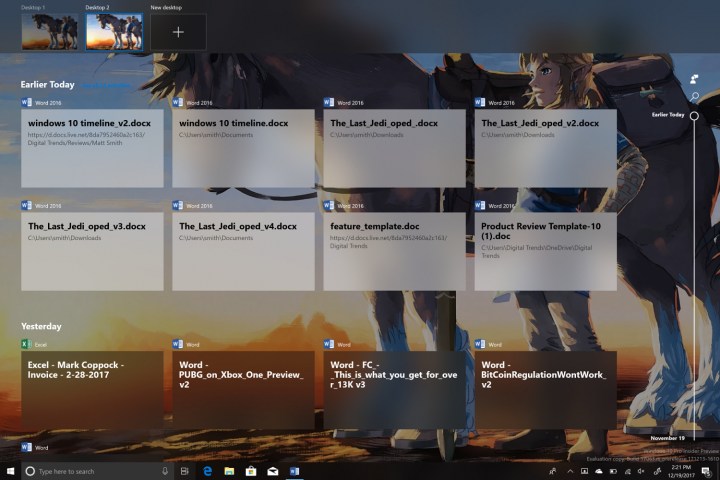
Timeline is a new task view that’s based on, well, time. Apps are listed chronologically so you can easily scroll down to find a specific document, application, or group of applications you were working with. It even works across devices, so long as they’re all linked to the same Microsoft account.
That’s the theory, at least — but new features rarely survive first contact with their users. Does Timeline really revolutionize how you use Windows, or does it solve a problem no one needed to solve?
Task View, move over for Timeline
Timeline is not just a new feature, but a replacement for Task View, which is summoned by hitting the icon to the right of Cortana or mashing Windows+Tab on your keyboard. Fortunately, that doesn’t mean you lose any features. Timeline, like Task View, shows a summary of all open Windows, and also your active desktops into the top.
The look and feel of Timeline is hard to fault.
The transition to Timeline has led to slight tweaks in the interface. For example, you’ll now find the New Desktop icon at the top instead of the bottom, and window previews seem a bit larger than they used to be. A new scroll bar on the right side lets you move down the list of previously opened apps and documents, if you for some reason would rather not use the touchpad or scroll wheel. We noticed a bit of lag in the animations even on the powerful new Surface Book 2, which wasn’t visible in Task View, but that may be due to Timeline’s early state.
Lag aside, the look and feel of Timeline is hard to fault. Task View was extremely handy for serious multi-taskers, and Timeline is the same, so we’re glad to see Microsoft hasn’t ruined a feature that worked. If we have to nitpick — and of course, we must — we’d like to see Timeline allow smaller window previews on large monitors. Right now, having more than nine or 10 windows open results in too many previews to fit on the screen all at once, and that’s not something that happened with Task View.
What, where, and why?
The behind Timeline seems simple. Your past apps and documents appear chronologically, so you can pick up what you were last doing. It’s like a visual browser history for your entire desktop. Except — it’s not that simple.
As Microsoft’s blog post says, “In Timeline, a user activity is the combination of a specific app and a specific piece of content you were working on at a specific time.” That… sounds a bit confusing, doesn’t it?

Yet, it’s not. Listing every application in precise, reverse chronological order would be a bit of a mess, so Timeline tries to group things by what’s currently open, what was open earlier in the day, and what was open on previous days.
It’s a sensible approach, but (at least for now) it works a lot better for documents than for applications. Perhaps that’s because we’re less likely to leave documents open for long periods than applications. Or it could be because we use OneDrive, which integrates extremely well into Timeline.
Whatever the case, we noticed applications we closed did not immediately appear under “Earlier Today” in Timeline view. In fact, most didn’t appear at all. Microsoft says this is expected, because most applications aren’t built to appear in Timeline. Developers need to create “high-quality activity cards” for inclusion. Note, though, this applies only to the history portion of Timeline. Currently opened apps always appear as a window preview.
Still, relying on developer updates will make Timeline less useful in the short-term. We also didn’t see first party apps like Edge show up, which Microsoft says should be supported — a likely bug.
The privacy menu, which will let users exert some control over how past tasks appear, was also bugged. It crashed whenever we tried to open it. Insider builds, folks — they’re not without their risks! If it did work, the menu would let us control activity tracking on a per device-basis, manage linked accounts, and wipe the history clean.
OneDrive for the win
While application support is sketchy for now, documents stored in OneDrive worked, and they showed how useful Timeline can be.
Every document we opened in Word and Excel was instantly visible in Timeline even moments after we closed it. Better still, Timeline pulled in documents from before the feature was implemented. Our document history went all the way back to November 19th, one month prior to the date we installed it.
Files opened on one device were perfectly mirrored on the other.
That spanned our devices. We saw documents that we opened on a Microsoft Surface Pro over a work trip two weeks prior, and that device hasn’t received the Insiders update. It hasn’t been turned on since the new build went live. We also updated two devices to Windows 10 Build 17063, and saw files opened on one perfectly mirrored on the other. It was seamless, and required no additional setup.
There’s no doubt this will change our workflow. In the past, we depended on the “recent” columns of Word and Excel to find recently edited documents. Now, that’s no longer needed. Finding and opening documents directly from Timeline is easy, removing a step from our workflow. It’s not going to change the world, but it’s handy.
Timeline will take time, but looks promising
It’s no surprise that Timeline isn’t perfect. This is the very first public release, available only to Windows Insiders on the Fast Ring. For most, it doesn’t include Sets — another upcoming feature.
Still, I can see the point and, as an avid user of Office 365 and OneDrive, I can’t wait for it to simplify my work. Having instant access to past documents from a single, central control panel is awesome. Sure, we kinda enjoyed the same benefit from the Quick Access feature of File Explorer — but Timeline is grander, bolder, more attractive, and just a tad easier to access.
This is what we want to see from Windows 10. Features like better smartphone integrated and Xbox support are nice, but for us, Windows is about the desktop, and making the desktop as useful as possible. Timeline is a promising, innovative step in that direction.


