
Windows 11 is the newest version of Windows, and it’s one of the best Windows versions ever released. It draws on its predecessors, like Windows 10, but today it’s very much its own operating system, with a unique look, advanced features, and the most secure and stable platform for modern Windows application.
If you’ve been holding out on upgrading, or aren’t running the latest version, we have everything you need to know about the most recent version of Windows 11.
Windows 11 2024 update (24H2)
The latest version of Windows 11, is the 2024 update known as 24H2. It initially rolled out to Windows Insiders in February 2024, but has since been released to the wider Windows user base starting October 1. It introduced a number of new and enhanced features to Windows, improving its fundamentals, as well as adding new capabilities, especially those running it on Copilot+ PCs and laptops.
The Phone Link app has been added to the Start menu to make it more readily accessible, and includes additional information like your phone’s battery level, connectivity, and any calls or messages you’ve received recently. You can even use AI to respond to those messages, and use your phone’s camera as a webcam for your video calls and conferences.
Windows search has been improved and made more accessible, by letting you search for documents and files by using descriptive phrases, rather than just the file’s name. The right-click context menu, too, has been made more intuitive, with the addition of text labels to basic functions like Cut, Copy, and Rename. Archiving can now also use the TAR and 7z compression formats.
Following the launch of more efficient Intel and AMD CPUs in fall 2024, Microsoft has expanded the power setting options in Windows 11. When setting your power mode, you can now enable a new Energy Saver feature, which lowers the power demand from background applications. You can have it enabled at a battery level trigger, too, helping to extend your battery when you need it most.
Copilot has been expanded and further integrated into Windows 11 in this update, too. Its icon is now much like all other apps and can be moved around, rather than having a dedicated spot in the taskbar. When opening the Copilot app, it now has its own app Windows, rather than popping out from the side of the screen.
Copilot+ laptops and PCs will have the ability to quickly engage AI tasks based on what you’re doing. For example, if looking at an image, you can press the Windows key and click to bring up a “Click to do” context menu for quick sharing, or searching on Bing based on that image. If you’re working within a document, you can do the same to quickly access generative text functions and abilities.
They can also use more of the AI functions in Paint. While all Windows 11 users can use AI to generate images, Copilot+ users can use Cocreator to enhance your artwork. Create something yourself, and Cocreator can upscale it, change the style, or just complete the drawing that you started.
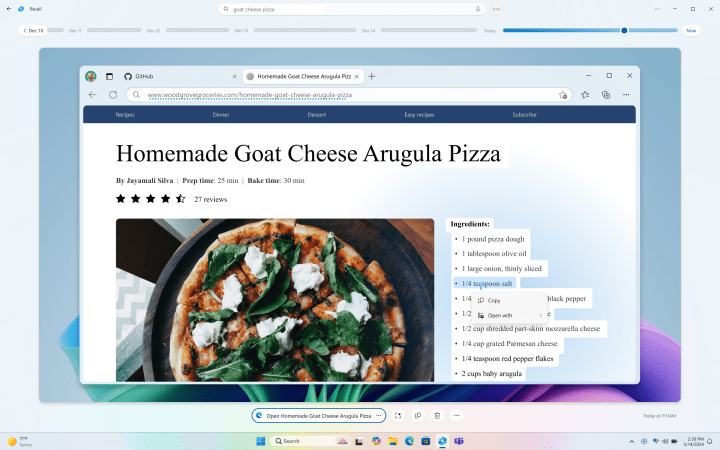
Technically, the much-maligned Recall feature is part of this update, but due to its controversies, it’s not been rolled out at the time of writing, and will only be available to Insiders first.
Windows Studio Effects adds AI capabilities to video calls on Zoom, Google Meet, and Teams, among others. You can use a Quick Settings panel to engage eye-contact filters, to make you look like you’re looking directly at the camera. You can also introduce background effects like blur and enhanced lighting.
Live Captioning gives Copilot+ owners that ability to have captions for any spoken audio on their PC, and have it translated into any of 40 different languages. Optional language pack downloads are required for most languages, however.
Automatic Super Resolution offers something equivalent to FSR and DLSS in games without support for either. It’s also available within the Photo app, which gives you a quick and easy way to upscale an image to make it higher resolution — great for prints or adding detail to older pictures.
Windows 11 also now enjoys improved support for Bluetooth LE audio and Wi-Fi 7, a singular unified Teams app (no more Teams for Work and personal Teams), “HDR Background support,” lets you have an HDR image as your wallpaper, and Sudo for Windows lets you use higher-level commands within the Command Line.
How to update Windows

If you’re running Windows 11 and want to update to the latest version, search for “Windows update” and select Check for updates. Install the important ones, and when prompted, restart your PC or laptop. You may need to do this several times, depending on how many updates have been released since your last update.
If you’re running Windows 10, however, the upgrade process has a few more steps. For starters, you need to make sure that your PC or laptop meets the Windows 11 system requirements.
- Processor: 1GHz or faster with two or more cores on a compatible 64-bit processor or System on a Chip (SoC). The processor must be Intel 8th-generation or newer or AMD Ryzen 2000 series or newer. Microsoft’s website has a full list of supported processors.
- RAM: 4GB, if your PC has less than 4GB, you can consider adding additional RAM. Check with your PC maker first.
- Storage: 64GB or larger. Our guide on how to manage storage space can help you tidy things up in preparation for Windows 11.
- System Firmware: UEFI with Secure Boot capabilities. Using the UEFI and BIOS is straightforward.
- TPM: Version 2.0. See our guide on TPM 2.0 for more information.
- Graphics card: DirectX 12 or later with WDDM 2.0 driver
- Display: High definition (720p) display that is greater than 9 inches diagonally, 8 bits per color channel.
- Internet: Windows 11 Home edition requires internet connectivity and a Microsoft account.
If you can meet or exceed those relatively modest specifications, you should be absolutely fine.
There are a few different ways you can update to Windows 11, though. The most straightforward is just to run Windows Update and select to download and install Windows 11. However, if you want additional help, or would rather upgrade a different way, follow our guide on how to upgrade to Windows 11.
Differences between Windows 11 and Windows 10

Windows 11 draws a lot from Windows 10 in its design, but it is both quite distinct in its layout and in its features. There are relatively small changes, like a new Start menu and Taskbar, as well as some defining features.
Better design and features
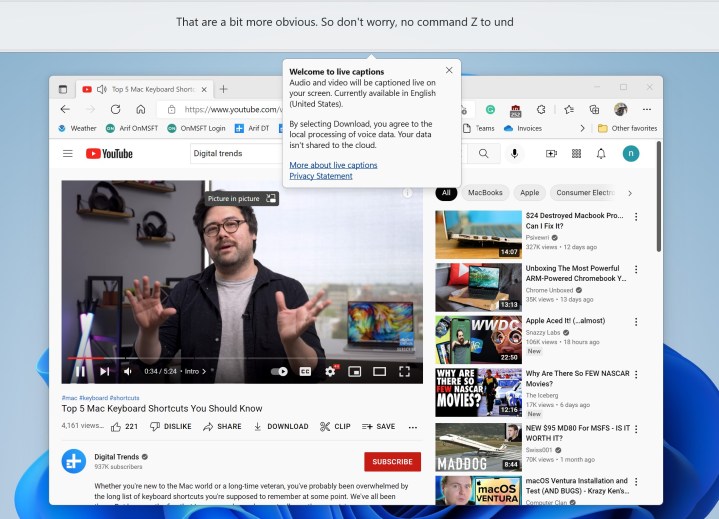
Windows 11 makes a big visual departure for Microsoft. In the newer operating system, Microsoft centers the Taskbar and the Start menu on the screen. This makes it look a bit more like macOS and ChromeOS. However, you can still move it back to the left if you want.
But if you want to pin your Taskbar to the right or the left of the screen, then we have bad news. You can no longer do that natively, as in Windows 11, the Taskbar only stays on the bottom. Paid third-party apps like Start11 can change it if you want, however.
Outside of the main visual change, Windows 11 comes with rounded corners on windows, new app icons, and new Fluent Emojis, which are exclusive to Windows 11. Still, Windows 11 hasn’t seen the 3D emojis Microsoft teased during the initial launch.
There are multiple small feature additions, as well, including live captions for your browser and Focus mode, which allow you to customize notification settings for a set time while you work.
One big area Microsoft has focused on is File Explorer. The latest update adds tabs, and Microsoft is reportedly prepping a large redesign of File Explorer in 2023. This redesign is said to bring Microsoft services and OneDrive into File Explorer, as well as a new details menu when you select a file or folder.
Start menu and Taskbar
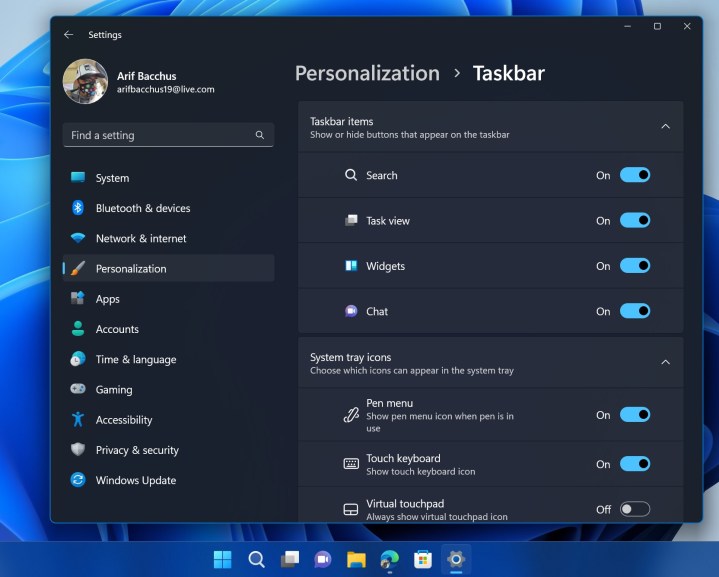
The Start menu in Windows 11 it is a bit more simplistic. You only see a static list of apps, followed by your most frequented documents at the bottom. Critically, Live Tiles are gone in Windows 11, which makes the Start menu look much tidier.
As for the Taskbar, Microsoft has collapsed the search box into an icon and also removed the Cortana functions in Windows 11. This spot is now reserved for Copilot, though you can now move that icon around on the taskbar as you wish, thanks to the 24H2 update. You’ll also find a dedicated icon for Microsoft Teams in the Taskbar, which is integrated into Windows 11. You’re free to remove the icon if you don’t use Teams, though.
The other big change also involves moving the weather in the Taskbar to the left side of the screen. This was known as News and Interests in Windows 10, but in Windows 11, that gets replaced by Widgets (read our roundup of the best Windows 11 widgets). You’ll still see the weather, but you’ll also see other things like your favorite news, sports scores, traffic, and more.
Windows 11 introduces Virtual Desktops as well, which allow you to maintain separate desktop workspaces for work, gaming, or whatever else you want.
Improved gaming features

If you want the best Windows OS for gaming, Windows 11 is for you. It’s received numerous updates to improve gaming performance, and it supports features like Auto HDR and DirectStorage, that helps games load faster.
Some of these features, like DirectStorage, are available on Windows 10 as well. Microsoft has made it clear that gaming is a big focus for Windows 11, so it’s the better platform for gamers now, especially with some of the performance bugs worked out.
Microsoft added enhanced refresh rate support in Windows 11 in 2023, fixing issues for gamers with multiple monitors. More titles support DirectStorage, as well, such as Ratchet and Clank Rift Apart.
Although Windows 10 is still arguably more popular for gaming, Windows 11 is getting better all the time. Here’s how to optimize it to make it even better.
Snap Layouts and multitasking

The multitasking improvements in Windows 11 are exclusive; they aren’t being backported to Windows 10. In Windows 11, you can increase your multitasking and system performance with Snap Layouts that group your windows and save them to the taskbar. This is available in Windows 10, but Windows 11 makes it easier to access Snap Layouts and provides more configurations. Microsoft has updated Snap Layouts with even more functionality since its launch, too.
Windows 11 solves a big issue with multi-monitor setups, too. Windows 11 remembers how you had your windows on your external monitor and will save them in that state when you disconnect from a monitor and then plug it back in. This is one of the most annoying problems with Windows 10 that Windows 11 finally addresses.
Copilot

One of the biggest and latest updates to Windows 11, was the introduction of AI through Copilot. Microsoft is packing AI features into Windows 11, and none of those features are going back to Windows 10. Some of the most impressive AI features aren’t even available to all Windows 11 PCs.
All of these features fall under the Copilot banner, which is Microsoft’s AI chatbot. It runs on the same backbone as ChatGPT, and in Windows 11, it’s integrated into the OS. You’ll find a Copilot icon in the taskbar that you can open. Beyond being a version of Bing Chat on your desktop, Copilot can take prompts from your clipboard, as well as interact with plug-ins.
Windows 10 doesn’t get Copilot, at least not on the desktop. You can still access Copilot through Microsoft Edge, but you don’t get access to the clipboard sharing available in Windows 11.
In addition, Windows 11 is the only OS with access to Copilot+ features. This is a new class of device that includes several AI features that run locally. The most prominent is Recall, which takes a snapshot of everything you do on your PC. It’s like normal Copilot, but with your personal context built in. Recall and other Copilot+ features not only require the latest version of Windows 11 but also specific hardware.
Enhanced tablet mode

Windows 10 has a traditional tablet mode that makes your PC go to a full-screen Start menu experience. In Windows 11, this is removed. Instead, Windows 11 behaves more like an iPad, where when you switch your device to a tablet, things become easier to touch. That includes new gestures for opening the Start menu, dismissing windows, and more, none of which are present in Windows 10. In addition to tablets, this feature has bolstered Windows 11 devices like the Asus ROG Ally.
In addition, Windows 11 brings deeper pen functionality. You can still use Whiteboard to collaborate visually, but Windows 11 also brings support for up to four app shortcuts through your pen.
Voice navigation is also improved in Windows 11, allowing you to use your voice to launch apps, enter keyboard and mouse inputs, control the operating system, and basically anything else you could need. In short, Windows 11 allows you to fully control the OS with your voice.
Performance
Windows 11 does a lot of work in memory management to favor the app windows you have open and running in the foreground. This should ensure that they get more CPU power over other system resources. Windows 11 also suspends some data in RAM while your PC sleeps, helping it wake from sleep 25% faster than Windows 10, and has enhanced scheduling to perform better with multi-architecture CPUs, like Intel’s latest Arrow Lake chips.
Microsoft has added performance improvements since launch. In 2022, Windows 11 received an update that boosted solid-state drive (SSD) speeds, for example.
Windows 11 is snappier than Windows 10, but the differences are small in real-world use. The various optimizations in Windows 11 help it to run faster on weaker laptops, but you’re not giving up a ton of performance with Windows 10.
Collaboration and remote work
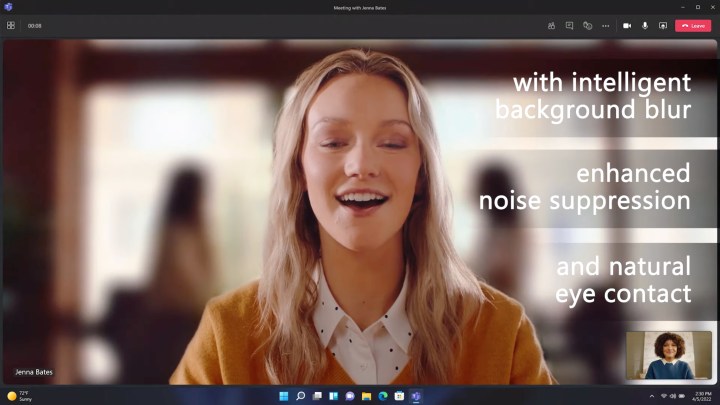
You can use Windows 11 or Windows 10 for remote work, but Windows 11’s collaboration features are much better. It supports background blur, eye contact adjustments for meetings, and automatic framing — none of which are present on Windows 10.
These AI-powered features are available through Microsoft Teams, though some of them may depend on the hardware you have on your computer.
Android apps
One of the defining features of Windows 11 when it first launched was Android app support. Although you can still install Android apps on Windows 11, the marketplace for these apps (the Amazon App Store) will close on March 5, 2025. You’ll still be able to use apps that you’ve already installed beyond that point, but the storefront will no longer be accessible.
Android apps separated Windows 11 from Windows 10 in a big way, but that’s changing soon. If you were hoping to upgrade to Windows 11 to use your favorite Android apps, you’ll be disappointed.
Differences between Windows and Mac
Windows 11 and MacOS are very different operating systems that nonetheless achieve much the same: providing a fast and stable platform that’s feature-rich, and capable of running all the apps you need. However, the way they operate is distinct, which means that the way you do things on either can be quite different.
The Windows 11 Taskbar functions a lot like a mix of the macOS Dock and menu bar, and the inclusion of the Start Menu takes the place of Launchpad. Finder and File Explorer share a lot in common, though.
Some important distinctions come up quickly, though, once you dig into the operating system. For example, the way you take a screenshot on a Mac, is quite different from how you take a screenshot on Windows. Where Windows has screen snapping, macOS has Split Views. The best keyboard shortcuts on Mac are distinct from those on Windows, even if they do much the same things. Most importantly, the Command key and Control key function similarly but are on a different spot on your keyboard.
You also have access to very different apps on each platform. While there are plenty that work on both Widows and macOS, there are also a number that are specific. Final Cut Pro and Logic Pro are big examples of Mac exclusives, but don’t forget Apple’s various office apps, like Pages, where Windows has Microsoft 365 apps, like Word. Gaming is inarguably better on Windows, too, with greater game compatibility and better support for high-end graphics cards.
Windows has Copilot, while macOS has Apple Intelligence and the new integration of ChatGPT.



