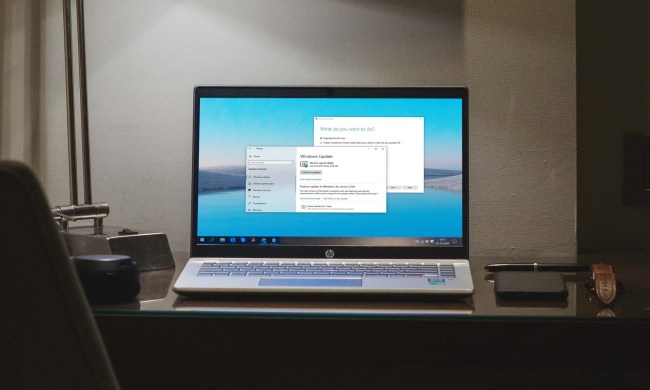For those of us who have certain gripes with Windows 8, the 8.1 update couldn’t come soon enough. Earlier this month, we reported that the official launch date of the 8.1 OS would be October 17 for digital release via the Windows Store, and October 18 for in-store purchase. Today, Microsoft announced on its Windows Blog that Windows 8.1 is indeed ready – but it’s not releasing it any earlier than it originally stated.
Just 10 months after launching Windows 8, the company is releasing Windows 8.1 and Windows 8.1 RT to its hardware partners. “Thanks, in part, to customer feedback and an unparalleled level of collaboration across product teams, Windows 8.1 is a significant update,” Microsoft’s Antoine Leblond said in the blog post. So why can’t we all have Windows 8.1 right now if it’s ready? It appears that Microsoft is “putting the finishing touches on Windows 8.1 to ensure a quality experience at general availability on October 18,” Leblond said. During that time, OEMs will be preparing “exciting new devices.” We suspect we’ll see a lot of new devices in October after the launch of 8.1 in time for all your holiday shopping.
Current Windows 8 users will get the 8.1 update for free, but if you really can’t wait until mid-October to get your hands on 8.1, you can always try out the Windows 8.1 Preview version, which we’ve been using for a few months now. Alternatively, The Verge is reporting that only after a few hours of the final version of Windows 8.1 being released, it’s already managed to leak onto the Internet. We don’t condone downloading a leaked version, but just know that you have choices if you don’t want to wait until October.