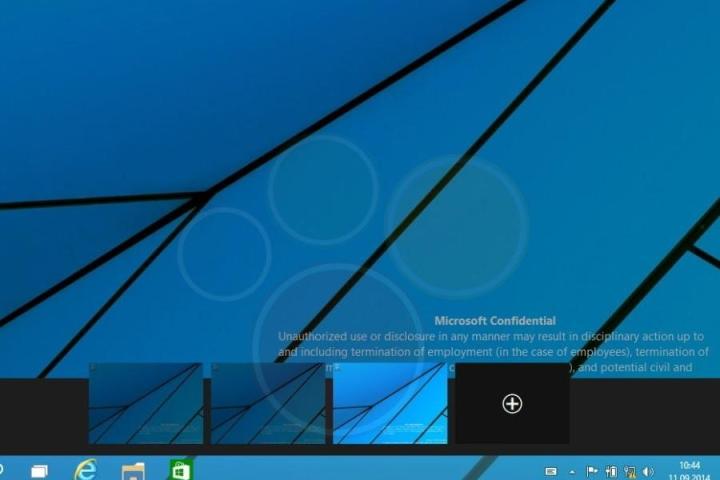
One of their newest leaks is a video of the multiple desktop feature in the new OS, which we got a look at when roughly 20 Win 9 screenshots were let loose last week.
Related: Here is everything we know about Windows 9
In this clip, a user clicks an “Add a desktop” button to (you guessed it) add additional desktops to their Windows 9 experience. One click of the add button is all it takes to add more. From what we can tell, it appears that you can have at least seven desktops running simultaneously.
However, when the user in the video has seven open, it looks like they have difficulty accessing the seventh desktop located to the extreme right part of the screen. It then seems like the user closes a desktop in order to gain access to it.
Also, it’s worth noting that, with seven desktops open at the same time, the add a desktop button escapes from view completely. Once the user closes a desktop, the add button comes back into view.
Related: A video of someone using the Notifications Center in Windows 9 leaks out
These are issues Microsoft will need to work out if it plans to include multiple desktops in Windows 9. We wonder if you can scroll through the desktops using the mousewheel, or a combination like Shift + mousewheel up. This could be all it takes to solves any problems relating to inaccessibility.
The rest of the clip features the user switching between different desktops, with different apps and windows opened in each.
You can watch the video in full for yourself below, courtesy of Winfuture.de, and YouTube.


