The team from Turtle Rock made such a strong first impression with the first Left 4 Dead that Valve brought the team under their wing to make the sequel, plus some great DLC. These games were the gold standard for cooperative zombie shooters until, well, that same team left to make Back 4 Blood. Taking advantage of the generations of improvements that have been made since Left 4 Dead 2, this modern game is still built around the simple concept of getting some friends together and shooting your way through hundreds and hundreds of zombies across a series of missions.
One thing Back 4 Blood takes advantage of that wasn’t even considered possible when the Left 4 Dead games were coming out was cross-platform support. Now it is easier than ever to play with friends regardless of whether they’re on Xbox, PlayStation, or PC. However, there isn’t a universal system for how cross-platform play works just yet, so actually joining up with your friends for the first time isn’t quite as straightforward as a simple button press. If you want to get the gang together for some zombie-slaying fun, here’s how to add cross-platform friends in Back 4 Blood.
Further reading
- A beginner’s guide to Back 4 Blood: How to fight back against the horde
- How to earn new cards in Back 4 Blood
- How to remove attachments in Back 4 Blood
How to add cross-platform friends

Back 4 Blood is meant to be played with friends and is made to make it as easy as possible for you to join up with friends across all available platforms. That includes the PS4, PS5, Xbox One, Xbox Series X and S, and PC. If you have friends you want to make lobbies with, you will need to add them as friends first.
To add a friend on a different platform, the process is identical to adding a friend if they were on the same platform within Back 4 Blood. You may remember that when you first launched the game, you were given a username just for this game that looks like your tag on Xbox or PlayStation with a few numbers tied to the end of it. This is essentially your cross-platform ID. Once in the game, first go to Fort Hope and open the Social section of the menu. Here, select the Add Friends option to bring up a search bar. Then you just need to type in your friend’s Back 4 Blood ID and find them and add them to your friends list.
Once they, or you if they end up adding your name, get a friend request, simply accept it and create a party to start playing with your squad of choice! Once they’re on your friends list, the process will be that easy going forward.
How to turn cross-platform play on or off
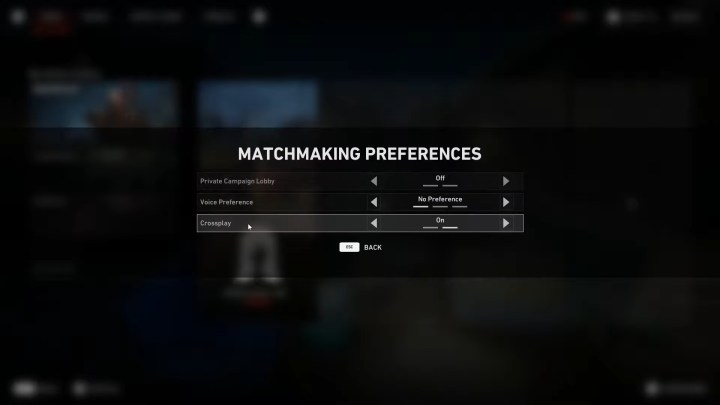
You can also turn cross-platform play on or off in general, allowing matchmaking to occur across all platforms as well. The game will give you this option right away when you first launch it, but if you want to access it again, the setting is a little buried. Again from the menu in Fort Hope, when selecting a mission, open up the Settings menu and hit Preferences. Here there is a toggle for crossplay, which is automatically set to enabled. If you would rather not play against PC players in PvP for example, then this is how you’d restrict matches you find to only be on your console.



