One of the oddest things about World of Warcraft is how almost nobody’s game ever looks the same. Blizzard’s genre-defining MMO embraced PC modding culture right from the start, and players quickly took it upon themselves to tweak the game’s UI to their liking. But the start (or restart) of WoW Classic means the need to unearth past versions of classic add-ons to bring core functionality back into the game.
WoW Classic is a true hardcore MMO with very little hand-holding. Anything from quest locations to even map coordinates were hidden from the player. We’ve scoured our memory and done a few searches to unearth some of the best WoW Classic add-ons that will help guide you through your adventures around Azeroth regardless of class.
Further reading
- ‘World of Warcraft Classic’ Impressions
- How to race to level 60 fast in World of Warcraft Classic
- How to pick the World of Warcraft Classic class that’s right for you
Details! Damage Meter Classic
Details! Damage Meter Classic gives you, well, details. One of the most popular add-ons in Live World of Warcraft, this version was made specifically for Classic. It’s a surprisingly robust add-on, but its core purpose is simple. Using a small graph on screen, it allows you to see how much damage and healing you and your party members are doing in real time. After a fight, you can also use it to track when your party members used abilities, as well as view detailed death logs. Plus, Details! is lightweight, so you don’t have to worry about your framerate slowing to a crawl during intense boss encounters.
Bartender4
Bartender4 was once considered the king of UI customization. It allows you to unlock hotbars and shift vital abilities onto areas of the screen that suits your needs. Have trouble noticing when a powerful skill procs? Make it a massive button right by your character’s butt. Have one of those old MMO gaming mice with a numpad on the side? Mold your bars into a grid shape to match. Bartender4 isn’t exactly “pretty.” It’s pretty simple. But it’s the freedom that counts. If “pretty” is what you want, pair it with SpartanUI Classic.
WeakAuras 2
WeakAuruas 2 specializes in making WoW Classic’s tirade of combat information easier to manage. It converts things like buffs/debuffs, HoT/DoT effects, and consumables into “auras” on the UI. These can then be moved around to create a dynamic UI that helps keep track of these vital pieces of information. In theory, it should offer a reasonable bump to player performance by consolidating the various class effects into an easily readable portion of the screen. Good stuff!
DeadlyBossMods – Classic
You might consider this one cheating, but when your whole raid team swears by it, you’re left with little choice but to conform so as to not be blamed for missing a mechanic. DeadlyBossMods is like a mid-battle strategy guide. Rather than research and memorize boss attack patterns, this thing screams at you before they’re about to happen, instructing you and your team to watch for things like incoming fears, big area attacks, or tank busters. It’s more a tool for end-game raiding, but if you don’t want to be squashed by dungeon bosses, it can help there, too.
DeadlyBossMods is still a work in progress for Classic, though. Currently, it supports warnings and A.I. timers for most dungeons. There are five exceptions: Blackrock Depths, lower and upper Blackrock Spire, Dire Maul, and Scholomance. Still, it’s an indispensable add-on for late-game grinding, where a few missteps in a boss battle can cost you hours of progress.
AtlasLoot Classic
Retail WoW has had a built-in enemy drop table for a while now, but before that, AtlasLoot was the only thing stopping you from tabbing out to check where a specific piece of loot would drop. Remember, this was long before smartphones were widely adopted, so just grabbing your phone or tablet for a quick search wasn’t an option. AtlasLoot Classic returns to provides a quick and easy way to see what your current target is able to drop, saving you the pain of reaching for your phone only to end up back on Twitter. No, that isn’t a personal anecdote at all.
Questie
Looking up quest objectives on sites like WoWHead was par for the course back in the days of vanilla World of Warcraft. It’s hard not to look for the fastest leveling routes when you’re repeating the process for the fourth time on a new character. If you’re not looking for the vanilla questing experience of wandering around aimlessly 70% of the time, Questie can help you out. It’s a very popular add-on that puts quest objectives on the map and can quickly show your progress. If you value your time, this is the one to get.
Having your quest progress at a glance is helpful, but Questie goes beyond that. You can also track the rewards for quests on the map, see the locations of quest givers, and find if the quest is repeatable or not. The latest version includes party support, too. The add-on will automatically track the progress of your party members, so long as everyone has the latest version installed.
Bagnon
Bagnon replaces the archaic system of managing your inventory across multiple bags by giving you one big bag to play with. It compresses your inventory into a single location, automatically grouping together items based on type and sorting them into something manageable. The all-in-one bag function is the key feature of Bagnon, but it adds some quality-of-life improvements to inventory management, too. In addition to an indispensable search bar, Bagnon supports inventory management across characters, item rulesets, and item counts.
If you’re looking for something a little more specialized, the Bagnon community has a wide range of add-ons for the add-on (a bit strange, but we’ll take it). These include everything from marking scrap in your inventory to customizing your bag theme.
ItemTooltipProgessionIcons
ItemTooltipProgressionIcons — some spacing would be nice — is a small but very useful add-on. It simply adds tooltips to your items, showing if they’re used for a profession or a quest. Although not as game-changing as some of the other add-ons on this list, ItemTootopProgressionIcons allows you to quickly decide what items you want to sell and what items you want to hang on to.
OmniCC
Cooldown times are important, but short of a sweeping black area on your ability icons, WoW Classic doesn’t give players much information. That’s where OmniCC comes in. It puts the “time” back in cooldown time, showing the exact second your abilities come off their cooldowns. It’s a popular add-on in Live WoW, but it works with Classic, too. There’s a port available that’s not from the original author, and it works, but the standard version seems to work, as well.
Leatrix Plus
What better way to end our list than with an add-on that does basically everything. Leatrix Plus is a modular quality-of-life add-on that improves WoW Classic in just about every way, from automatically accepting quests to blocking duel requests from non-guild members to disabling the infamous screen glow. The list of improvements is exhaustive, but due to the modular approach, you can choose only what you need. If you’re only installing a single add-on, it should be Letrix Plus.
How to install add-ons
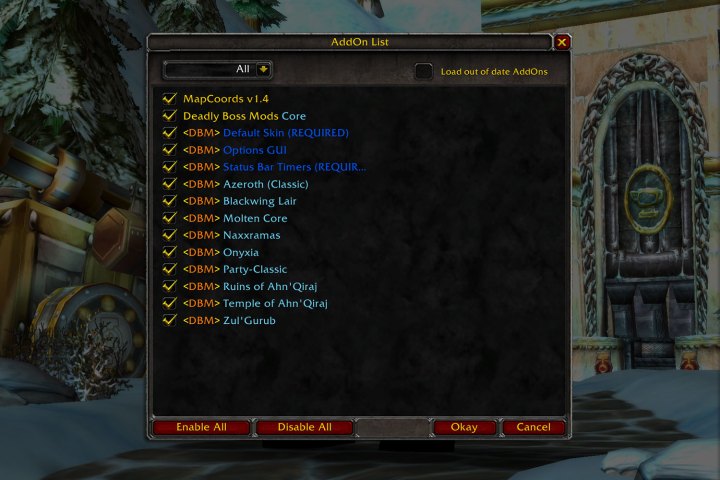
The process of installing WoW Classic add-ons is just the same now as it’s always been. In fact, it’s usually more difficult to tweak add-ons than install them.
To install WoW Classic add-ons, you first need to ensure you’ve launched the game at least once. This creates the folder we’re about to use. With that done, download your desired add-ons and navigate to the game’s install path.
Click into its folder, then the _classic_ folder, Interface and, lastly, AddOns. Toss the extracted add-on into there, and that’s it! You should now see any installed add-ons in the AddOns menu found on the character select screen.
Make sure they’re enabled in there. From that point on, you’ll need to follow each add-ons instructions to properly set them up. Your add-on list may look daunting after all this, but most add-ons are actually just multiple in one. Just breathe.



