Before you jump into Call of Duty: Warzone, you’ll want to make sure your settings are adjusted correctly to fit your playstyle. You aren’t going to perform as well if the settings are wrong (or at least wrong to you), so take the time to experiment with them to get them just right. In Warzone, there is a slew of settings you can tinker with, and it can get overwhelming at times.
Luckily, we’re here to help. In this guide, we’ll list all of the recommended settings for console and PC platforms. Do note that these are the settings that work best for us. Your tastes might differ, so use our guide as a starting point and adjust if need be. This guide is current as of Warzone Season 5 Reloaded.
Here are the best settings for Call of Duty: Warzone.
Recommended reading
- Call of Duty: Warzone guide with tips and tricks to win the war
- The best loadouts in Call of Duty: Warzone
- The best weapons in Call of Duty: Warzone
Best settings for console
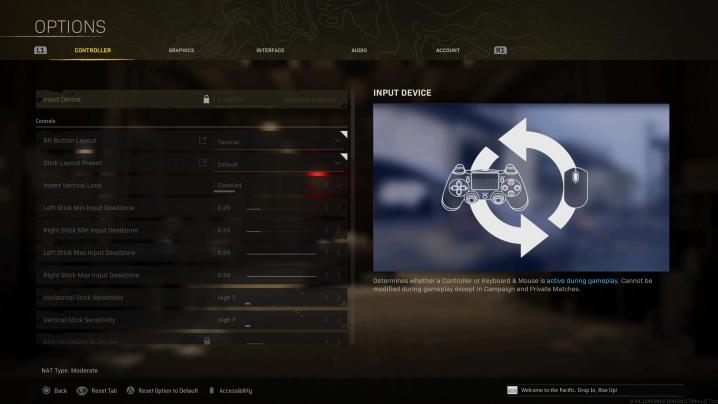
A huge portion of the Warzone player base can be found on console, so let’s go through our recommended settings for those platforms. Whether you’re on Xbox One or PlayStation 4, the menus look the same, so mirror what we’ve got and adjust accordingly. Many of these settings come down to personal taste, so if something doesn’t work for you, by all means, change it to better suit your needs.
One thing we highly recommend is to use the Tactical control scheme. This swaps the melee button with crouch/prone and allows you to “drop shot” enemies, which basically means you go prone as you shoot to throw off the other player. This is a highly effective tactic, but if you find yourself needing to melee more often, you should consider sticking to the default settings.
Aside from that, we recommend using lower sensitivity (around five or so) to allow you to be more precise with your shots. If five is too low for you, consider increasing it to seven. The higher sensitivity you can adjust to, the quicker you can line up a shot and turn, but the harder it is to stay accurate.
Finally, we highly suggest using the square minimap instead of the circle. The reason for that is the square map actually shows slightly more. The image above shows a comparison. It’s a minor tweak, but when you’re out in the Warzone, every little bit helps.
Controller
| BR button layout | Tactical (personal preference) |
| Stick layout preset | Default |
| Invert vertical look | Disabled |
| Left stick min input deadzone | 0.10 (depends on controller) |
| Right stick min input deadzone | 0.10 (depends on controller) |
| Left stick max input deadzone | .99 |
| Right stick max input deadzone | .99 |
| Horizontal stick sensitivity | 4-7 (personal preference) |
| Vertical stick sensitivity | 4-7 (personal preference) |
| Custom sensitivity per zoom | On |
| ADS sensitivity multiplier (low zoom) | 0.75 |
| ADS sens. multiplier (2x zoom) | 0.80 |
| ADS sens. multiplier (3x zoom) | 0.75 |
| ADS sens. multiplier (4x zoom) | 0.75 |
| ADS sens. multiplier (5x zoom) | 0.75 |
| ADS sens. multiplier (6x zoom) | 1.00 |
| ADS sens. multiplier (7x zoom) | 1.00 |
| ADS sens. multiplier (8x zoom) | 1.00 |
| ADS sensitivity multiplier (high zoom) | 1.00 |
| Aim response curve type | Dynamic |
| Controller vibration | Disabled |
| Gas Mask is Toggle Only | Disabled |
Weapons
| Aim assist | Standard |
| Weapon mount activation | ADS + melee |
| Weapon mount movement exit | Enabled |
| Aim down sight behavior | Hold |
| Steady Aun Behavior | Hold |
| Equipment behavior | Hold |
| Use/reload behavior | Contextual tap |
| Depleted ammo weapon switch | Enabled |
| Armor plate behavior | Apply all |
Movement
| Slide behavior | Tap |
| Auto move forward | Disabled |
| Tactical sprint | Double tap |
| Automatic sprint | Automatic tactical sprint |
| Vehicle camera recenter | Enabled |
| Parachute auto-deploy | Disabled |
Graphics
| Safe area | Personal preference |
| Camera movement | Least — 50% |
| World motion blur | Disabled |
| Weapon motion blur | Disabled |
| Film grain | 0.00 |
| Dismemberment and gore | Enabled |
| HDR brightness | 1.0000 |
| HDR calibration | Personal preference |
| On-demand texture streaming | High quality |
Interface
Accessibility
| Subtitles | Disabled |
| Language selection | English (personal preference) |
| Colorblind type | Disabled |
| Colorblind target | N/A |
| Tooltips | Enabled |
HUD
| Minimap shape | Square |
| Minimap rotation | Enabled |
| Show compass | Enabled |
| Compass cardinal direction text | Letters |
| Killfeed duration | 10 seconds |
Text chat
| Text chat | Enabled |
| Profanity filter | Enabled (personal preference) |
| New message sound alert | Disabled (personal preference) |
| Text chat duration | Disabled (personal preference) |
Audio
Volumes
| Audio mix | Boost low |
| Master volume | 40.00 |
| Music volume | 0.00 |
| Dialogue volume | 30.00 |
| Effects volume | 80.00 |
| Cinematics volume | 100.00 |
| Juggernaut music | Enabled |
| Hit marker sound effects | MW |
| Mono audio | Disabled |
| Mono amount | 100.00 |
Voice chat
| Voice chat | Personal preference |
| Open mic recording threshold | 3.16 |
| Voice chat volume | 100.00 |
| Microphone volume | 100.00 |
| Voice chat effect | No effect |
War tracks
| War tracks as a passenger | Disabled |
| War tracks volume | 0.00 |
Best settings for PC

On PC, you have way more options than you do on console. There are settings to adjust your frame rate and resolution and even nuanced options that you might not have considered. For the most part, we’ll go through each of those settings below. There are certain sub-menus we don’t get into because they should be left at the default settings. Aside from that, we’ll list our recommended settings for everything else.
Some settings might apply to you just based on your preferences. You might like hearing the game’s music while you’re playing. We find it to be a distraction, but you might feel differently. Use these recommended settings as a guideline and adjust to your taste.
In the following charts, you’ll see our specific settings for a keyboard and mouse control setup. We prefer using this option, particularly for shooter games, because the keyboard and mouse give you more substantial accuracy. That said, if you’re a loyal controller user, you can follow the settings we’ve set in the controller section for the consoles above.
Keyboard and mouse
Mouse
| Mouse sensitivity | 10-11 |
| Vertical sensitivity multiplier | 1.00 |
| Ground vehicles sensitivity multiplier | 1.00 |
| Air vehicles sensitivity multiplier | 1.00 |
| Tablet sensitivity multiplier | 1.00 |
| Aim down sight (ADS) mouse sensitivity | Relative |
| ADS sens multiplier (low zoom) | 1.00 |
| ADS sens multiplier (high zoom) | 1.00 |
| ADS sensitivity transition timing | Gradual |
| Monitor distance coefficient | 1.35 |
| Inverted mouse look | Disabled |
| Mouse acceleration | 0.00 |
| Mouse filtering | 0.00 |
| Mouse smoothing | Disabled |
Controller
| BR button layout | Tactical (personal preference) |
| Stick layout preset | Default |
| Invert vertical look | Disabled |
| Left stick min input deadzone | 0.10 |
| Right stick min input deadzone | 0.10 |
| Left stick max input deadzone | .99 |
| Right stick max input deadzone | .99 |
| Horizontal stick sensitivity | 4-7 (personal preference) |
| Vertical stick sensitivity | 4-7 (personal preference) |
| Custom sensitivity per zoom | On |
| ADS sensitivity multiplier (low zoom) | 0.75 |
| ADS sens. multiplier (2x zoom) | 0.75 |
| ADS sens. multiplier (3x zoom) | 0.75 |
| ADS sens. multiplier (4x zoom) | 0.75 |
| ADS sens. multiplier (5x zoom) | 0.75 |
| ADS sens. multiplier (6x zoom) | 1.00 |
| ADS sens. multiplier (7x zoom) | 1.00 |
| ADS sens. multiplier (8x zoom) | 1.00 |
| ADS sensitivity multiplier (high zoom) | 1.00 |
| Aim response curve type | Dynamic |
| Controller vibration | Disabled |
Weapons
| Aim assist | Standard |
| Scale aim assist with FOV | Disabled |
| Weapon mount activation | ADS + melee |
| Weapon mount movement exit | Enabled |
| Aim down sight behavior | Hold |
| Equipment behavior | Hold |
| Use/reload behavior | Contextual tap |
| Depleted ammo weapon switch | Enabled |
| Armor plate behavior | Apply all |
Movement
| Slide behavior | Tap |
| Auto move forward | Disabled |
| Tactical sprint |
Double tap |
| Automatic sprint | Automatic tactical sprint |
| Vehicle camera recenter | Enabled |
| Parachute auto-deploy | Disabled |
Keybinds
Setting keybinds in Warzone gives you a bit of flexibility and opportunity for customization. How you choose to set it really depends on your gameplay technique because you can bind any keys that will help you. If you aren’t sure what to bind together, we recommend sticking with the default. Beyond that, you could also try to bind tactical grenades to your mouse (if possible) to allow you to have more control when using stuns, flash grenades, smokes, or other equipment.
Screen
| Field of view | 100+ |
| Brightness | 50+ |
| Horizontal heads-up display (HUD) bounds | 85.00 |
| Vertical heads-up display (HUD) bounds | 85.00 |
| Skip introduction movie | Enabled |
| Tooltips | Disabled |
Accessibility
| Subtitles | Disabled |
| Colorblind type | (Personal preference) |
| Colorblind target | (Personal preference) |
HUD
| Minimap shape | Square |
| Minimap rotation | Enabled |
| Compass Cardinal Direction Text | Letters |
Content filters
| Text chat | Enabled |
| Profanity filter | (Personal preference) |
| Dismemberment and gore effects | (Personal preference) |
Telemetry
| Frames per second (FPS) counter | Enabled |
| Server latency | Enabled |
| Packet loss | Enabled |
| Graphics processing unit (GPU) temperature | Disabled |
| Graphics processing unit (GPU) time | Disabled |
| Central processing unit (CPU) time | Disabled |
| Show mute sound widget | Enabled |
| Show mute voice chat widget | Enabled |
Graphics
Display
| Display mode | Full screen |
| Display monitor | (Personal preference) |
| Display adapter | (Personal preference) |
| Screen refresh rate | 360 |
| Render resolution (1920 x 1080) | 100 |
| Aspect ratio | Automatic |
| Sync every frame (V-sync) | Disabled |
| Custom frame rate limit | Custom |
| NVIDIA highlights | Disabled |
| NVIDIA reflex low latency | Enabled |
| Restart shaders installation | (N/A) |
| Display gamma | 2.4 (sRGB) |
Details and textures
Finally, you may want to specifically prioritize resolution or frame rate based on your ultimate goals for the game. For example, if you want to have the biggest advantage while in-game, then you should put the frame rate first (which we’ll detail below). If you’d rather have a game that visually looks stunning, then you may need to boost both the resolution and frame rate, at least as high as your system can consistently handle.
| Streaming quality | Low |
| Texture resolution | Normal |
| Texture filter anisotropic | Normal |
| Particle quality | High |
| Bullet impact and sprays | Disabled |
| Tessellation | Disabled |
| On-demand texture streaming | Disabled |
| Daily download limit (GB) | 63 |
| Texture cache size (GB) | 16 |
Shadow and lighting
| Shadow map resolution | Low |
| Cache spot shadows | Disabled |
| Cache sun shadows | Disabled |
| Particle lighting | Low |
| DirectX raytracing | Disabled |
| Ambient occlusion | Disabled |
| Screen space reflection (SSR) | Disabled |
Post-processing effects
| Anti-aliasing | SMAA 1x (as low as you can to enable high frame rate) |
| Depth of field | Disabled |
| Filmic strength | 0.00 |
| World motion blur | Disabled |
| Weapon motion blur | Disabled |
| Film grain | 0.00 |
| Dynamic resolution | Disabled |
| Dynamic resolution frame rate target | 10 |
Audio
Volumes
| Audio mix | Boost high |
| Master volume | 100.00 (personal preference) |
| Music volume | 0.00 |
| Dialogue volume | 20.00 |
| Effects volume | 100.00 |
| Juggernaut music | Disabled |
| Hit marker sound effects | MW |
Voice chat
| Voice chat | Personal preference |
| Voice chat device | Default |
| Voice chat recording mode | N/A |
| Voice chat (push to talk) | INS |
| Open mic recording threshold | Personal preference |
| Voice chat volume | 400.00 |
| Microphone volume | 400.00 |
| Voice chat effect | No effect |
War tracks
| War tracks as a passenger | Disabled |
| War tracks volume | 0.00 |
Editors' Recommendations
- The best survival games
- Will this year’s Call of Duty game be on Xbox Game Pass?
- The best Pokémon games, ranked from best to worst
- The best weapons in Fallout 4 and where to find them
- Is Call of Duty: Modern Warfare 3 cross-platform?



