Ghost of Tsushima, 2020’s silver-medal game of the year, received a massive overhaul for PlayStation 5. The processing power of PS5 took the base game’s beauty and gameplay to a whole new level in Ghost of Tsushima: Director’s Cut. But players are eager to know if they’ll have to start from scratch or if their PS4 saved data transfer to Ghost of Tsushima: Directors Cut. Thankfully, the team at Sucker Punch made it easy for returning players.
- Ghost of Tsushima’s Iki Island imagines a more manageable open-world game
- GDC Awards 2021 nominees include The Last of Us Part II, Hades, and Ghost of Tsushima
- Ghosts of Tsushima: Tips and tricks you need to know
Will my PS4 save data transfer to the Director’s Cut?

Ghost of Tsushima: Director’s Cut prompts you to transfer your PS4 saved data as soon as you load the game for the first time. Follow the on-screen prompts, and be sure to choose your most recent save. However, if you decide to jump right in, you can still transfer data by selecting Transfer PS4 Console Save from the main menu.
To ensure you’re using your most recent save, go into the base game, load up the story, and manually save. The timestamp will now be today’s date (or whatever day you first play the game). Then, go back into the Director’s Cut and transfer your data. However, this is all contingent on your Ghost of Tsushima saved data already being moved to your PS5’s hard drive or an external hard drive connected to the system. However, we recommend keeping save data on the main hard drive.
Note: Make sure to backup your current save in the cloud. Initiating a data transfer will overnight any existing save files!
Will my Ghost of Tsushima: Legends data transfer?
Yes, you will be prompted to transfer your Ghost of Tsushima: Legends PS4 save data over to Ghost of Tsushima: Directors Cut. Fans of the multiplayer mode are looking forward to Ghost of Tsushima: Rivals, a PvPvE game mode where two teams of two square off to see who can slay the most enemies first. Teams will sabotage each other with events like Hwacha fire and exploding bodies.
How to transfer saved data from PS4 to PS5
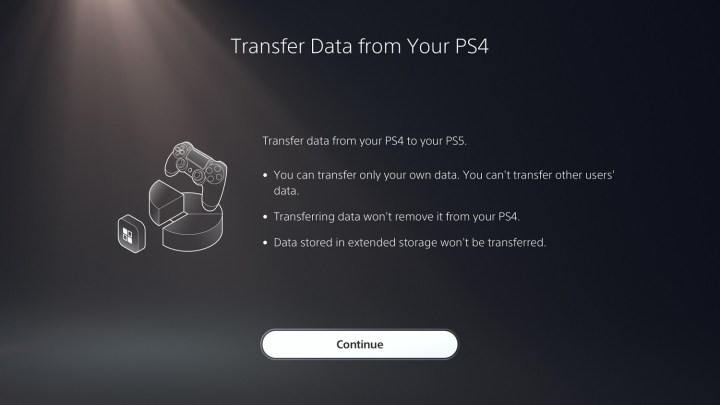
If you’ve just purchased a PS5 along with Ghost of Tsushima: Directors Cut, you’ll want to transfer your PS4 saved data over to the
- Ensure that both systems are connected to the same Wi-Fi network via a wireless connection or LAN cables.
- Sign in to your main profile on both systems.
- Connect your PS4 to your PS5 with a LAN cable. If both systems are using a LAN cable to connect to the same network, connecting the systems to each other is unnecessary.
- Initiate the transfer from your PS5 by going to Settings > System > System Software > Data Transfer > Continue.
- Select your PS4
- Follow on-screen instructions
- Select the data you’d like to transfer (ideally all of it, but particularly your Ghost of Tsushima data in this circumstance).
- Allow enough time for the transfer to complete.
You can also access data saved in your PS+ Cloud Storage if you are a PS+ member.
Should I transfer my data?
There are two sides to the “should I start over?” coin. On one side, Ghost of Tsushima fans sunk plenty of hours into Jin’s journey. On the other, Ghost of Tsushima: Director’s Cut is worth a fresh start. You’ll want to recapture the game’s magic with updated graphics, lightning load times, and several new features (which we won’t spoil for you).
However, if you’re looking to jump right into Iki Island, you’ll want to transfer your save data, especially if you’ve already beaten the game and haven’t entered into New Game+. Iki Island unlocks at the beginning of Act II, warning players that Iki is no walk in the flower patch. Furthermore, you can’t return to Tsushima until you’ve progressed to a certain point in the Tales of Iki story. Finally, a handful of alternative dialogue options are sprinkled through the Iki story for those who’ve defeated Khotun Khan.
Thankfully, you can have multiple save files active in Ghost of Tsushima: Director’s Cut, and you’re free to transfer your PS4 data any time you’d like.



