The Halo franchise was built with split-screen play in mind. From the very first title, with few exceptions, each game has allowed for split-screen play of two or more people in the same room to team up against each other, other players, or the AI-controlled aliens of the campaign. Halo 5 was a disappointment for fans of the series because of the lack of any kind of split-screen functionality, co-op or multiplayer, which has caused many people to wonder if the next installment, Halo Infinite, also left that feature behind.
Having been released in two phases, multiplayer and then the campaign, Halo Infinite has been steadily working toward adding many features that past games had. While there are still many things on the horizon coming to this historic first-person shooter title, including Forge, we already know that split-screen is included and functional. However, it isn't quite as robust or full-featured as it has been in the classic titles — at least not yet. If you want to play some old-school Halo with a friend side by side like the old days, here's how to set up split-screen in Halo Infinite.
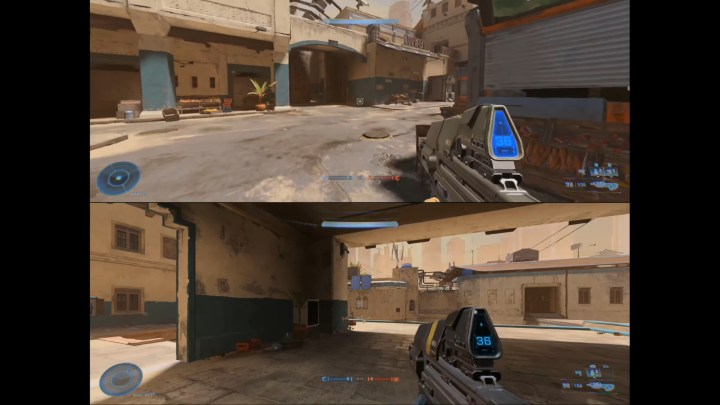
How to play Halo Infinite split-screen multiplayer
We will start off with what many people will be eager to do, especially since the multiplayer section of Halo Infinite is free to play and easily accessible.
Step 1: Load up Halo Infinite on your console of choice. Make sure you're logged in to your Xbox account.
Step 2: Get to the Multiplayer menu and turn on your second controller.
Step 3: Press the Menu button on the second controller.
Step 4: Sign that second controller into a different Xbox account. Guest accounts cannot play online multiplayer in Halo Infinite.
Step 5: If you're playing on an Xbox Series X or S, you can repeat this process to have a total of four players on one console. Xbox One systems can only allow two players. Also, only two players can be in split-screen when playing the Big Team Battle mode, regardless of console.
Step 6: Select your gametype and begin searching for a match.

Can you play split-screen co-op?
No, at least not yet. Halo Infinite has delayed the launch of any type of campaign co-op until later in 2022 and will first launch as just online co-op. There's no word as to when we can expect local, split-screen co-op to be added.
Can you play split-screen multiplayer on PC?
Again, the sad answer is no. Despite Halo Infinite being fully playable on PC with full controller support, you are only able to log in to a single Xbox account, meaning no second accounts can be added to play. 343 has never mentioned adding this feature to the PC platform, so for now, we don't expect it to ever be added.
Halo Infinite is best played with friends, and while online is great, being able to play with your teammates sitting right beside you is arguably more fun. Halo built its fanbase on allowing people to come together to play, so we're glad that, at least in some way, Halo Infinite continues that tradition.




