Creating a new account is one thing, but deleting it is a whole other difficult process. Sometimes it's not as simple as pressing the delete button, and it's not obvious where you can find the option to get rid of an account. Luckily, if you're sick of your Epic Games account and don't want to constantly appear offline if you're not using it, getting rid of it isn't too difficult. Epic is pretty forgiving too, as you have a 14-day grace period after account deletion to recover it.
While many indie games are flocking to the Epic Games Store, it may not have the PC games you're looking for. Or perhaps you're simply wanting a new Epic Games account altogether and would like to get rid of your old one. No matter the reason, it's important to know how to delete your Epic Games account. Follow the steps below, and you will be able to permanently demolish your Epic Games account on PC or through your mobile phone.

How to delete an Epic Games account on PC
The easiest way to delete your Epic Games account is through your computer, all by using your browser. As a reminder, deleting your Epic Games account will permanently delete any purchases, personal information, game progress, in-game content, Unreal projects, and your Epic Games Wallet balance.
Step 1: Log into your Epic Games account and go to Account Settings through your browser.
Step 2: Navigate down to the Delete Account *section and select the red *Request Account Delete button.

Step 3: Read the warning that pops up, and once you're sure, select Delete Account.
Step 4: Enter the six-digit security code sent to the email connected to your Epic Games account, then select Confirm Account Deletion.
Step 5: Select the reason for you wanting to delete your Epic Games account from the drop-down menu, then select Continue. You can also choose to skip this option.
Step 6: On the final pop-up, you can choose to logout of your account that has been deactivated, or you can log back in if you've changed your mind.

How to delete an Epic Games account on mobile
You also have the choice to delete your Epic Games account through the Fortnite mobile app itself. This works practically the same as it does on PC, but it offers you an easier way to delete your account if you have Fortnite on your phone.
Step 1: From the Fortnite mobile app, head to Account and Privacy under settings. Under Account, find Delete Account and select the Open Website button.
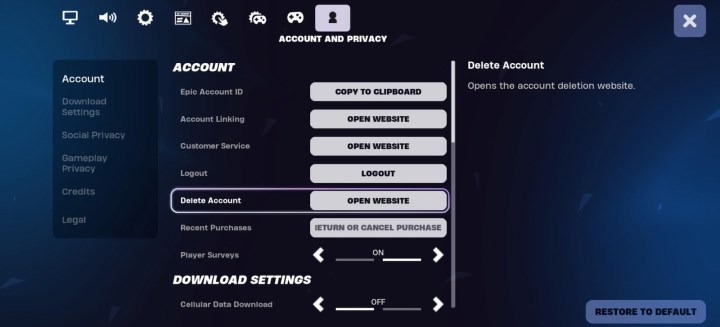
Step 2: Once directed to the website, navigate down to the* Delete Account* section of your Account Settings and select the red Request Account Delete button.

Step 3: Read the warning that pops up, and once you're sure, select Delete Account.
Step 4: Enter the six-digit security code sent to the email connected to your Epic Games account, then select Confirm Account Deletion.
Step 5: Select the reason for you wanting to delete your Epic Games account from the drop-down menu, then select Continue. You can also choose to skip this option.
Step 6: On the final pop-up, you can choose to logout of your account that has been deactivated, or you can log back in if you've changed your mind.
As explained, you have 14 days to log back into your deleted Epic Games account if you want to recover it. After this pending state of two weeks, you will not be able to recover your account.





