You’ve probably at least seen or heard of Fortnite — after all, it’s one of the (if not the) biggest games in the world right now. Though it wasn’t the first game to implement the popular battle royale genre, it certainly capitalized on it and brought it to the forefront.
You can get it on a lot of modern devices, from smartphones and tablets to PC, and even consoles like the PS4. But how exactly do you get your hands on it on PS4, specifically? You’ll notice there aren’t any Fortnite discs sold in stores (barring any used copies of the original game that launched in 2017), so the only way to get it on your system is to download it. In this guide, we’ll show you how to do just that.
Here’s everything you need to know about playing Fortnite on PS4.
Further reading
- Epic Games cuts Fortnite V-Bucks prices, calls out Apple and Google
- Apple removes Fortnite from the App Store
- The best places to land in Fortnite
How to get Fortnite on PS4
Before getting into the steps for downloading Fortnite on PS4, you’ll need to ensure your system is connected to the internet. You can do so via Wi-Fi or with an Ethernet cable. Once you do, log in with your PSN account and you’ll come to the PS4’s home screen, which features all of your apps and games aligned horizontally. At this point, you can follow the steps to get Fortnite on your system.
Step 1: Navigate to the PlayStation store. From the home screen, scroll all the way to the left and you’ll find an app labeled PlayStation Store. Click X on this.
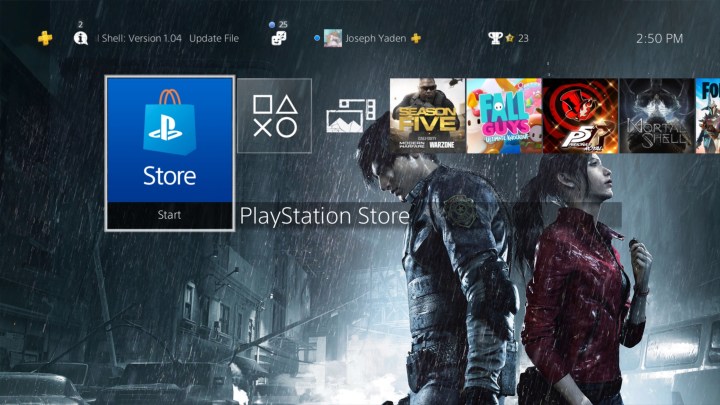
Step 2: Next, you’ll be brought to the PS Store’s main menu. You’ll see a lot of options on the left side of the screen, but the one you’re looking for is labeled Search at the top. It has a magnifying glass next to it and is located to the left of the Cart tab.
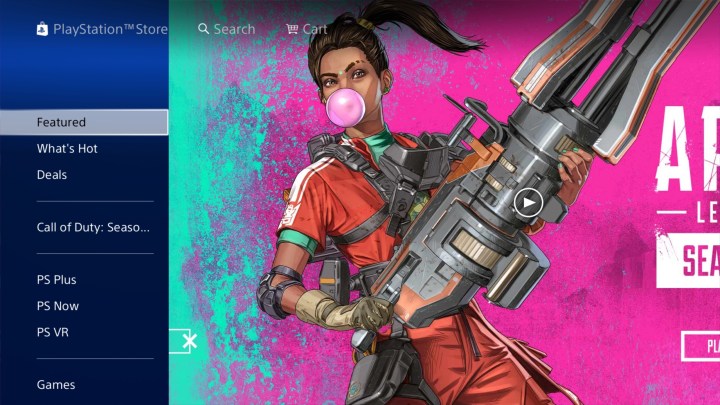
Step 3: Press X on Search and you’ll be able to type in the game you’re looking for — in this case, Fortnite.
Step 4: To search for Fortnite, you can click on each individual letter to find what you’re looking for. When we tried it, we typed in F-O and Fortnite came up instantly. So there’s no need to type in the whole name, given its popularity. For more obscure titles, you might have to type in the full name. You should see Fortnite appear on the right side. It will simply be labeled Fortnite, so don’t worry about any add-ons for right now.
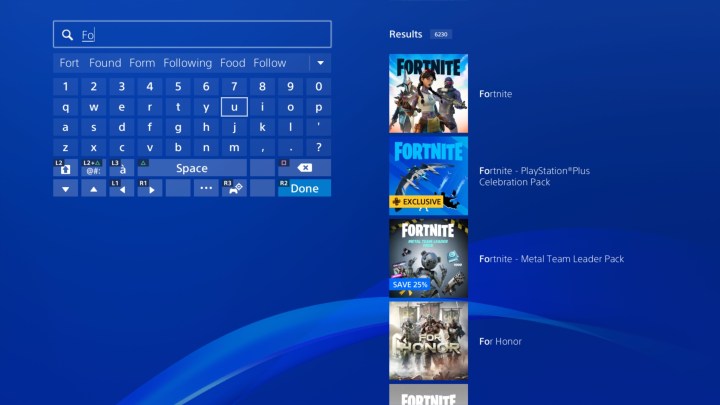
Step 5: Press X on Fortnite.
Step 6: Download Fortnite, which is free, so you don’t need to use a credit card or currency to download it. Simply press X on Download, and it’ll begin downloading onto your PS4.
At this point, you’re free to press the PS button on your controller (denoted by the PlayStation logo in the center between the sticks) to go back to the system’s home screen.

Step 7: It’s no fun, but at this point you’ll have to wait for the download to finish. Luckily, it’s not a large file, so it shouldn’t take too long to finish.

Step 8: When it’s ready, the download bar will go away and it will say Start. Press that after it’s finished downloading and you’ll launch into the game.
How to launch and run Fornite
Launch into the game.
Step 1: At this point, you’ll be taken to the game’s main menu. If you don’t have an Epic account tied to your system (or don’t have one at all), you’ll need to make one and link it to your PS4. We go into more detail on how to link your Fortnite Epic account here.
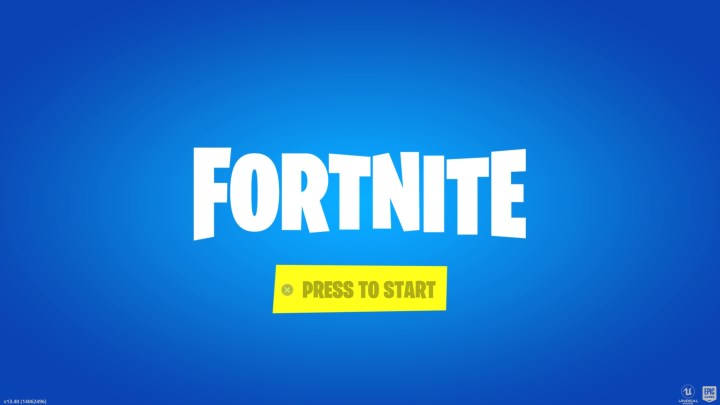
Step 2: Once you’re logged in, it’ll send you to a screen that presents you with three options: Save the World, Battle Royale, and Creative.
From here, you can choose what you want, but most people pick Battle Royale. This is the online competitive mode that is constantly updated, and you can jump in right away.
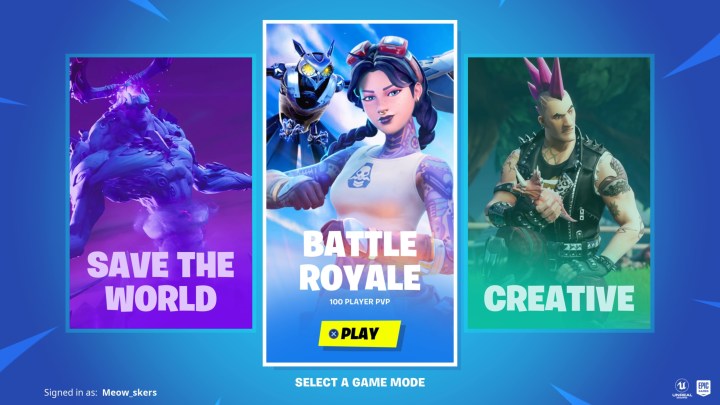
Install size
Fortnite isn’t a massive file and clocks in at around 6.69GB on PS4. Oddly enough, if you look at the game’s listing in the Storage section of the PS4’s Settings menu, it might show up as 35GB. This has to do with the hard drive type in your PS4 — which can change the compression of the game’s files. Either way, plan for between 7GB and 35GB of free space, just to be safe.
Assuming you picked Battle Royale, you’ll be taken to this mode’s main home screen, where you can look at your progress, items, and Battle Pass features. Oh, and you can launch into a match from here, as well. Now you’re ready to go!
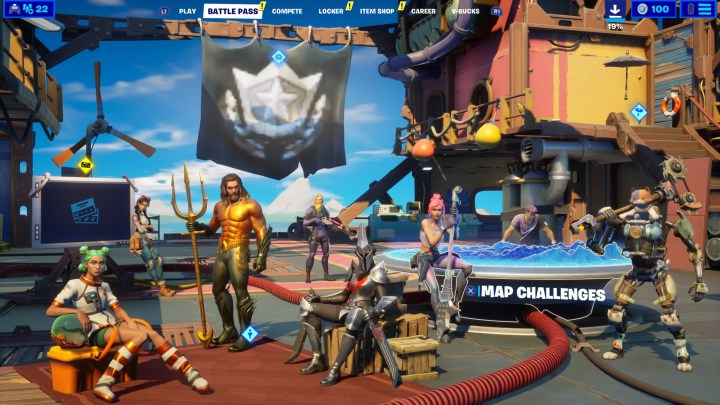
Do you need PS Plus to play?
You do not need a PS Plus membership in order to play Fortnite online. This means you can start playing right out of the box, provided you have an internet connection. Typically, PS Plus is required to play games online, but there are exceptions with games that are free. Some free games still require a PS Plus membership, but Fortnite does not, so you’ll be good to go without spending any extra money.
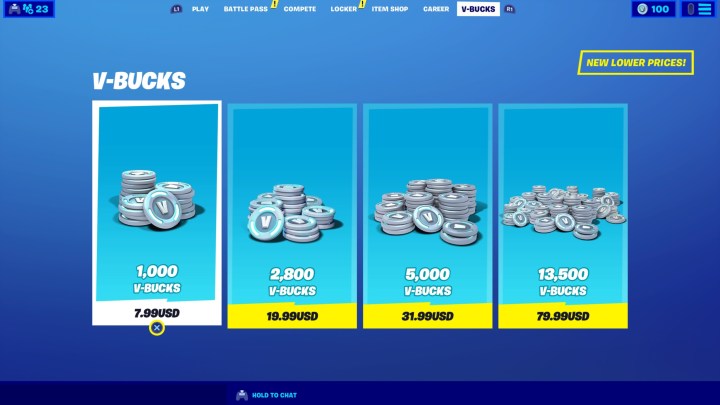
V-Bucks
Fortnite does include in-game purchases on a currency called V-Bucks, though. V-Bucks are used to buy items from the shop, like different outfits, gliders, emotes, and music. A lot of times, they’re tied to specific pieces of pop culture, like Marvel and DC. This is how Fortnite makes money.
If you’re a parent and don’t want your child to use this feature, it’s best to disallow the use of credit cards on the PS4. We’ve all heard horror stories of younger gamers running up a bill because of easy access to credit card information. Though if you do intend to spend money on V-Bucks, take note of the specific item you want before making your purchase.
With all that being said, you should have everything you need to get started playing Fortnite!




