
Rocket League just isn’t the same without the ability to play with friends, whether you’re trying to coordinate a play, shouting out some encouragement, or just want to show off a little. The good news is that Rocket League has many different options for multiplayer as well as finding new friends to play with.
Let’s go through the best options to play with friends, and what you should do to enable them.
How to add friends in Rocket League and play with them
Step 1: Open settings, go to the Social section and go to your Rocket Friends list, the second tab. For friends that you’ve already added, you can quickly see who is online and who has already joined your game, and invite those available. But if you want to add new friends, it takes a bit more work.
Step 2: Navigate to the search option — on PC, for example, it’s Add friend by Rocket ID, while consoles have a button that will do something similar. For this part, you’ll need to remember their Rocket ID. Since you probably just played with them, this shouldn’t be too hard, but if you really want to remember correctly then it’s a good idea to take a screenshot. Some platforms also allow you to view a list of the people you recently played with.
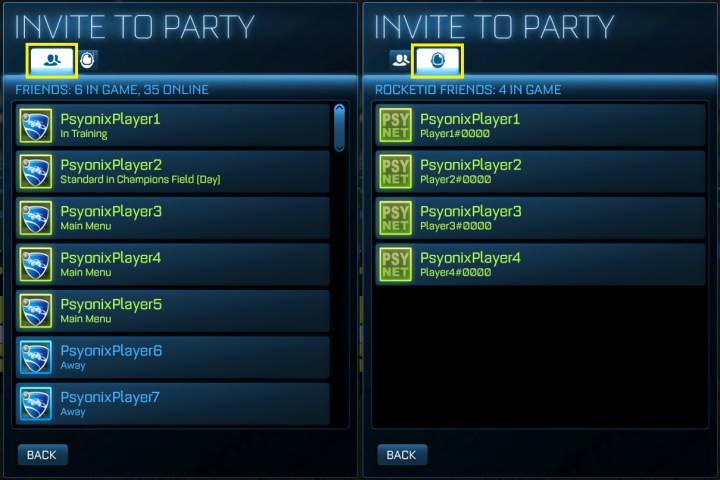
Step 3: Once Rocket League has found their ID, select it to send a friend request. Once they become your friend, you can start inviting them to games when they are online.
Step 4: Note: If you and your friends are playing with Epic IDs instead of Rocket IDs, the process is more or less the same. However, if you only recently started playing the Epic version, you may need to manually convert your friends list, which is available in Interface options after you have linked your Epic Account
How to join a friend’s party in Rocket League
What if your friend is already playing? If they are in a public game, you can use the join game option that your platform provides. But it’s not always that easy. Public games are often full for multiple sessions, and some players prefer to get around this by creating private matches. However, private matches are, by definition, hard to get into unless you are already in the party. Here’s what to do.
Step 1: Make sure your friend has created a private match, or persuade them to. Private matches come with a name and password to enter. Have your friend message you the name and password before you begin. You can skip this step if you get your friend to invite you into the party before creating the private match, but you’ll need to be online for that to work.
Step 2: In Rocket League’s main menu, select Play and then select Private Match.
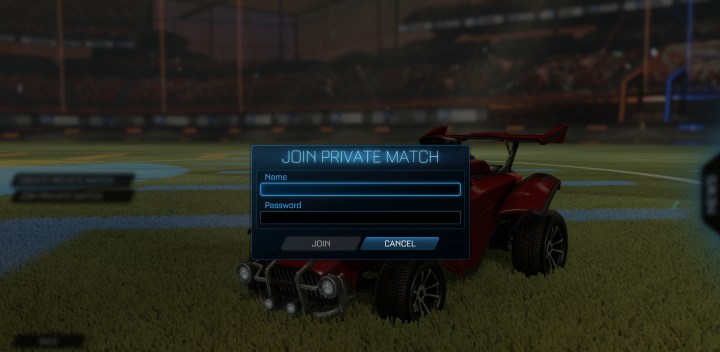
Step 3: Select Join a Private Match. Enter the name and password that you’ve been given to unlock the match and join the party.
How to play cross-platform with friends in Rocket League
Rocket League supports cross-platform play between Steam, Epic, PlayStation, Xbox, and Switch, so you can pick up players from any of these platforms. Fortunately, cross-play is enabled by default so as long as you know someone’s Rocket ID or Epic ID, you should be able to find them and play with them.
If cross-platform play was for some reason turned off, you can always turn it back on again. Go to Settings, then Gameplay, then make sure that Cross-platform play is checked.

How to play split-screen multiplayer in Rocket League
Many versions of Rocket League also allow you to play split-screen with someone in the same room, including console versions and Rocket League on Steam. Enabling the split-screen mode is also simple.
Step 1: Make sure you and your friend both have connected controllers. This only works if you both have controllers — you can’t have one person with a controller and one with a mouse/keyboard.

Step 2: Launch Rocket League and stay in the main menu.
Step 3: Have your couch co-op friend press the primary menu/start button on their controller. The rest should happen automatically: PlayStation, Xbox, and Steam controllers should link to Rocket Leagueand should switch to a split-screen view. This split-screen will persist whether you are playing offline or online.



