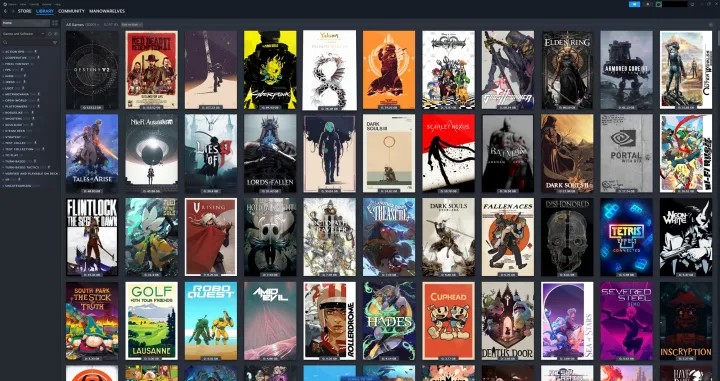
Steam, and PC gaming in general, has become almost exclusively digital. Even if you can find a boxed copy of a PC game today, you're almost guaranteed to open it up and just find a code inside. That Steam code only needs to be entered once to give you access to the game, whether it comes from a boxed copy or more likely an online seller. If you're used to simply purchasing games with your Steam wallet funds or attached credit card to add it to your library directly, you may have no idea how to redeem a product on Steam. Not to worry — the process is as simple as can be.
How to redeem a product code on Steam
Redeeming any product code on Steam can be done in a few quick clicks so you can start downloading and playing your new game ASAP.
Step 1: Open up Steam and make sure you're logged in.
Step 2: Click on the Games tab.

Step 3: From the dropdown, select Activate a Product on Steam. This is also where you can add funds to your wallet.

Step 4: Type or paste in your activation code, hit Confirm, and it will be added to your library.



