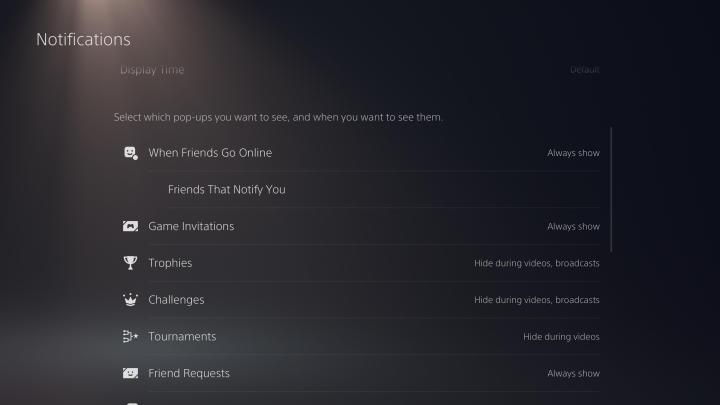Notifications have become a major component of our lives in a time of smartphones and other interconnected devices with a constant connection to the internet, so it's understandable that you'd want to pick and choose which of these alerts you want to see. Luckily, when it comes to the PlayStation 5, Sony has made it exceptionally easy to customize which notifications you receive while gaming and streaming, allowing you to only receive alerts about things that truly matter to you. Here's a step-by-step guide for turning notifications on and off on PS5.

How to turn off notifications on PS5
Here's how to turn notification off on your PS5. Of course, you can also use this method to turn any back on at a later time.
Step 1: Navigate to the Settings icon on your PS5 home screen, which looks like a gear and can be found at the top right of the screen.
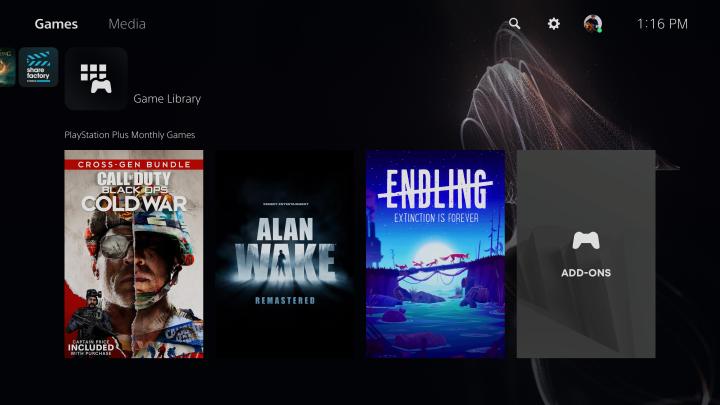
Step 2: Scroll down to the Notifications tab.
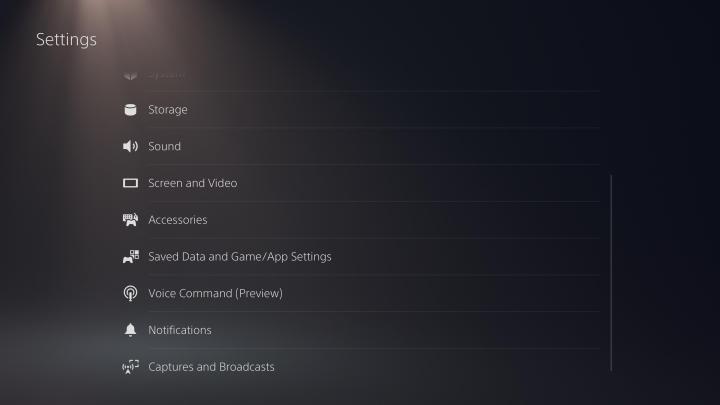
Step 3: You can now turn toggle off all pop-up notifications by clicking X on Allow Pop-Up Notifications if you'd like all notifications to be stopped indefinitely. However, in the next step, we'll detail how you can customize which alerts you see.
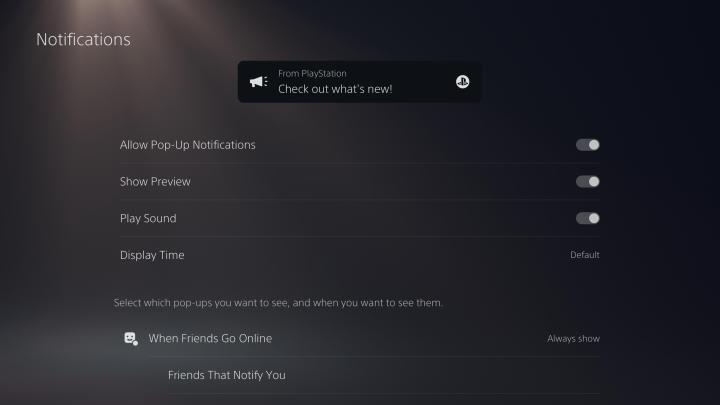
Step 4: Scroll through the various options in this menu to choose which notifications appear, and you can even decide if you'd like to only block notifications during specific times, such as when you're streaming or watching videos. You also can decide if you'd like to see when friends come online and can even decide which friends you'll receive notifications for. Don't forget to toggle whether you want to see notifications for game invitations, friend requests, and trophy unlocks, too.