Pokémon Unite is now available on mobile, offering the same experience you’d find on Nintendo Switch — just on a much smaller screen. Like all games that make the jump from console to mobile, a few concessions had to be made for things to run properly, and you’ll need to spend a few minutes fiddling around in the Settings screen to optimize your performance.
Whether you’re a returning Pokémon Unite player or picking up the game for the first time, here are a few ways you can make the mobile experience just as incredible as it is on Switch.
Further reading
- How to customize your Pokémon in Pokémon Unite
- Pokémon Unite: 10 essential tips & tricks for beginners
- How to play Attackers in Pokémon Unite: Pikachu, Greninja, Cinderace, and more
Find the settings menu

Before you can start changing all the available gameplay options, you’ll first need to find the Settings menu — and if you don’t know where to look, it’s a bit difficult to find.
- Go to the Main Menu of Pokémon Unite.
- Click on your player’s portrait at the top left of the screen.
- Scroll to the bottom of the menu, and you’ll see the Settings option near the very end.
Once you’ve found your way to the Settings screen, there are dozens of options for customizing your gameplay experience. Many of these are up to personal preference, but there are a few that all players will find beneficial.
Adjust your graphics for optimal performance
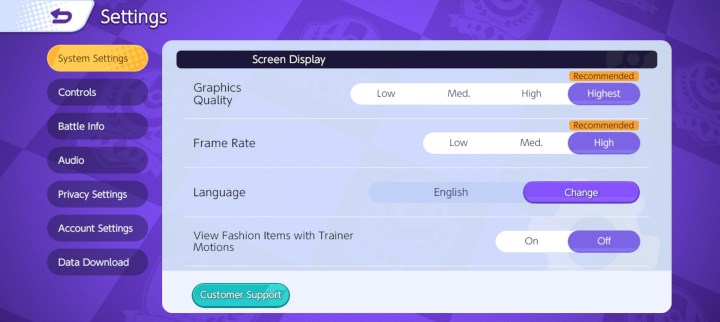
The easiest way to improve Pokémon Unite‘s performance is by changing its graphical fidelity. There are two ways to do this on mobile — changing your Graphics Quality and changing your Frame Rate. Pokémon Unite will automatically suggest the best settings for your device, but feel free to lower your graphics quality to optimize your frame rate. While fancy effects are nice, getting a stable 60 fps results in a remarkably smooth experience and has a direct impact on your performance.
You might also want to turn off the Vibrate Function, as it can get a bit annoying at times. It can even cause you to misclick an icon if it happens at just the right time during combat or while trying to score points for your team.
Switch up your control scheme

Like any competitive multiplayer game worth its salt, Pokémon Unite provides you with a variety of ways to customize your control scheme. One of the first options you’ll want to explore is Opponent Lock-On Priority. This determines where your attacks will aim by default — and most players will want to make sure this is set to Lowest Remaining HP. Pokémon Unite rewards final hits with more experience than other combat contributions, and targeting nearby opponents with little remaining HP is an easy way to ensure you’re pulling in decent XP during battles.
You should also explore the Advanced Controls scheme, as it’ll provide you with a bit more control over aiming your attacks than the standard settings. It’s still best to keep automatic basic attacks on, as this will allow you to focus on cycling through your skills and abilities without getting bogged down with monotonous button presses.
Modify your Battle Info
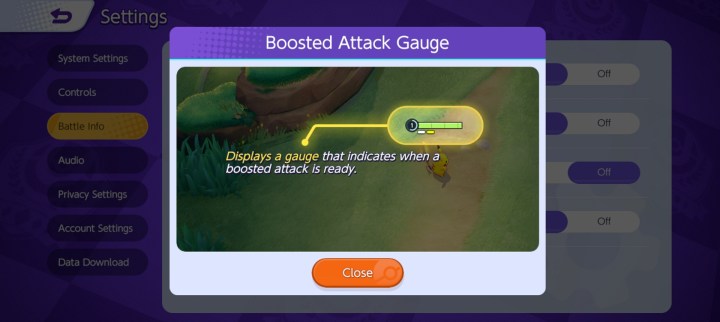
Speaking of skills and abilities, one key option you’ll want to enable is Show Cooldown Decimal Values. This will provide you with more accurate timing for your skill cooldowns and makes it incredibly easy to queue up your next attack and efficiently cycle through them in combat.
Along those same lines, ensure your Boosted Attack Gauge is turned on. This will remind you when you’re about to deliver a powerful basic attack — which is activated at different times for each character. If you’re a new player, knowing when you’re about to deliver this attack can help you plan out an effective combat strategy — and ensure you live to fight another day.
Don’t jump right into Ranked Matches

Even if you’re a long-time Switch player, run through a few Standard matches to perfect your control scheme before diving into Ranked. Make sure you’re pulling a good frame rate, test out your performance on both Wi-Fi and cellular data, and ensure you’ve personalized your control scheme and Battle Info to your liking. Each player will have a different preference for mobile controls, and the above list should just be considered a starting point.
After toggling back and forth between each option a few times and testing them out in unranked matches, you should finally have a good grip on how Pokémon Unite handles on mobile. Just remember that there’s a strong chance you’ll be paired up against players on Nintendo Switch — thanks to a robust crossplay option — and you’ll need to put your best foot forward if you’re hoping to walk away victorious.



