PlayStation 5 is overflowing with fun titles to keep you busy for years on end, but before you can play your games, you’ll need to be sure they — and your system itself — remain updated and ready to go. This means you’ll either need to update them manually or ensure that you’ve turned on auto-updates to take some of the work out of the equation for you.
Of course, it’s our opinion that efficiency is key, as you usually won’t want to have to sit and wait for a game to update when you sit down for a relaxing night of gaming. In this guide, we’ll tell you how to turn on auto-updates for both the PS5 system software and your games, as well as how to update them manually if you prefer to handle these things yourself.
How to set up auto-updates for the PS5 system software
To toggle on auto-updates for your PS5 system software, go to Settings > System > System Software > System Software Update and Settings.
Toggle on Download Update Files Automatically and Install Update Files Automatically.
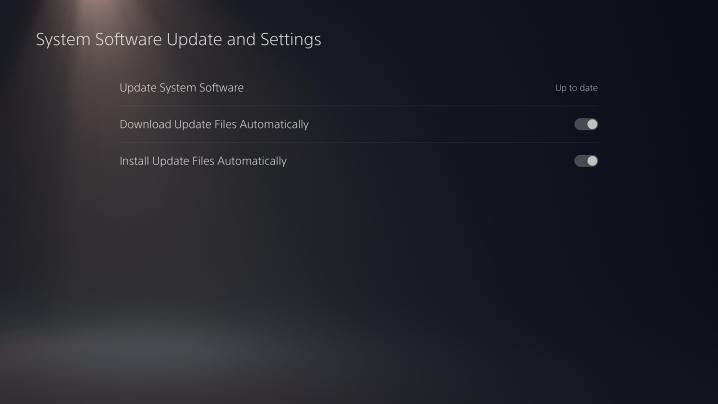
Note: To manually update your console’s system software, you can also simply select Update System Software within this same menu.
How to set up auto-updates for PS5 games
To toggle on auto-updates for your PS5 games, go to Settings > Saved Data/App Settings > Automatic Updates.
Toggle on Auto-Download and Auto-Install in Rest Mode.

Note: To manually update your games, you can also simply press the options button while hovering over the game tile on your PS5 dashboard and select Check for Update.




