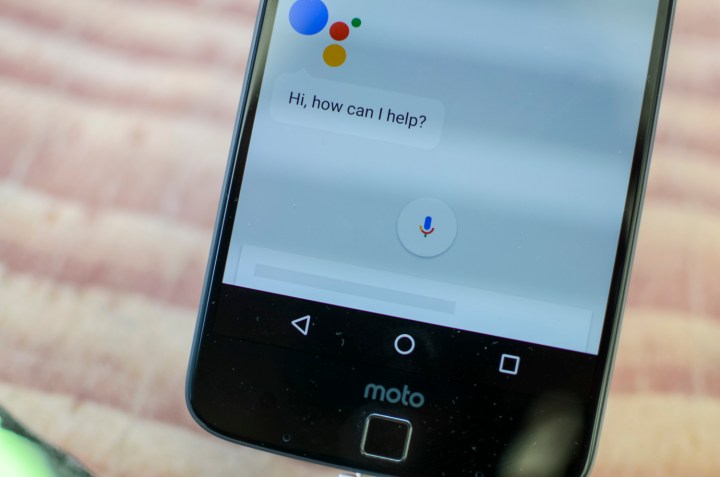
- Play “I’m Feeling Lucky” trivia
- Peer into a crystal ball
- Play Mad Libs, tic-tac-toe, and other games
- Learn facts, hear jokes, watch videos, and more
- See the latest sports scores
- Check out old photos
- Translate words and convert units
- Turn on a flashlight, toggle Bluetooth, or take a selfie
- Specify a nickname
- Other in-jokes and Easter eggs
The virtual assistant is good for more than just productivity, though. Google’s language-powered Assistant has a playful side, too, albeit one you won’t see if you don’t know the magic phrases. But not to worry — we’ve done the work for you. Here’s a list of some of the more useful Google Assistant commands, including Easter eggs, games, and activities, for both iOS and Android devices. If you use Apple’s virtual assistant in any capacity — if you own a Mac in addition to your Android device, for instance — check out our list of the best Siri commands.
Play “I’m Feeling Lucky” trivia

Google is one of the internet’s most comprehensive sources for both factoids and current events, and Google Assistant puts this fact to good use with Lucky Trivia. Say, “OK Google, I’m feeling lucky,” and you’ll get a prompt to start Google’s interactive game show, which pits up to four contestants against the search giant’s encyclopedic knowledge engine. Just like QuizUp, Trivia Crack, and other classics, I’m Feeling Lucky tasks you with answering five random questions about people, places, and things in a given amount of time. It’s made all the more entertaining by theme music, audience reactions, a buzzer, and an announcer who assigns players nicknames such as “Bubbles” and “Cupcake.”
Peer into a crystal ball

If you’re feeling indecisive about something, Google Assistant can help you suss out an answer with the help of a crystal ball. Say, “OK Google, ask the crystal ball,” and the virtual assistant will provide you with its best impression of a creepy fortune teller. “OK, let me find an appropriately weird tablecloth,” it’ll say. “If you can, get closer. Closer. Yes. YES.” Afterward, it’ll prompt you to let it in on your deepest, darkest secret. After a few seconds, you’ll get a “Yes” or “No” answer to the question you asked.
If you’re feeling impatient, Google Assistant also offers similarly randomized answers in the form of a coin flip. Say, “OK Google, flip a coin,” and Google’s personal assistant will toss as much digital pocket change as your heart desires.
Play Mad Libs, tic-tac-toe, and other games

With Google Assistant, you never have to worry about becoming bored on your next road trip.
Feel confident about your creative writing skills? Try Mad Libs, the Google-powered, fill-in-the-blank game that tasks you with coming up with nouns, adjectives, and verbs to complete unfinished sentences. Google Assistant grabs descriptions from Google searches and pulls out words at random, prompting you to supply the replacements. Once you’ve finished filling in the blanks, it reads back the (often) hilarious results.
If Mad Libs isn’t your style, there’s more in tow with Google Assistant. It also knows a selection of doodle games (say, “OK Google, let’s play the doodle game,”), Solitaire (“OK Google, play Solitaire”), and Tic-Tac-Toe (“OK Google, play Tic-Tac-Toe”). Moreover, it’s learning more games every day.
Learn facts, hear jokes, watch videos, and more

If you’d rather kick back and relax than play a game with Google Assistant, try saying, “OK Google, tell me a fact about cats,” or “OK Google, show me a funny video.” Google’s AI can serve up info on just about any subject, or supply you with jokes, riddles, videos (from YouTube), and music. It’ll also highlight movies and events nearby (try, “OK Google, show me events,” or, “OK Google, what movies are playing nearby”), and even recite poems, quotes, and proverbs. Out of ideas? Say, “OK Google, I’m bored,” and let Google Assistant entertain you.
See the latest sports scores

If you’re wondering about the latest sports scores, Google Assistant can show stats on command. Once you specify your favorite teams by saying, “OK Google, remember that I like [insert team name here],” it will give you personalized results next time you ask about sports news (“OK Google, what’s the latest sports news”), rosters, and schedules (“OK Google, show me the team’s schedule”).
Check out old photos

Wondering what you, your friends, your family, and pets were up to this time last summer? Thanks to Google Assistant, you don’t have to rack your brain. If you uploaded your pics and videos to Google Photos, Google’s cloud-based storage app, try asking, “OK Google, show me my photos from New York City last August,” or, “OK Google, show me my pictures of beaches from 2016.” You’ll get a full collection of relevant photos and albums, replete with suggestions. Google Assistant is even smart enough to recognize people. If you’ve helped Photos to pick out friends and family members in the Google Photos app, you can say things like, “OK Google, show me pictures of Dad mowing the lawn.”
Translate words and convert units

There’s nothing more intimidating than traveling through a country where you don’t know the language — or the units of measurement, for that matter. Thanks to Google Assistant, though, those problems are a thing of the past.
Ask, “OK Google, how do you say ‘hello’ in [language of your choice]” and Google will transcribe the text in real time. It can handle phrases and sentences, too, and recognize any of the more than 100 languages supported by Google Translate — Google’s machine learning-powered translation engine — including Spanish, French, Italian, Japanese, and Hindi.
Google Assistant handles unit conversions just as easily. If you’re traveling in a metric-centric country, try saying, “OK Google, change the default unit to Celsius.” The next time you ask about the current temperature, you’ll get an answer in degrees centigrade rather than Fahrenheit. And don’t worry if you’d rather not change Google Assistant’s default settings — the AI is just as good when it comes to handling one-off conversions. Try saying, “OK Google, convert meters to feet,” or, “OK Google, how many centimeters are in a kilometer?”
Turn on a flashlight, toggle Bluetooth, or take a selfie

Google Assistant can do a lot more than flip coins and play games. If you’re using an Android phone, it can toggle Bluetooth, camera LEDs, and other phone hardware on command — a feature that comes in handy when you don’t have fingers to spare. Take a hands-free selfie by saying, “OK Google, take a selfie,” or toggle Bluetooth by telling Google Assistant, “OK Google, turn on Bluetooth.” The virtual assistant can also turn on Wi-Fi (“OK Google, turn on Wi-Fi”) and airplane mode (“OK Google, turn on airplane mode”), and even mute your phone (“OK Google, mute my phone”).
Specify a nickname

If you’d rather Google Assistant called you by a nickname rather than your given name, rest assured it can be done. Say, “OK Google, call me [your nickname],” and the assistant will refer to you by your chosen title from there on out. Want it to call you Batman? Don’t worry — Google Assistant won’t judge.
Other in-jokes and Easter eggs

Google Assistant is filled with a melange of quips and Easter eggs, but you’ll need to do a little digging to find them.
Here are some of our favorites so far:
- “OK Google, will you marry me?”
- “OK Google, are you afraid of the dark?”
- “OK Google, what is love?”
- “OK Google, do you like iPhones?”
- “OK Google, what have I got in my pocket?”
- “OK Google, are you friends with Siri?”
- “OK Google, what’s the best pickup line?”
- “OK Google, who let the dogs out?”
- “OK Google, why did the chicken cross the road?”
- “OK Google, what’s the answer to life, the universe, and everything?”
- “OK Google, have you been outside?”


