Bose is pushing out a software update that will grant users of its QuietComfort Earbuds II (QCE II) the ability to use either earbud independently. At launch, only the right earbud could be used on its own. To get the new software, you’ll need to open the Bose Music app and connect the QCE II to your phone. If you don’t see a notification to perform the update, check back later in the day as Bose says the updates will be going out on a rolling basis starting February 16.

Once the update is complete, you’ll be able to use either just the left or right earbud for listening to content and taking or making calls. You’ll also be able to seamlessly switch between your earbuds and if one earbud runs out of battery life or disconnects from Bluetooth, you can continue listening with the other earbud without interruption, according to Bose.
This is the first major update to the QCE II since Bose released the earbuds in September 2022, but if all goes well, it won’t be the last. In November 2022, the company announced that the earbuds will be getting an update that makes them compatible with phones that feature Qualcomm’s Snapdragon Sound, as well as making them compatible with the aptX Lossless Bluetooth codec. AptX Lossless, which is now included in Snapdragon Sound is designed to provide bit-perfect CD-quality sound, something that has been beyond the scope of Bluetooth audio in the past. We still don’t know when this update will be released.
We’re also hoping that Bose finds a way to address one of the few shortcomings on the QCE II: the lack of Bluetooth Multipoint, a feature that lets you seamlessly switch your audio connection between two devices (like a phone and a laptop) without needing to venture into Bluetooth menus to force a disconnection/reconnection.
How to update your QuietComfort Earbuds II
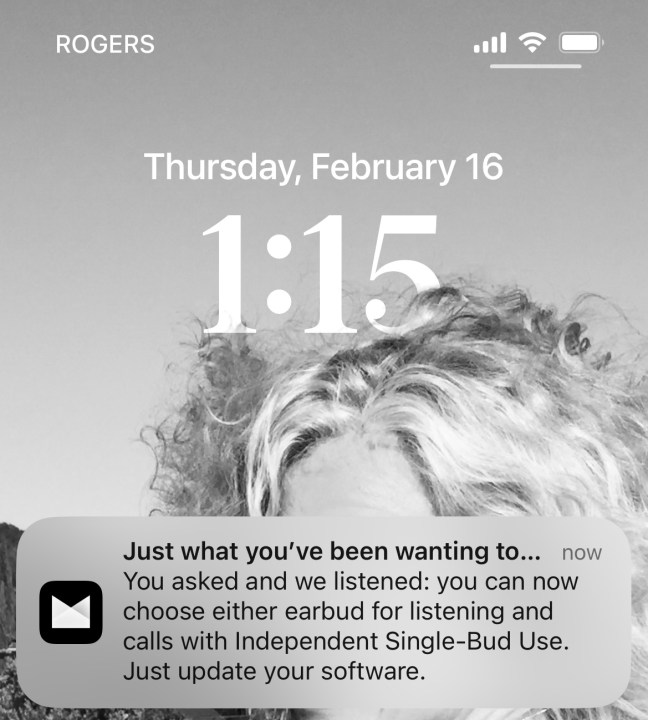
If you already have the Bose Music app installed and notifications have been enabled, the app will let you know when the update is available. If you don’t have notifications turned on, you can check inside the app by connecting the earbuds.
- Once connected, if an update is available, you’ll see a “Transferring Update” message over the image of the earbuds on the main settings page. If you don’t see the message, try again a little later.
- Once the update has been completely transferred, the message will change to “Install Update.” Select that message area.
- A confirmation window will appear that asks if you want to update now. Select Update Now, or if you prefer, Update Later.
- Put the QCE II back in the charging case when prompted to do so and the update will finish automatically.






