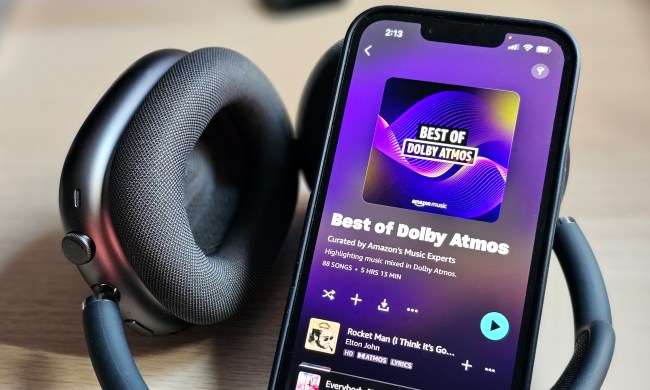Serving as Google’s first foray into streaming devices, the Chromecast was a complete knockout when it debuted in 2013. Since then, Google has continued to update its streaming device, including the latest, incrementally updated third-generation HD Chromecast, an audio-only version, as well as the Chromecast Ultra with 4K Ultra HD and HDR support. Whichever version you use, the Chromecast remains as convenient as ever, providing a simple way to cast your favorite TV shows, music, and movies from a mobile device or computer to the big screen (or speaker) of your choice.
While Chromecast’s popularity has spread far and wide, those who have yet to be initiated may still have a lot of questions about how Chromecast works and what it can do. We cover all of that below, along with some very handy apps you’ll want in your arsenal. So, follow along to get your Chromecast on.
What is Chromecast and how does it work?
Chromecast devices run a simplified version of Google’s Chrome OS and have limited memory and hardware specs. They don’t need a ton of power, though, because they aren’t much more than glorified gateways to streaming content. To use a Chromecast, you simply plug it into your TV’s HDMI port, plug it into a power source, and connect to your home’s internet network following the simple instructions provided in the Google Home app. The device then acts as a portal for your favorite streaming apps on your mobile device or computer to be “cast” onto your TV.

Here’s how casting works: Using apps on your mobile device or computer, you essentially hand off content to the Chromecast by tapping the Chromecast symbol (a square with wavy lines in the corner) within the app. Using the information it receives about what you want to watch, the Chromecast finds the TV show or movie on the web and streams it directly from the streaming service to the TV.
This way, your mobile device’s resources aren’t hogged up by streaming tasks, and battery life doesn’t take much of a hit. Think of your mobile device or computer as a remote control for the Chromecast. One exception to this rule is when the Chromecast mirrors your Chrome browser on your computer. In this case, the Chromecast is depending entirely on your computer as the source for what it displays.
Introducing the Chromecast family
If you haven’t yet entered the world of 4K Ultra HD TVs, you’ll be happy to know that the 1080p version of the Chromecast ($35) is still your best bet. The device comes in two colors, chalk and charcoal, and features three built-in antennas, a malleable HDMI cord, and support for 802.11ac and 5 GHz bands.

For those looking to step into the future of high-resolution content, the $70 Chromecast Ultra (shown above) will be the best fit. The Chromecast Ultra brings more than just a higher pixel count to your streaming toolkit — along with 4K Ultra HD, the device supports the two most popular versions of HDR (HDR10 and Dolby Vision) to work with virtually any 4K HDR-ready TV. HDR content allows for deeper contrast, brighter highlights, and richer color shading. It is widely regarded as a key element in making 4K shows and movies look more realistic and engaging.
Google offers plenty of 4K Ultra HD movies via Google Play, joining Amazon Prime Video, Netflix, and YouTube as top casting sources supporting 4K Ultra HD resolution.

Last, but not least, Google’s Chromecast Audio offers a simple way to turn virtually any powered speaker into an audio streaming device. Similar to its video-streaming family members, the Chromecast Audio “casts” audio from streaming services like Spotify, Pandora, and many others. However, instead of an HDMI connection, the Chromecast Audio connects via a 3.5mm audio jack or a digital optical input (though you’ll need an additional mini-Toslink adapter or cable to do so). For this guide, we’ll be talking about the video-ready Chromecast devices, but you can find out more about Chromecast Audio in our full review.
Which source devices work with Chromecast?
Google’s Chromecast devices are supported by Android tablets and phones, iPads and iPhones, and the Chrome browser for macOS and Windows.
Which apps work with Chromecast?
To say that Google Chromecast has seen an explosion of apps since launch would be an understatement. Google’s trademark device now supports thousands of different apps, allowing users to stream movies, play games, and engage with a myriad of entertainment services that includes everything from HBO to chess. Developers continue to unleash more Chromecast-friendly apps with each passing week, though we doubt many of the off-brand apps will make it to your TV with much frequency. Ever heard of FM Nederland? Yeah, neither had we.
Below, we’ll take a closer look at some of the more notable apps that have found their way to the Chromecast, including HBO Now, WatchESPN, and others.
Google Home

Google Home is the official Chromecast app, and though it’s essentially required to set up the device with your TV, it’s also loaded with a wealth of convenient features that make it a one-stop shop for exploring what you can do with your new device. The app lets you browse trending content from your Cast-enabled apps, as well as search for specific movies and actors using your own voice. You can also use it to customize your TV with an array of gorgeous images, whether you’re in to sprawling vistas or aquatic life. Pacific cleaner shrimp, anyone? Finally, you can use the Home app to control Google smart home devices, as well as search YouTube, and even call up DVR recordings from Google’s live TV streaming service, YouTube TV.
YouTube and YouTube TV

It should come as no surprise that Chromecast is quite proficient with the Google-owned video mecca. Directed by the YouTube app from your mobile device, Chromecast pulls the video from the cloud and plays it directly on your TV. You can search on your device without disrupting what’s happening on the TV. Users can build up a playlist of videos, hypothetically creating a video music box from YouTube music videos, or just zone out on random memes from around the web.
Google’s $50-per-month live TV streaming service, YouTube TV, is also brilliantly integrated into the Chromecast app family. Those who get their live sports and network TV from the streaming service will find convenient Chromecast features, including the ability to conduct voice-chat searches for content on YouTube TV’s cloud DVR.
Netflix
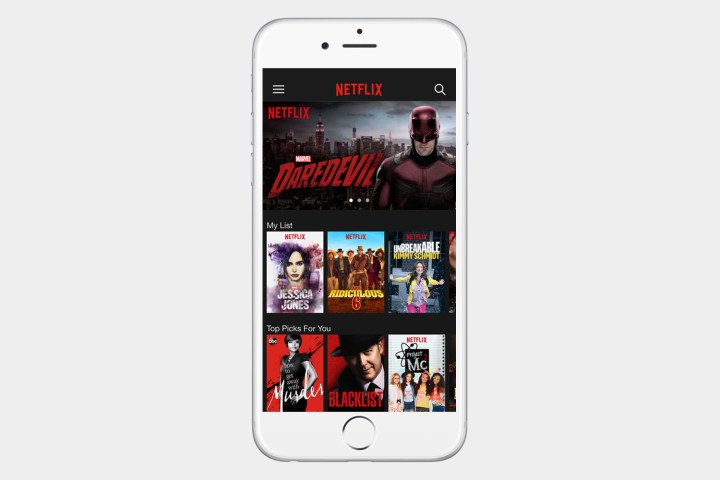
No dedicated streaming device would be complete without the king of streaming. Another stalwart app that initially launched with the Chromecast, Netflix is part of the daily arsenal for so-called cord-cutters. The app works extremely well across multiple devices, allowing you to save your place no matter what you’re using for casting. So, if you’re watching a movie with your spouse’s iPhone, and he or she has to leave to pick up the kids, opening the Netflix app on your own device allows you to instantly control the movie and continue watching. For those looking into the Chromecast Ultra, this is an essential service thanks to Netflix’s growing collection of 4K Ultra HD content, much of which also adds HDR.
Amazon Prime Video
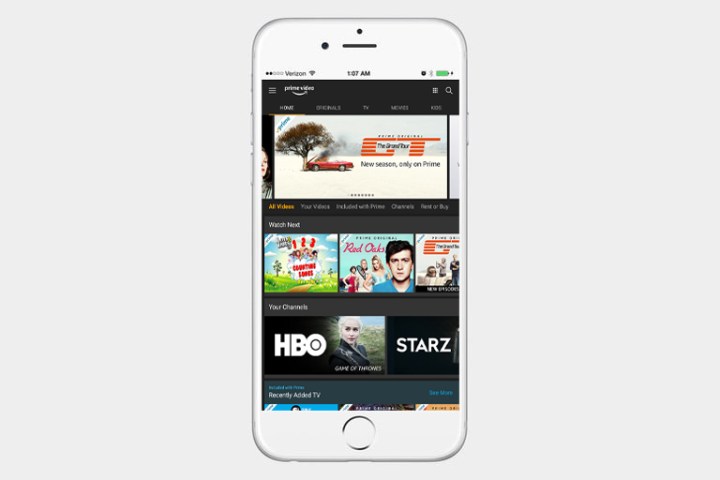
Amazon rekindled its relationship with Google in July 2019, adding support for Amazon Prime Video to the Chromecast and the Chromecast Ultra. Being Netflix’s main competitor in the on-demand streaming field, the service works much the same. There’s a bottomless selection of content to choose from — including an ample amount of 4K Ultra HD material for Chromecast Ultra owners — which can be cast to either of the two devices in no more than a couple of clicks. Playback is smooth (though mileage will vary depending on how reliable your internet connection is) and the companion application is streamlined — you don’t have to scroll through endless screens to find the content you’re looking for.
All in all, it was worth the wait.
Vudu and Crackle

Streaming sites Vudu and Crackle have long been mainstays in the Chromecast family, with both bringing some excellent options to the table. Vudu allows users to access a plethora of newer on-demand movie titles and TV shows, most of which are new releases for purchase or rental. It can also provide access to your cloud-stored UltraViolet titles.
Crackle adds its own list of older movies, as well as some decent TV content including original programming and rebroadcasts of older TV shows.
Hulu and Hulu with Live TV

A service that is still very much on the rise, Hulu is the place to catch up on current episodes of all of the most popular network programs, old and newer movies, and increasingly impressive original programming. The app was a major score for Chromecast in its early days, and despite lackluster appeal in the beginning, shows such as The Handmaid’s Tale and The Looming Tower have garnered the service critical acclaim.
Hulu has joined the growing collection of services offering live-streaming TV. For $45 per month, you can get Hulu’s on-demand service, as well as Hulu with Live TV, which streams popular channels live or (often) on-demand, including broadcast networks like ABC, CBS, NBC, and Fox, as well as cable networks like CNN and A&E, among many others. There’s also live sports from ESPN and Fox Sports 1, all delivered to your Chromecast device.
HBO Now and HBO Go

Sure, Game of Thrones is always breaking piracy records, but HBO is still the best (legal) way to access the cable network’s unparalleled array of original programming. This makes both the subscription-based app, HBO Go, and stand-alone streaming service, HBO Now, must-haves for any legit streaming device. Whereas HBO Now will run you $15 a month, HBO Go is available at no additional cost to those who subscribe to HBO via cable or satellite.
Showtime and Showtime Anytime

Showtime and Showtime Anytime operate akin to HBO Now and HBO Go, respectively. All of the content found on the premium cable network is additionally available via the subscription-based app, Showtime Anytime, or as part of the company’s stand-alone streaming service, Showtime ($11 per month). The network’s original programming may not be quite as in-demand as HBO’s, but shows like Homeland, Billions, and the British-American drama Penny Dreadful give Chromecast users plenty to binge.
WatchESPN and ESPN+

In a nutshell, WatchESPN exists to give users access to live coverage from their favorite ESPN networks. There are some caveats in that you need a paid cable or satellite subscription to access ESPN, ESPN2, ESPN3, and the laundry list of networks that fall under the company’s umbrella. Still, if you have one, WatchESPN gives you a means to view live events, up-to-the-minute news, and highlights via your Chromecast. Disney also offers a similar service for those willing to shell out for a premium subscription, though it’s more suited to Frozen fanatics than fans of King James.
In addition, ESPN+ (priced at $5 per month) offers some of ESPN’s programming, including MLB, NHL, and MLS games, Top Rank Boxing, PGA Tour Golf, Grand Slam Tennis, and thousands of college sports events, all without a cable subscription. It’s actually not available as its own app, and instead accessed through ESPN’s regular app. ESPN+ is not a full-on substitute for the cable channel from which it stems, but could be worthwhile for sports fans who no longer subscribe to cable.
Sling TV

Sling TV took the tech world by storm when it first launched in 2015, though it has since bifurcated into two services — Sling Orange and Sling Blue (each priced at $25 per month). Depending on which service you choose, you can access popular sports programming like ESPN or Fox Sports, big-time cable networks like CNN, and many others that you can tack on to your subscription for an additional fee. The official Sling TV app provides a convenient way to peruse said content and stream live TV directly to your television.
Playstation Vue

Once restricted to PlayStation devices, even Sony’s live TV streaming service has made its way to Chromecast. Like its rivals, the service offers a host of live cable and broadcast networks in a variety of packages, which start at $45 per month. As the second major live TV streaming service to hit the web, Vue has grown with its rivals, offering features like a cloud DVR, the ability to pause and rewind certain channels, and much more, all from your Chromecast device, though its pricing has also increased in kind.
DirectTV Now

Following the lead of rival satellite provider Dish Network, DirecTV’s live TV streaming service DirecTV Now offers a host of ways to get your live TV fix via Chromecast. The service offers multiple packages, from its 60-plus-channel Live a Little package for $50, all the way to the $70-per-month Gotta Have It Plan, which boasts more than 120 channels. The service offers the usual array of popular cable networks (Comedy Central, Spike, ESPN, etc.) online, as well as broadcast networks like ABC, Fox, and NBC.
Spotify

Despite Apple Music’s impressive progress (by the way, it does not offer Chromecast support), Spotify is synonymous with music streaming and a fantastic choice to pair with your Chromecast. The dedicated Spotify mobile app works with Android and iOS devices, meaning you can pull any of the millions of songs in Spotify’s catalog and play it through your HDTV and/or accompanying home theater system via Chromecast. From there, you can follow the enlarged interface to play, skip, browse, and search as you would normally, as well as take calls without the music stopping.
Pandora

Most of us are familiar with Pandora, the app that plays the songs, albums, or artists that are like the songs, albums, or artists you want to hear. The service also dove into on-demand streaming in 2017, offering a Spotify-style tier for $10 per month. Casting Pandora to your TV from your devices is an extremely simple way to open up the service’s prescient musical algorithm on your home theater system. Add in a soundbar or other supplemental sound system, and your home theater quickly transforms into a powerful wireless jukebox.
Chrome

Sometimes you just want to watch a random video from your Chrome web browser. After all, it’s not like every video on the web is on YouTube. Luckily, Chromecast will allow you to access content from the web from a Chrome tab projection. Simply open a tab in Chrome and click the Chromecast icon (a square with wavy lines in the left corner), and you can fling anything open in your tab to the TV. If you have 10 tabs open but just want to view content from one tab, everyone in the room won’t see all the other tabs you have open on your computer, nor will they see the URL. This works well for things like photo sharing, as well as casting virtually anything — yes, even adult content — right on your TV.
Plex Media Server

The Plex Media app allows you to leverage Chromecast as a bridge between your TV and Plex’s Media Server program running on any home computer. It allows you to watch any content or listen to any music stored on or connected to said computer through Plex’s organized interface. To use Plex, simply download the Plex Media Server application to the computer and point the program toward the folders where your media is stored. Plex will catalog all your movies, TV shows, and music and, voilà, you can now access it using the Plex app for multiple platforms, including Chromecast.
Past updates also allow those who have signed up for the $5 per month Plex Pass to easily share any photos directly from their iPhone’s photo library, which will land in Plex’s photo library automatically from their wireless network.
As noted at the top, the list above is only a fraction of available Chromecast-supported apps. With an easy-to-access software developer kit, brilliant apps designed to circumvent the status quo, and a mostly open-source attitude, there’s bound to be an app out there that can handle whatever you want to do. Sadly, Google does a terrible job at cataloging the thousands of different aftermarket applications out there, so you’ll need to poke around to find what you’re looking for. But, as the saying goes: Nothing worth having comes easy.