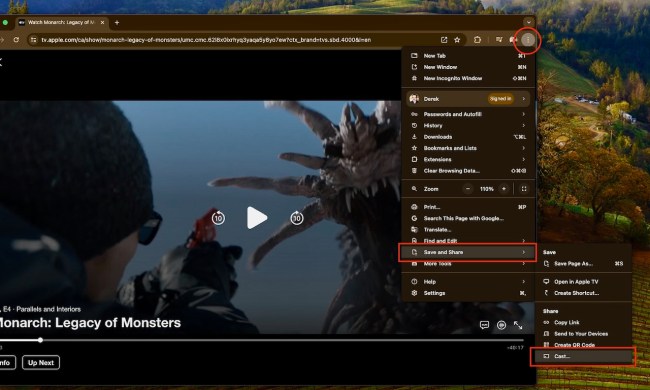Sure, home video might be all the craze now, but it was also the rage back in the Dark Ages, when everyday folks would go around with camcorders loaded with (shudder) videotape and attempt to record important events in their lives for posterity. The systems might have been limited to simple play and record buttons, but sometimes the devices even worked!
The problem, of course, is that most people’s VCRs have now slipped off their mortal coils and have journeyed to the electronics recycling center in the sky…and dozens, hundreds, even thousands of hours of memories are moldering and decaying on VHS tape that, lets face it, isn’t going to last forever (if it’s still playable at all). Peripheral maker Ion Audio—who also make convenient media reclamation items like USB turntables—wants to help out, with its new VCR 2 PC system, that enables users to play back VHS tapes and push the video over to a PC using a standard USB connection. The VCR 2 PC features a dedicated VHS player so folks can pop their videocassettes right in and begin digitizing their tapes. Folks with 8mm or VHS-C media can connect via jacks on the front of the unit, and Ion Audio even makes a PAL version of the system with SCART output. The VCR component is full-featured: users can vary tape playback speed, use slow-motion, and adjust tracking to get a better read on their cassettes. The unit even sports RCA and composite outputs if you really want to hook it up to a TV.
The included EZ VHS Converter video capture software requires Windows XP/Vista. It’s available now for $149.