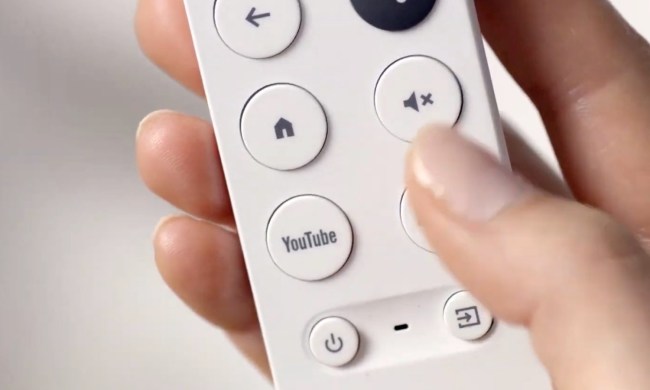If you’ve been using Google Drive to make presentations, get ready to have a whole lot more versatility when it comes to showing them off, thanks to the Chromecast. Up until now, only a select few users were able to cast their Google Drive presentations to the big screen with the tech giant’s handy little dongle. But Google has been working on getting the feature polished off for a full public release and – detailed in a report by The Next Digit – it now appears to be up and ready to use, despite the lack of any official press release.
To take advantage of the new functionality, you’ll first and foremost need a Chromecast, which is still available for just $35 via Amazon. Before any casting can occur – just as with Netflix and other Chromecast-supported extensions – you’ll also need to have the Google Cast extension installed on your browser, and your computer must be connected to the same Wi-Fi network as your dongle. Then, once you have a presentation open in Drive, just click the “Present on another device” option under the “Present” menu, and choose the device you want to cast to.
For now, the new Chromecast functionality is available only within the desktop version of Drive. Mobile support has yet to be announced.
With this new functionality, Drive joins the growing number of apps and services supported by the innovative Chromecast. For more tips, tricks, and best practices for Drive, check out our helpful guide to the service – and while you’re at it, here are five ways to use your Chromecast outside the box, and another 18 tips and tricks for getting the most out of the device. Cast away!