The Google Pixel Buds Pro are the latest addition to Google’s ever-expanding family of wireless earbud options, and we’re big fans of how they look, sound, and feel. (Go on and read our Pixel Buds review if you haven’t already.) And beyond comfort and style, Google finally opted to build in some active noise-cancellation technology, allowing the Buds Pro to truly go toe to toe with the likes of the Apple AirPods Pro and the Samsung Galaxy Buds 2.
But aside from the banishment of environmental noise, what are some other impressive features that the Pixel Buds Pro bring to the table? To help you navigate the ins and outs of your in-ear Google audio, we’ve put together this tips and tricks roundup to teach you how to maximize your Buds Pro experience, as well as how to properly care for your new set of wire-free audibles.
Want more wireless sound? Check out our roundups of the best wireless earbuds, best AirPods Pro alternatives, and the best wireless headphones.
Harness the power of multipoint

Wouldn’t it be great if you could use your Pixel Buds to take a video call on your work computer and then automatically switch over to your Android smartphone for listening to music on the way home from the office? Thanks to the power of Bluetooth multipoint connectivity, the Buds Pro can do just that.
To get things started, you’ll want to head into the Settings menu on your Android phone. Under the Connected devices tab, select your Pixel Buds Pro, choose the Multipoint option, and toggle the feature on. Now all you’ll have to do is manually connect your Buds Pro to whatever Bluetooth devices you want to switch back and forth between. Anything from laptops and tablets to workplace desktops is fair game here.
While you’ll only be able to be paired with two devices at once, multipoint allows you to seamlessly transition between calls and content across your Bluetooth-enabled ecosystem. The hierarchy of which media and commands receive attention first is also pretty simple: phone and video calling (incoming and outgoing) come before Google Assistant, with Assistant being second-in-command, relegating music, notifications, and system chimes to the bottom rung.
Additionally, you’ll also be able to use Google’s Fast Pair feature to associate your Pixel Buds Pro with all of your signed-in Android gadgets.
Customize your touch
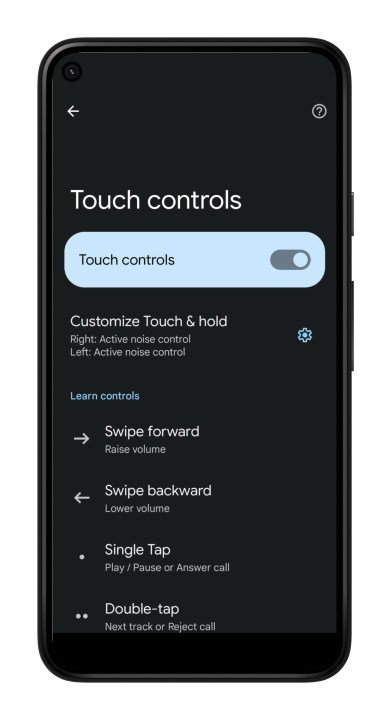
If you’ve used any reputable set of wireless earbuds over the last few years, you’re probably familiar with the tried-and-true touchpoint system. One tap for play/pause, two for track skipping, and three for going back a song.
The Pixel Buds Pro are no exception here, with taps and even swiping gestures for volume controls being a staple of Google’s wireless experience. That being said, there’s no way for you to change the commands associated with a certain number of bud presses or swipes, although there is an exception.
One of the best new features of the Buds Pro is the inclusion of active noise-cancellation (ANC) and transparency modes, a function typically activated and toggled by long-pressing either the left or right bud. But what if you want to call up Google Assistant without using the “Hey Google” wake phrase? Fortunately, a little fine-tuning in the Pixel Buds app will allow you to do so.
To kick things off, you’ll need to make sure your mobile device is running Android 6.0 or higher. Then, head into the Pixel Buds Pro app and look for the Touch controls menu. From here, you’ll be able to assign a left or right (or both) long-press to calling up Google Assistant, with the other bud’s long-press set up to toggle between ANC and transparency modes.
Use Eartip Seal Check for the best sound
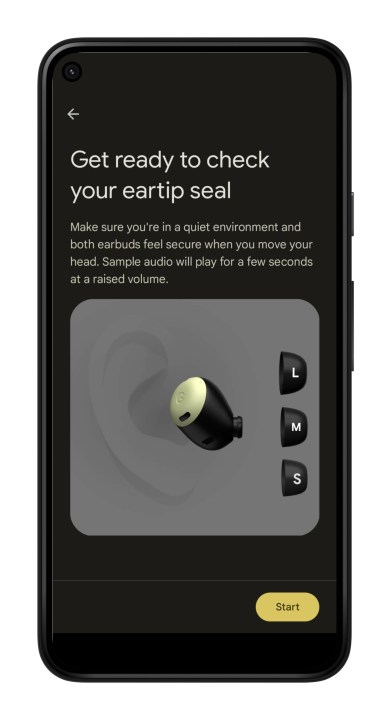
Not all ears are the same, which is why it’s important to ensure you’re getting the best fit for your Pixel Buds Pro. With the gracious inclusion of multiple ear-tip sizes (including small, medium, and large attachments), you’ll be able to pick an appropriately sized tip for each ear.
But what if you’re not sure about the kind of seal you’re getting with Tip A versus Tip B? That’s where the excellent Eartip Seal Check comes into play. To access the feature, if your phone is running Android 10+, head into the Settings menu and choose Eartip Seal Check. If your mobile is running on an older operating system, you can also find this same setting right in the Pixel Buds Pro app.
Eartip Seal Check employs a Google-engineered bit of tech called Silent Seal that uses onboard sensors to automatically calibrate each of the two buds based on the shape of your ear to deliver an optimized ANC listening experience.
Clean your Pixel Buds Pro the right way
General wear and tear is par for the course when using any wireless earbuds and their respective charging cases. In most cases, though, cutting through dirt and scuff marks is a relatively simple endeavor that doesn’t require anything except a dry, lint-free cloth and a little bit of water.
To give your Pixel Buds Pro a maximum cleanup, you’ll want to make sure you’re not charging the buds before you start the job. Then, go ahead and use your lint-free cloth or a cotton swab to tackle any markings on the exterior of your Buds Pro and the charging case. You can add some water to eat up any deeper-set scuffs or gunk, but make sure not to get any moisture into the case’s USB-C port or your buds’ charging contacts.
In the case of the Pixel Buds Pro specifically, Google actually recommends using an adhesive putty to pull up any tough-to-grab debris.
Hone in on your lost Pixel Buds
The accidental parting of ways with a tiny set of wireless earbuds is almost inevitable these days. Fortunately, with the Find Device feature (located in the Pixel Buds app), you’ll be able to issue an alert beacon in the event that your Buds Pro go missing.
To do so, fire up the Pixel Buds Pro app, select Find device, and choose either Ring left or Ring right. Then, listen. You should hear your lost bud emitting a chime, allowing you to successfully reclaim your abandoned audio companion.
This handy feature isn’t a Buds Pro exclusive either, meaning you can use it to locate any generation of Google’s Pixel Buds.


