Whether you’re looking for a new TV or streaming device, two of the leading smart TV platforms and user interfaces you’ll be choosing from are Google TV and Roku TV. Both of these content and navigational platforms are excellent options, with many shared pros between them.
For years, Google has provided the building blocks to smart TV brands from Sony to Hisense under that Android TV banner. Presently, the structural framework of the Android TV system is giving way to an all-new Google operating system known as Google TV. You’ll find Google’s latest OS running on Sony, Hisense, and TCL TVs, as well as first-party Google devices like the Chromecast with Google TV 4K and Chromecast with Google TV (HD).
On the flip side of the OS coin is our other friend in the streaming landscape, Roku. Over a decade ago, the Roku TV platform was contained to Roku’s lineup of streaming devices, allowing those without a smart TV to access hundreds of popular apps like Netflix, Hulu, YouTube, and more by merely connecting a Roku player — no subscription required. These days, the Roku TV platform extends from the company’s stand-alone gear to a host of smart TVs built on Roku’s streaming platform, with plenty of features, apps, and customizations to choose from.
Between Google TV and Roku TV though, which smart OS will get you the best of everything? As experts and devotees of both systems, we decided to break down each platform, weighing in on criteria like features, available apps, and picture/sound quality. Read on to see which system is our ultimate pick.
For this comparison, we tested Google TV with the Chromecast with Google TV and Roku TV with the Roku Streaming Stick+. Overall user experience may be slightly different depending on the type of TV or streaming hardware used.
Features and user experience

Right out of the gate, both Google and Roku TV platforms promise (and deliver) a user experience that is packed to the brim with personalization options. This is prevalent even from the moment you first log in to your new TV or begin connecting to your streaming device. Let’s look a bit closer at both systems, starting with Google TV.
Google TV
Unboxing my Chromecast, I was immediately prompted to continue setup using the Google Home app. This is especially convenient for those running their smart homes with a Google Assistant ecosystem, allowing you to simply add your new Google TV hardware to your list of existing devices. Better yet, if you’ve already been using popular apps like Netflix and Max on your mobile device, Google TV will automatically add these apps to your Google TV device during setup.
One of our favorite features of Google TV is the way that Google intelligently groups all of your go-to subscriptions, movies, shows, and general watch history into one amalgamated home screen experience. Instead of a stagnant launch panel with all of your downloaded apps listed, Google TV kicks things off with a pre-selected tab called For You.

Here, you’ll find row after row of movie and TV show recommendations, categorized by genre and various niches. Best of all, these are all entries pulled from the apps you uploaded to Google TV during setup, meaning whatever is listed should be watchable (because you’re either paying for the subscription or using a free trial). For those wanting to experience Netflix or Hulu full-force, not to worry, you can still launch your individual apps, too. Additionally, you can also buy and rent movies directly through the Google TV platform.
As part of the Google Home integration, you can also interact with your Google TV product (and other Google-compatible hardware) using Google Assistant. For the Chromecast with Google TV and Chromecast with Google TV 4K, a handy Assistant button on the included voice remote allows you to call up specific movies and TV shows, ask questions, launch apps, and interact with other smart devices in your Google Home chain.
Another great Google TV feature is the ability to “cast” content from a mobile device or laptop to your Google TV hardware. While casting won’t completely mirror one device screen to the next, the feature allows you to start audio or video on one peripheral and then quickly share it with another.
Roku TV
In terms of Roku TV features, it’s fair to expect plenty from a streaming-centric company that has been around for a long time. We’re pleased to say that the Roku platform definitely delivers … although the Google TV experience is a little more personalized from the get-go.
When firing up your new Roku TV or Roku-powered device, most of your initial setup is handled through the TV or player. New users will be prompted to create a Roku account. This is how Roku keeps tabs on what devices you own, what apps you’ve downloaded, what payment methods you use, and more.
Similar to Google TV’s mobile setup, Roku TV automatically imports apps you’ve used on other devices to your new Roku hardware. If you’re a first-time user, you’ll need to manually choose which apps you want added during setup or add them later using your device remote.
Once your Roku account is created, you’ll need to link it to your Roku TV device. From start to finish, it’s a relatively quick and painless process. After some initial firmware updates (the same goes for Google TV), you’ll be ready to start using Roku.

Compared with Google TV’s personalized For You launch, Roku TV opts for a slightly more plain welcome. Starting on the Home tab, you’ll see all of your pre-downloaded apps arranged in rows and columns that you can navigate through. Several tabs, ranging from Featured Free and Movie Store to TV Store and Streaming Channels, act as filters for Roku’s expansive library of content. Renting or buying a movie, TV episode, or full season stores the purchase in a My Movies and My TV Shows basket that you can access from any Roku device using the same Roku account.
Where Google TV builds its For You recommendations based on the apps you use and your viewing history, Roku TV is a bit less intuitive. Yes, Roku TV will be able to recommend certain movies and shows to you based on your viewing history; but unlike Google TV, you won’t find recommendations sourced from Netflix and other streaming apps.
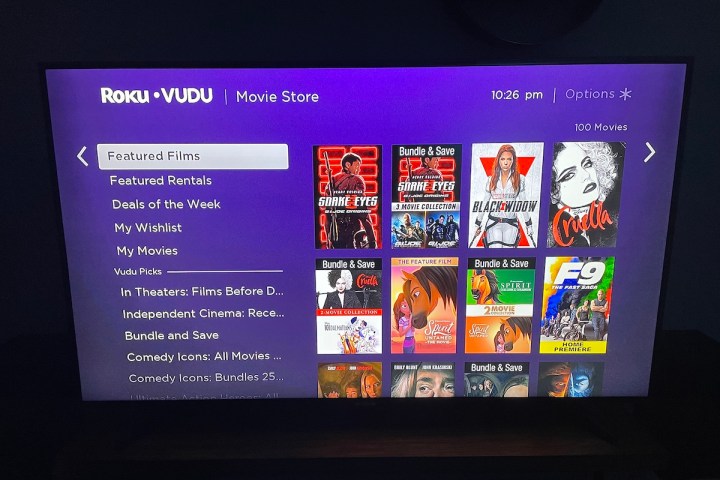
If you’re all about using voice assistants to complement your viewing experience, you’ll be pleased to know that Roku TV is compatible with Alexa, Google Assistant, and Apple HomeKit. With Alexa and Google Assistant, you’ll be able to use voice commands to launch and control a handful of Roku apps, although not every app features full voice assistant support.
If you’re a fan of all things Apple, Roku TV allows you to use HomeKit and AirPlay 2 to expand your Roku experience. Similar to Alexa and Google Assistant, HomeKit controls include play/pause commands, power, volume controls, and basic remote functions.
With AirPlay 2 support, you’ll also be able to “cast” audio or video from certain apps on your iOS or macOS device to your Roku TV product, similar to Google TV’s casting function. Keep in mind that not all Roku hardware supports a full HomeKit/AirPlay 2 experience.
Both Google TV and Roku TV offer a quick and easy setup process that you can walk through in multiple ways, intelligent and customizable features, and robust voice assistant integration. That being said, while Roku TV offers plenty, the endless options can be tough to digest. With Google TV, the default For You page pulls all of your subscriptions and personalized viewing together into one seamlessly curated launch screen.
Winner: Google TV
Available apps
The bread and butter of both streaming platforms, Google TV and Roku TV users have access to massive libraries of popular apps, as well as some third-party gems that may dodge the spotlight (an advantage that one system has over the other).
Currently, Google TV is home to more than 8,000 streaming applications, featuring support for most major players like Netflix, Hulu, Amazon Prime Video, and more. You can add apps to your Google TV platform at any time by navigating to the Apps tab and selecting/downloading one (or several) of your choosing.
While 8,000-plus is nothing to shake a stick at, Roku TV users can choose from close to 40,000 apps. While many of these are official Roku channels, there are pages upon pages of third-party apps available for download, too. If you’re a fan of a particular film genre (Westerns, film noir, foreign horror), we guarantee that there’s an app tailor-made for you and your niche in the Roku Channel Store.
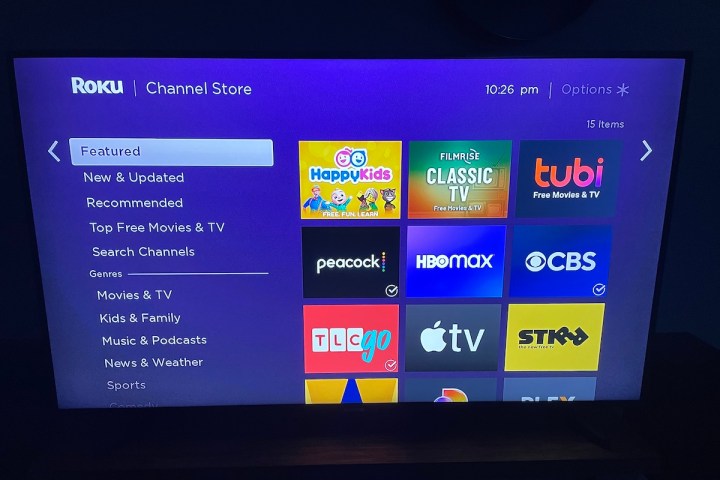
In terms of breadth, Roku TV encompasses a wider gamut of both first- and third-party apps, comprising a library of channels that numbers in the thousands. Well done, Roku TV. You’ve earned yourself a point here.
Winner: Roku TV
Picture and sound quality
Currently, Google TV supports Dolby Digital, Dolby Digital Plus, Dolby Vision, and Dolby Atmos, along with 4K viewing at up to 60Hz. Do keep in mind that if you’re using a Google TV-powered streaming device, only the Chromecast with Google TV 4K will give you Dolby Vision and 4K/60Hz support. Also, not every app in the Google TV lineup is compatible with today’s premium picture and sound codecs. If an app that you love isn’t automatically triggering Atmos, there’s a good chance that a future Google TV firmware update may allow said app to properly handshake with Google TV, allowing for Atmos sound and Vision viewing.
You can adjust picture/sound settings for your Google TV product by navigating to the Settings tab and selecting Display & Sound.
So what about Roku TV? The short answer, at least when it comes to 4K, Dolby Vision, and Dolby Atmos, is yes. You’ll be able to take advantage of both premium picture and sound codecs with several Roku TV televisions (mainly TCL), as well as the Roku Ultra. What codec versions your TV or device will support will depend upon the model year and running firmware.
For Roku TV products, you can adjust picture/sound settings by navigating to Settings, then selecting Display type (for picture) or Audio.
We’re giving this one to Google TV though. While Roku TV products offer decent support for today’s leading picture and sound codecs, overall support for premium visuals and audio is a bit more across the board with Google TV.
Winner: Google TV
Bottom line
We’re going with Google TV, friends. Sure, Google isn’t exactly new to the streaming landscape with Android TV being around for quite some time, but as a revamped TV streaming platform, Google TV is pretty incredible. From its highly personalized home screen to its intuitive Google Assistant support, Google Home integration, and picture/sound capabilities, Google TV devices are excellent stand-alone purchases and great additions to an existing Google ecosystem.
Don’t get us wrong, now: We have plenty of love for Roku TV! In fact, when it comes to available apps and overall voice assistant integration, Roku edges a little ahead of Google. That being said, Roku has been around a while, and, in some ways, we’re still asking them to surprise and delight us in the many ways Google TV does, with the latter having been around for significantly less time.
And so now the battle is concluded … at least for now. Congratulations, Google TV. You’ve won us over. Do continue impressing.




