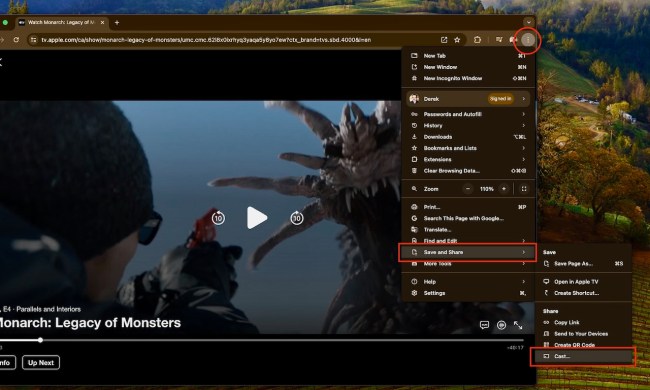These days there are more streaming services out there than you can shake a stick at. Philo is one of the best live-streaming options out there, delivering access to dozens of channels filled with the shows and movies you want to watch. However, not all streaming services and built equally. If you've decided to cancel your Philo subscription, then it's worth knowing how to get it done without any hassle.
Thankfully, Philo has made canceling the service easy. Along with an internet connection, you just need to remember where you signed up in order to cancel.
Philo doesn't refund subscriptions once you've paid for the current month if you cancel. Instead, you'll continue to have access to Philo until the end of that billing cycle.
How to cancel Philo through Amazon
If you signed up through Amazon, that's where you'll cancel. To start, make sure you're signed into your Amazon account.
Step 1: Open the My Account page, you can find it under Accounts & Lists in the upper-right corner.
Step 2: Select Your Apps under Digital content and devices. It should be the fifth link down.
Step 3: Find Philo in your list of apps. To the right of Philo, select the Actions drop-down menu, and then select Turn off auto-renewal.
Step 4: Select Turn off auto-renewal again to confirm.
How to cancel Philo through Apple
If you signed up for Philo through your Apple device, then you'll need an Apple device where you're signed in with the same Apple ID.
Step 1: Open your device Settings menu. It will be an icon that looks like a set of gears.
Step 2: Select your name, and then select Subscriptions.
Step 3: Under active subscriptions, select Philo.
Step 4: Select Cancel Subscription.
How to cancel Philo through Google Play
If you signed up for Philo through your Google account, then you'll need the same account you signed up with in order to cancel.
Step 1: Open the Google Play Store.
Step 2: Select your profile icon in the upper-right corner.
Step 3: Select Payments & Subscriptions.
Step 4: Select Subscriptions.
Step 5: Select Philo: Live and On-demand TV.
Step 6: Select Cancel subscription.
Step 7: Select a reason for cancelling and then select Continue.
Step 8: Select Cancel subscription to confirm.
How to cancel Philo on the Philo website
If you signed up for your Philo subscription through Philo itself, you'll be canceling your account through the website.
Step 1: Navigate to the Philo website.
Step 2: Select your Profile avatar and select Account.
Step 3: Select Cancel my subscription.
Step 4: Select Complete cancellation to confirm.
How to cancel Philo on Roku
If you signed up for Philo through Roku, you can cancel the service right from your Roku box.
Step 1: Press the home button on your Roku remote. It should look like a house.
Step 2: Highlight the Philo app and press the star button on your Roku remote.
Step 3: Select Manage subscription.
Step 4: Select Cancel subscription and then click again to confirm.
Step 5: Select Done to finish cancelling your subscription.
How to cancel Philo on Vizio
If you signed up for Philo with a Vizio account, then you'll cancel it through the Vizio website. Just remember you'll need to log in with the same account you signed up under.
Step 1: Navigate to the Vizio website and log in to your account.
Step 2: Select Subscriptions & purchases.
Step 3: Select Update next to Philo in your subscriptions.
Step 4: Select Cancel subscription.
Step 5: Select Update subscription to confirm your cancellation.