
Pop culture has gotten its heart rate up over all kinds of fitness fads over the decades, including such hits as the Bowflex, Thighmaster, and the borderline inappropriate Shake Weight. As for modern-day fitness brands, few come close to Peloton, the popular exercise equipment and interactive media brand that saw explosive growth during the pandemic, has been lampooned on SNL for some of its enthusiastic online workout hosts, and most recently was in the news for some safety concerns.
A big part of Peloton are those energetic instructors guiding your workouts, who shout encouragement and praise in your ears for motivation. But while Peloton machines come equipped with internal speakers, you may want to use your Apple AirPods with Peloton to spare your family or roommates, and the good news is that it's easy. Here's how to pair your AirPods with your Peloton. (You can also link several other Bluetooth headsets as well.)
Getting your AirPods (or other Bluetooth headphones) paired with a Peloton is a relatively straightforward process, although it's not as instantaneous as linking your AirPods to a Bluetooth-ready iOS device. Here's how to connect AirPods to a Peloton machine.

How to pair AirPods with a Peloton
Peloton will pair with any pair of AirPods, including standard AirPods (1st, 2nd, and 3rd generation), AirPods Pro (1st and 2nd generation), and AirPods Max (although these aren't the best for workouts because of their size and weight).
Step 1: To get started, you’ll want to make sure that your AirPods are not directly connected to any other Bluetooth devices. Once confirmed, go ahead and drop both AirPods into the charging case, but keep the lid open.

Step 2: Next, you’ll want to reset your AirPods so they can be connected to a non-Apple device. To do so, press and hold the Setup button on the back of the AirPods case for three to five seconds. An amber status light will begin blinking on the front of the case, indicating that your AirPods are being reset.

Step 3: After the amber light stops flashing, go ahead and hold down the Setup button again. After a few seconds, the status light should start flashing white. This means that your AirPods are in Bluetooth-pairing mode and are ready to be connected to a new device.
Step 4: Go ahead and close the lid to your AirPods case. Then, head over to your Peloton machine. Using your Peloton’s touchscreen, you’ll want to tap on the three-dot icon to find the Device settings > Bluetooth. On the Bluetooth page, you should see a sub-menu called Available devices. This is a list of all the Bluetooth devices that your Peloton can connect to.

Step 5: Your AirPods should be listed in this queue under the name “AirPod” — or whatever custom name you assigned the buds during setup. Select the AirPods and wait for the status to change to “paired.” For the quickest results, you’ll want to have your opened AirPods case as close to your Peloton as possible.
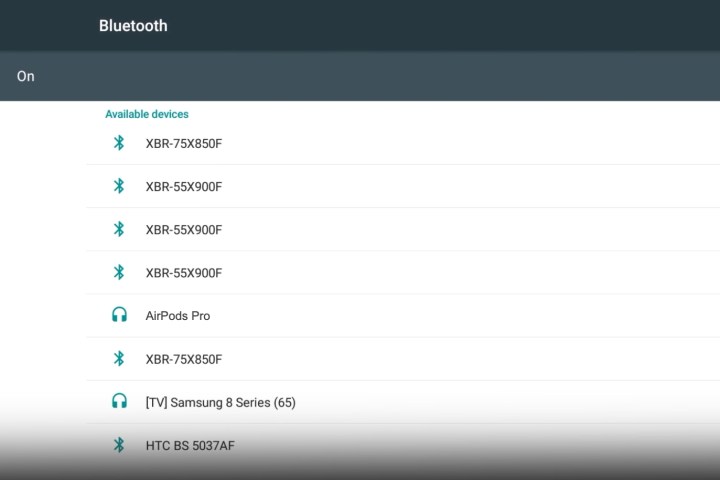
Step 6: Once pairing is finished, return to the Featured page of your Peloton’s touchscreen by tapping the Peloton logo, located at the bottom of the screen.
Step 7: Now it’s time to test your AirPods out. Hop on your bike, pop them in, and begin a ride. If the connection is truly a success, the audio from your Peloton ride should now be filtered through your AirPods instead of your Peloton’s internal speakers.
Outside your AirPods, did you know that you can pair plenty of other Bluetooth headsets with a Peloton?
To do so, all you have to do is put your headphones-of-choice into Bluetooth-pairing mode, go into Settings > Bluetooth on your Peloton’s touchscreen, and select the headphones that you want to pair from the Available devices list.

Can I use Siri while riding my Peloton?
The short answer is no. Linking your AirPods with your Peloton is a great way to isolate audio for your workout session. That being said, there are a number of iOS-specific functions that you may be used to accessing when your AirPods are paired to an Apple device, such as Siri.
Unfortunately, when connected to a Peloton, Siri-powered voice controls are not accessible. When your AirPods are paired to any non-Apple hardware, the only thing you’ll have access to is audio-playback from said hardware.
Volume control
Another function you may notice is gone is your ability to control your AirPods' volume while connected to your Peloton. For this, you’ll only be able to adjust the volume through your Peloton’s volume controls (location varies by model).

Why do my AirPods disconnect from my Peloton?
If your Peloton detects a set of AirPods it has connected to before, the machine will automatically try to pair to these AirPods — even if another user is riding the Peloton and using their own paired AirPods. The Peloton will simply kick them off of Bluetooth to link up with the previously-paired buds.
To prevent this from happening, keep your AirPods case closed when someone else is using the Peloton. This will prevent the earbuds from being able to pair to a Bluetooth-ready device.



