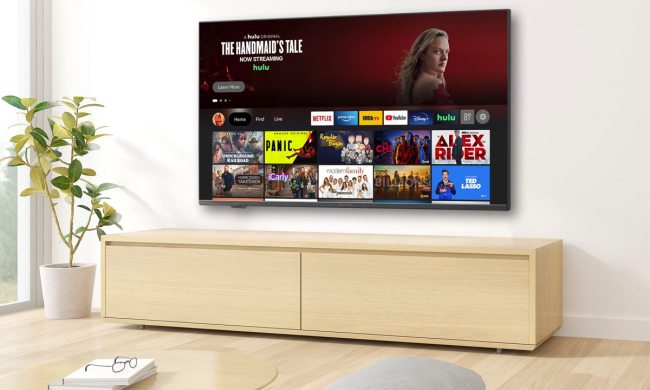If you travel a lot and spend an inordinate amount of time in hotel rooms, you've undoubtedly been subjected to crappy hotel TV interfaces, local programming with (ugh) commercials, and near-obscene fees for movies and TV shows.
Sure, you could just use the hotel's Wi-Fi to watch stuff on your phone or laptop, but with a big TV hanging on the wall at the foot of your bed, it seems a shame not to use it.
If you own a streaming device like Amazon’s Fire TV Stick Lite, Fire TV Stick, Fire TV Stick 4K or Fire TV Stick 4K Max, you’ve already got everything you need to stream your favorite shows or movies wherever you lay your head. It’s fun, it’s easy, and we’re going to show you how to do it. Let’s begin!
Find the HDMI port on the hotel TV
This first step is critical. The TV in your hotel room has to have an open HDMI port that you can access — otherwise, it’s game over.
Step 1: Check the sides of the TV, or if you can access it, take a look around the back. They should be clearly labeled as HDMI 1, HDMI 2, etc.

Step 2: While you’re looking, take note to see if there’s already an HDMI cable plugged into the TV. If there is, you might need to unplug it in one of the next steps.
Step 3: Once a free port has been found, plug in your Fire TV Stick. If space is tight, use the HDMI extender cable that came with your Fire TV Stick.

Find some power
The USB cable that came with your Fire TV Stick is designed to siphon power from an available USB port on a TV, but since not all TVs have one of these, you should definitely bring along the USB wall adapter.
Step 1: If there’s no USB port on the TV, take a look around the desk or the console to which the TV is mounted — a growing number of hotels install USB ports for power near the TVs for just this sort of situation.
Step 2: If that doesn’t work, it’s time to look for a nearby power outlet. If there isn’t an open one within the reach of your USB cord’s length, that’s a tricky dilemma. You may have to unplug something or, if all else fails, an extra-long micro USB cord could save you a lot of grief.
Switch inputs
It’s now time to turn on the TV and see if you can switch the source to your Fire TV Stick’s HDMI input.
Step 1: The TV remote might have an input button or source button, but often the hotel will swap out the manufacturer’s remote with one of its own that may make input switching impossible. If so, check the TV itself — most models will have an input-selector button next to the power and volume buttons. It could be located on the sides of the TV, or less commonly, along the bottom edge.

Step 2: If you’re successful, the loading screen should appear with the Fire TV Stick logo.
Step 3: If you have trouble switching inputs (maybe because the TV simply won’t allow it), it’s time to try plan B: If you found a cable already plugged into an HDMI port, unplug it, and swap in your Fire TV Stick. Of course, this means that you’ll lose your hotel TV channels, but you can always swap it back once you’ve binged through your favorite show.
Get connected
If you’ve gotten this far, this is (hopefully) the last step.
Step 1: If your hotel uses a standard Wi-Fi setup, you should be presented with a list of available Wi-Fi networks.
Step 2: Using the Alexa Voice Remote, pick the one that matches the instructions given to you when you checked in (beware of copycats and lookalikes), and enter the provided password.

Some hotels use what’s known as a captive portal for Wi-Fi. That means that connecting to the Wi-Fi network is a two-step process. First, you connect to the appropriate network name, then after a few seconds, a browser window will open. You’ll see the hotel’s instructions to log in: This could be a pre-shared password, room number, or an option to accept the conditions for using the network. Use the remote to navigate between the fields — an on-screen keyboard will pop up if you need to enter text.
Congrats, you’re ready to start streaming!