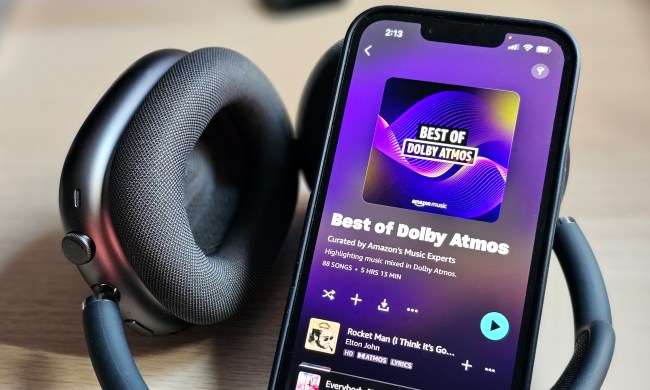A Roku streaming device is an excellent way to connect with your favorite entertainment content, with support for services like Netflix, Hulu, Amazon Video, and more. Launching all the way back in 2008, Roku streamers have been granting households with non-smart TVs an experience on-par (if not better) with today’s leading web-connected Samsung, Sony, and Vizio sets. With a decent lineup of models to choose from, there’s a Roku for every type of user, from the budget-minded to those who can’t do without the most advanced features a streamer can handle.
While a Roku is a phenomenal way to experience a myriad of content with just an Internet connection and a video cable to your TV, they’re not exactly glitch-free. In fact, when it comes to overall performance, one trouble we’ve seen on Roku devices, again and again, is overheating. While it’s a bit of a nuisance when this problem arises, there are a few simple things you can do to reprimand the issue, along with some preventative measures you can take to ensure overheating occurs less frequently.
Symptoms and alerts
When a Roku begins overheating, you may notice the symptoms before the hardware alerts you to the malfunction. Sluggish navigation, rampant buffering of videos, and audio lip-sync mismatching are a few telltale signs that your Roku may be on the verge, or in the throes, of an overheating episode.
Once your Roku registers that it’s overheating, you’ll probably receive an alert in the top-right corner of the screen that reads, “Your device is overheating.”
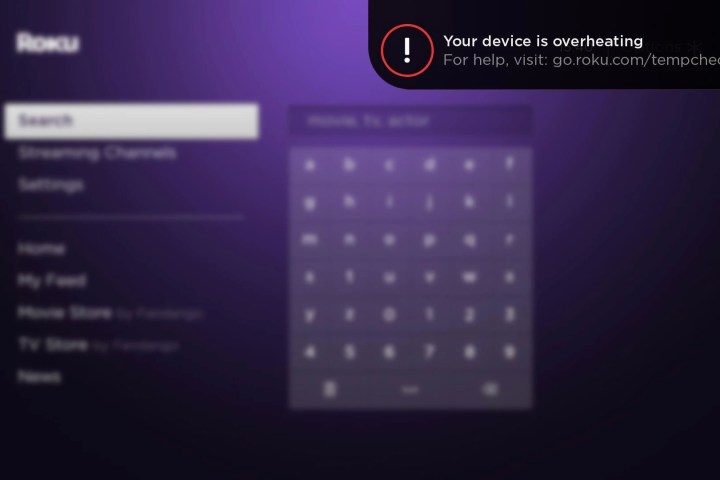
On units like the Roku Ultra and Express, there’s a solid white LED on the front display to indicate power and command responses. When these Roku players encounter overheating, the white LED will turn a solid red.
If your Roku player is flashing red, this is an indication that the device isn’t receiving enough power.
What to do
The most important thing to do if your Roku is overheating is to immediately unplug the device. When disconnecting from power, be careful when handling the actual device, as it may be hot. Once unplugged, place your Roku in an open-air space and allow it to cool down for about 10 to 15 minutes.
After allowing for the needed cool-down period, grab your Roku and reconnect to power. Once the device is booted, play around with it for a few minutes to ensure your Roku is operating correctly. If everything checks out, you should be good to go.
There’s a slim chance you may get another overheating notification even after your Roku has cooled for a few minutes. If this is the case, disconnect and give it another 15 minutes to cool, then reconnect once more.
Preventative maintenance
Oftentimes, we like to keep all of our A/V devices in a centralized location. Unfortunately for our overheating Roku players, this tends to be in closed-cabinet entertainment centers. If you’re housing your Roku in a media cabinet with minimal ventilation or in close proximity to other A/V components, such as cable boxes, game systems, and Blu-ray players, the excess heat put off by your other hardware may be contributing to your Roku’s overheating issues. If feasible, we recommend trying to keep your Roku away from excess heat sources.

If you own a Roku Streaming Stick and are experiencing overheating, the Roku may be too close to the back of your TV. Fortunately, Roku will allow you to order a free HDMI extender to push the Streaming Stick a bit farther away from the HDMI port.
One other thing to consider is where your Roku and other A/V equipment are placed in relation to the windows of your viewing space. If your media space receives a lot of sunlight during the day, your Roku could be taking the brunt of the UV exposure. If possible, try and move the Roku to a spot in your cabinet or on your stand that receives less sunlight.
One parting thought
Heading to work for the day? Vacationing for the weekend? If it’s not totally inconvenient, we recommend disconnecting your Roku from power before you head out the door — regardless of whether or not it’s overheating.
Similar to competitive streaming devices, your Roku doesn’t technically have an “off” button. Even when the device isn’t in use, it’s still powered on, connecting to your Wi-Fi, and processing data. Like our TVs and laptops, streaming devices need a good reboot once in a while, especially if you’ve noticed your device has been performing poorly.
While it may be difficult to get at your Roku if it’s tucked away in an A/V cabinet, those with easy-to-reach devices should consider disconnecting, even if it’s just once or twice in a month.