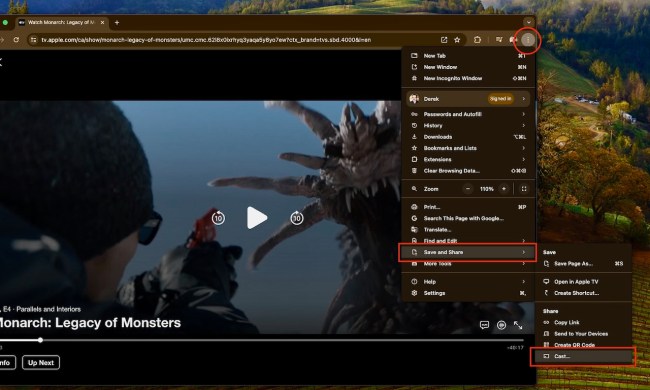Apple TV remains the best streaming hardware you can buy, thanks to its impressive integration of software and hardware. And because of that, it's going to last you for years.
Chances are that you'll never need to reset your Apple TV. But if you do — maybe you're gifting it to someone, upgrading to a newer model, or it just froze up on you — it takes just a few clicks and a couple minutes.
How to reset Apple TV
Note that when we refer to Apple TV, we're talking about the most recent Apple TV 4K, as well as previous hardware versions that don't support 4K resolution. Resetting your Apple TV should follow these same instructions, no matter the model.
Step 1: Grab your Siri Remote (yes, that's its actual name) and go to the Settings app.
Bonus: If you've lost your Apple TV remote, we have a great explainer on how to find it.

Step 2: Scroll down to System and select it.

Step 3: Choose Reset.

Step 4: Confirm whether you want to do a basic Reset, or Reset and Update.
Both basically do the same thing. But if your Apple TV isn't running the most recent software, the latter option will download and install the latest version of tvOS and then reset the whole thing to factory settings.
Unless you have some specific reason to not update to the most recent version of software, we'd just go ahead and choose Reset and Update.

And that's all there is to it. It's quick and easy to reset an Apple TV 4K. And almost as quick and easy to set one up.
For more tips and tricks, check out our Common Apple TV problems and how to fix them roundup.