If you’ve ever suspected your Netflix streaming speed to perform at less-than-ideal levels, then you’re in good company. Our own investigations have shown it isn’t always possible to stream Netflix in all its HD glory, no matter how quick your Internet service provider (ISP) claims your service is. For its part, Netflix is constantly trying to bring customers the fastest streaming speeds possible, but the company doesn’t have complete control over the clamps imposed by third party content delivery networks, your own home network’s setup, and especially ISPs. Recently, Verizon even tried to claim Netflix is to blame due to its poor infrastructure, though the past few weeks have proved otherwise. Either way, hearing your ISP is slowing your streaming speed is a drag, especially when you intended to binge watch the entire second season of Orange is the New Black this weekend.
Lucky for you, there are a few options that can give you concrete evidence as to what quality your Netflix picture quality is — no more guessing! Not only does Netflix provide useful resources for its customers, but there are some other methods to get a read on your Netflix speed. Here’s how you do it:
Related stories:
How to use Netflix’s bitrate and resolution test
The quickest and easiest gauge of Netflix streaming speed and resolution is a test clip that Netflix itself makes available. This short reel allows you to test your streaming speeds using actual content. As the clip runs, it displays your bitrate and the resulting video resolution in the corner of your screen. To run the test, navigate to a search box and enter, “Example Short 23.976.” Afterward, click the blue Play button directly right of the first result and view your streaming information in the corner as the 11-minute montage of video footage plays in the background. The streaming information updates in real time, but don’t fret if the numbers start out low — they’ll likely increase as the video buffers. Also, expect a barrage of tranquil waterfalls, blinking circles, a sunset time lapse, and a random guy juggling soccer balls.
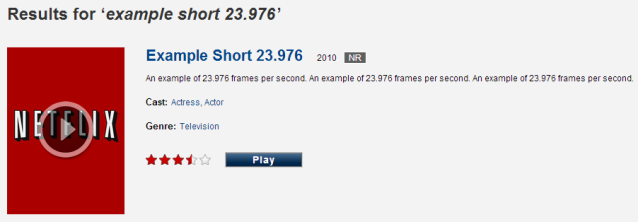
Once the numbers stay consistent and stop fluctuating, you’ll have a solid idea of your streaming speeds, which you can then compare to the reported speed of your ISP in Netflixs speed index, which we cover below. Don’t be surprised to see your results vary depending on time of day. Often, streaming speeds will slow during peak viewing hours.
Estimating your Netflix streaming speed via Netflix’s ISP Speed Index
Netflix’s handy speed index doesn’t provide you with a read-out of your particular streaming speed, but it does give you a comprehensive overview of which providers currently offer the quickest — and slowest — streaming speeds around the globe. Once on the informative site, you can peruse ISP rankings for your respective country as either a list or basic line graph, allowing you to compare the average streaming speeds among the top 60 ISPs, and see the the type of technology each is using (DSL, fiber, cable, etc.). Moreover, you can see the ranking for a particular date when viewing the results as a graph, or simply click the View Full Results button on the right-hand side of the page to expand the rankings. Below is a screenshot detailing U.S. streaming rankings for the month of June 2014.
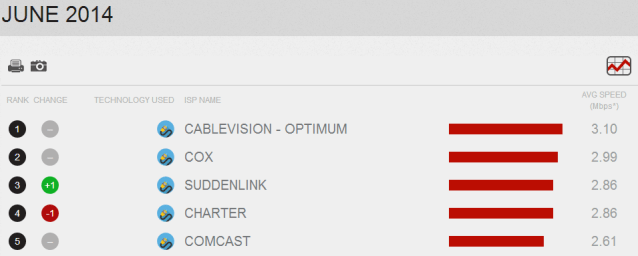
Extra resources
Sure, Netlix’s test clip tells you exactly what speed and resolution you are getting … while you’re playing that clip. But what if you want to know what your speed and resolution is while watching something else on Netflix? In many cases, your smart TV or Blu-ray player might be able to tell you. If your device has an “info” or “display” button on it, try pressing that to see what pops up. In most cases, the device will show you at least what resolution you’re getting. If you’ve got a Samsung or Sony smart TV or Blu-ray player, or one of Oppo’s players, you have this ability.
The website Bandwidth Place also provides a helpful Internet speed test for users of any ISP, allowing you to view various statistics regarding your download speed, upload speed, IP address, and your Internet service provider. We also recommend Testmy.net.



