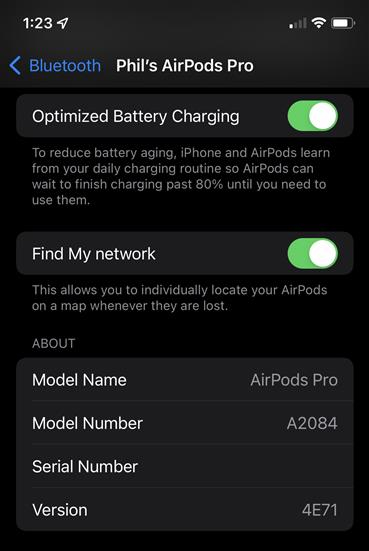Keeping the firmware of your precious AirPods up to date, whether they're the latest fourth-generation wireless earbuds, Apple's flagship AirPods Pro 2, or the fanciest over-ear AirPods Max, is always a good idea. Firmware updates can fix bugs and, more importantly, unlock cool new features -- like the head gestures that were introduced on the AirPods Pro 2 with iOS 18, or the OTC hearing aid capability that was added with iOS 18.1.
Ensuring your devices have the latest firmware is almost always a good thing, though sometimes these updates bring unwanted changes. One particular update caused reduced ANC performance for some AirPods Pro owners, so we'll not only explain how to update your AirPods, AirPods Pro, and AirPods Max, but we'll also show you how to see which firmware version your device is using, in case you need to troubleshoot a similar problem.
Before you begin, it's a good idea to check your device's current firmware version. Because AirPods are designed to update themselves automatically, it's possible you're already running the latest version. Go to this Apple support page to see the latest firmware version for AirPods, AirPods Pro, and AirPods Max, then follow the instructions below to check which version your device is running.
How to check your AirPods’ firmware version on an iPhone or iPad
Step 1: To check if your AirPods are running the latest firmware, first make sure your phone is running the most recent version of iOS.
Step 2: Next, go to Settings > General > About. You’ll probably need to scroll way down to see it, but you should see AirPods Pro, AirPods, or AirPods Max in the list. If your iPhone isn’t up to date or your headphones aren’t connected to your phone at the moment, you may not even see this setting, particularly if you have AirPods Pro.
Step 3: Tap the AirPods you're curious about to see their current firmware version. Compare against Apple's listing of the latest AirPods firmware versions to see if yours are up to date.
How to check your AirPods’ firmware version on a Mac
Step 1: To check if your AirPods are running the latest firmware, first make sure your Mac is running the most recent version of MacOS.
Step 2: Choose Apple menu, then System Settings, click Bluetooth, then click the Info button next to the name of your AirPods. The firmware version, along with other information, will be displayed. Compare against Apple's listing of the latest AirPods firmware versions to see if yours are up to date.

How to update your AirPods or AirPods Pro firmware
For most users, firmware updates will happen automatically, without any intervention on your part. And while it's still not possible to manually update your AirPods and AirPods Pro, here's Apple's guidance for ensuring that the automatic process works smoothly:
Step 1: Make sure that your AirPods are in Bluetooth range of your iPhone, iPad, or Mac that's connected to Wi-Fi.
Step 2: Put your AirPods in their charging case and close the lid.
Step 3: Connect the case to a power source, whether that be the older Lightning cable, the new USB-C charger, or a MagSafe charger.
Step 4: Keep the lid of the charging case closed, and wait at least 30 minutes for the firmware to update.
Step 5: Open the lid of the charging case to reconnect your AirPods to your iPhone, iPad, or Mac.
Step 6: Check the firmware version again.
If the version displayed is still not the most recent version on Apple's list, reset your AirPods, then try to update your firmware again.

How to update your AirPods Max's firmware
Similar to the AirPods and AirPods Pro, there's really no way to force an update for the AirPods Max — it just happens automatically. You can try to initiate the update manually like this:
Step 1: Make sure that your AirPods Max are in Bluetooth range of your iPhone, iPad, or Mac that's connected to Wi-Fi.
Step 2: Plug the charging cable (lightning or USB-C) into the bottom-right earcup, then plug the other end of the cable into a USB charger or port.
Step 3: Wait at least 30 minutes for the firmware to update.
Step 4: Reconnect your AirPods Max to your iPhone, iPad, or Mac.
Step 5: Check the firmware version again.
If the version displayed is still not the most recent version on Apple's list, reset your AirPods Max, then try to update your firmware again.