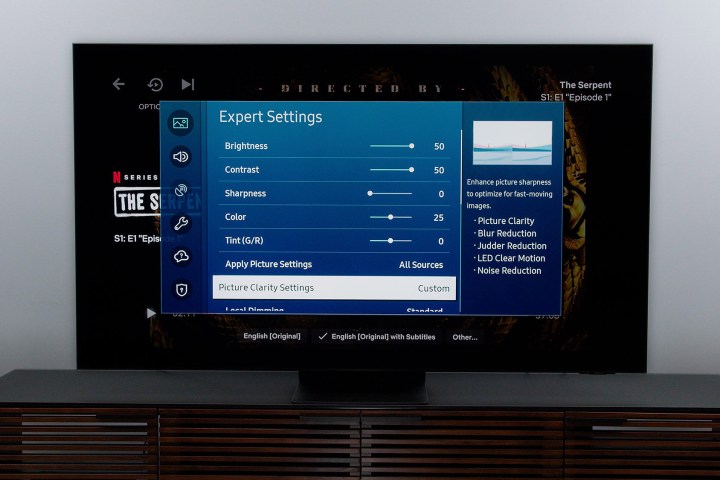It’s that time of year again. You’ve got the biggest game in the NFL, and you’ve got your Samsung TV. All you need now is to know how to watch Super Bowl 2022 on your Samsung TV.
If you’ve done any searching for a new big-screen to ring in Super Bowl 2022, one brand that we’re sure is dominating the ads of your browser is Samsung. Nestled comfortably in the top-five brands, Samsung Smart TVs are one of the best ways to experience any sporting event. Packed with industry-leading picture features and an intuitive streaming portal, you’ll be hard-pressed to beat the way the Super Bowl looks and feels on a Samsung set.
If you’re all about the big game and want to know how you can watch it on that Samsung set you’re close to buying (or already own), we’ve put together this explainer to show you where and how you can catch Super Bowl 2022 through Samsung, and what settings you can use to maximize game. from the kickoff to the post-game celebration.
Further reading
- How to watch Super Bowl 2022 on an LG TV
- The best TVs for Super Bowl 2022
- How to watch Super Bowl 2022 on a Roku device
- How to watch Super Bowl 2022 on Amazon Fire TV
When is Super Bowl 2022?
This year’s Super Bowl takes place on February 13, 2022, with an expected kickoff time of 6:30 p.m. ET/3:30 p.m. PT. The annual event is taking place at SoFi Stadium in Los Angeles, with NBC holding the exclusive rights to all Super Bowl 2022 live and streamable coverage.
The L.A. Rams will be playing in their home stadium when they take on the Cincinnati Bengals. The Rams last played in Super Bowl LIII, when they lost to the New England Patriots. Their lone Super Bowl win came in 1999, when the Rams (then still in St. Louis) beat the Tennessee Titans.
The Bengals are making just their third Super Bowl appearance and have never won.
How to watch Super Bowl 2022 on a Samsung TV

Year to year, coverage rights to the Super Bowl are handled by the four main network-TV broadcasters — NBC, ABC, FOX, and CBS. In 2022, the golden contract rests in the hands of everyone’s rainbow-colored station, NBC. So what does this mean when it comes time to stream the game on your Samsung set? Well, you’ll need to do your Super Bowl watching through some kind of NBC-supported streaming app. And not to worry, there are plenty of paths to take.
For starters, there’s Peacock, NBC’s go-to streaming service. While the basic version of Peacock is actually free, you’ll need to be subscribed to the service’s Premium ($5/month) or Plus plans ($9/month) to be able to watch Super Bowl 2022. Similar to other NBC-hosted sporting events, Super Bowl 2022 streams live through Peacock while being broadcast at the same time on NBC stations.
Another great gateway to Super Bowl 2022 is through a Hulu + Live TV subscription. The cord-cutter’s dream, Hulu’s Live TV add-on runs $70 per month and will net you a big bounty of paid-cable channels and major network stations, including NBC and your local NBC affiliates. Best of all, before and after the big Bowl, you’ll be able to experience the many other benefits of your Hulu + Live TV subscription. This includes access to Disney+, ESPN+, Hulu’s entire library of movies and shows. Hate ads? For only another $5/month, you can bump that Live TV subscription up to an ad-free package.
NBC affiliate access is also available through FuboTV, whic is an excellent sports-streaming service, YouTubeTV, both Sling TV packages, and DirecTV Stream.
How to watch Super Bowl for free on a Samsung Smart TV
Without getting into the nitty-gritty of mirroring web browsers to your TV (which can have mixed results for live events), the-tried and-true means of getting Super Bowl 2022 for free is through an over-the-air (OTA) antenna.
Available in a number of shapes, sizes, and applications (primarily indoor/outdoor use), an OTA antenna is manually connected to the coaxial input on the back of your TV. Once plugged in, you’ll run a channel-scan that will pick up whatever TV stations are being broadcast within a certain mile-cap. Basic indoor antennas can typically grab stations within about a 25-mile range, while more advanced outdoor models can often muster up to about 75 miles or more.
What are the best viewing settings on a Samsung Smart TV for watching sports?
Whether you only tune in to catch the big game once a year or you’re a sports devotee, watching sports with optimal picture settings dialed in is the best way to experience any game. In fact, a number of picture tweaks are great for gaming and other more cinematic types of content, too.
Is Sports mode any good?
When it comes to Samsung Smart TVs, you’ll be hard-pressed to find a big-sized option that doesn’t feature 4K resolution. These UHD offerings actually come packed with a built-in picture preset called Sports mode. You’ll find this option under Picture Settings > Special Viewing Mode. Essentially, Sports mode cranks up the TV’s backlight, throws a cooler color overlay over whatever image is displayed, and jacks up the motion clarity settings of your Samsung TV. Sports mode isn’t for everyone, though, as the increased motion clarity settings can sometimes produce that dreaded soap opera effect. Now’s the time to try it out (not on game day), and if it’s not to your liking, read on.
What if my Samsung TV doesn’t have Sports mode?
If you happen to be using a Samsung TV without Sports mode, there are still some adjustments you can make to maximize the picture settings of other available presets. For brighter rooms, Dynamic is always a great choice for powering the backlight of your TV to overcome whatever environmental lighting is causing trouble. For darker rooms, Natural or Standard will probably work just fine.
Enjoy the game!