“Iris Clarity lets you create your own virtual bubble when you want to be heard on videoconference calls.”
- Simple setup
- Effective voice isolation
- Wide-ranging compatibility
- Ready for Windows and Mac
- Can work with noise-canceling headphones
- No mobile app
- Certain apps aren't compatible
- Pricey
If there’s one thing that the pandemic highlighted, it’s background noise. All those videoconferences and interviews with echoes of kids, pets, and various other ambient sounds in the background placed more of an emphasis on being able to block them out.
That’s where voice isolation comes in, and Iris Clarity is software made to do just that, by creating a virtual bubble that keeps one’s voice audible while ignoring everything else outside of it. Does it work, or does that bubble pop too much to be an effective barrier? Let’s take a listen to find out.
Compatibility and setup
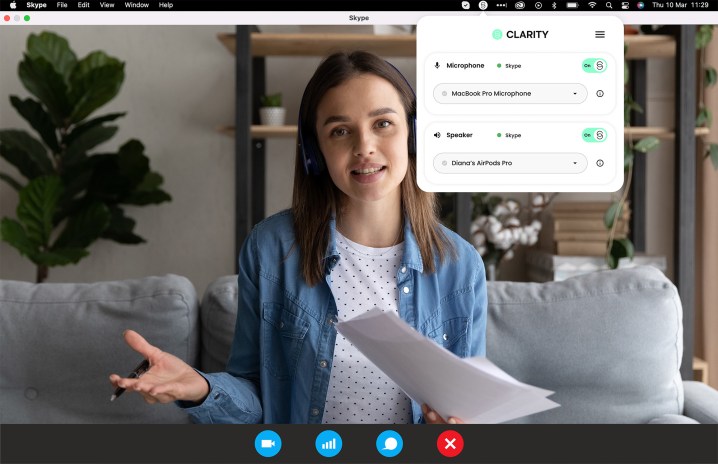
Developed by Iris Audio, Clarity is desktop software for Windows and MacOS that essentially acts like a plug-in for other apps requiring access to your computer’s microphone and speakers. The idea is to block out background noise when using popular videoconferencing app, like Zoom, Teams, Google Meet, Slack, Hopin, and several others. It does so through an AI that cuts out peripheral sounds to focus on a person’s voice instead.
Think of it the way a cardioid microphone works, where audio sensitivity follows a narrower pattern facing the person talking. The sensitivity is more linear that way, though it may also pick up some sounds from the sides. With Clarity enabled, the “bulb” around the person speaking is supposed to be tighter, so that only their voice is audible to others on a call. It works within a standard proximity to the computer, letting it all feel natural when talking while sitting or standing in front of it.
For apps it works with, setting it up wasn’t hard.
In theory, this would apply to any desktop app with microphone and speaker access, but that’s not necessarily the case. For example, WhatsApp and FaceTime use system settings that don’t allow you to change the audio input and output. Same with Zendesk. If the app doesn’t allow you to change the input and output, then there’s no way to make it work with Clarity.
For apps it works with, setting it up isn’t hard. A simple download and installation places the app as a widget on the task bar for Windows or menu bar on a Mac. Sliders for both the microphone and speaker with pulldown menus let you select the device for each. If it’s the computer’s own microphone, you can do that. If it’s an external mic you plug in, you can choose that instead. The next part is to go into the Preferences of whichever app you’re going to use to video chat and choose Iris as the microphone and speaker control. Once that’s done, Clarity applies itself to the audio within that app.
The details

There’s one thing Clarity definitely doesn’t do despite its name, and that’s enhance the existing audio quality. There’s no virtual digital-to-analog converter (DAC) or AI-based equalizer to improve overall fidelity. The whole point here is to simply allow people to be heard without any noisy distractions going on in the background — something that was probably the butt of a lot of jokes within organizations doing virtual calls over the last two years.
What’s interesting is that it works in a bidirectional way, meaning that when you have Clarity enabled on your end, the person you’re speaking to will also benefit from it. You would hear them with the same isolation they would hear from you. This creates an interesting situation during calls with multiple participants. Basically, whomever has Clarity will apply the voice isolation to anyone they’re speaking to or hearing from.
The isolation worked every time I tried it.
The only catch is where two of the participants without Clarity are speaking directly to each other in that scenario. Since neither of them have Clarity, they won’t hear any voice isolation on either side. It makes for a unique setup whereby the Clarity user will feel like they hear everyone talking to them with isolation, while others will hear a mix, depending on who’s actually speaking.
Clarity doesn’t have a mobile version, but if you’re using a mobile device for a call and the person you’re talking to has the software enabled on their computer, you’ll both benefit from the improved audio.
Doing the talking

The isolation worked every time I tried it, though the type of background noise can make a difference. A screaming siren from an ambulance or fire truck will almost certainly pierce the bubble if it’s close and loud enough, though it will still be noticeably muffled. This was a rare case for me, and by and large, I didn’t encounter any issues when using Clarity. If I was outside on my balcony, wind would be the biggest challenge, as gusts effectively penetrated the bubble and messed with the isolation. A revving car with a fat exhaust pipe might also squeak through, but I was surprised at how much the app tamped it down.
It tempted me to see what apps I could use with Clarity and, sure enough, it worked with Audacity and Final Cut Pro, making it possible to record audio in good quality without the ambient stuff seeping in. That’s pretty crucial in confines where acoustics may pose a problem, like in a hotel or a room at home surrounded by wood and windows. The key is that Clarity runs through the input and output you select, so if you’re using a really good mic and speaker, you don’t lose out on quality either way.
If you’re thinking noise-canceling headphones can do what Clarity does, that would only be true of your own ears.
One of my gripes pertained to the app’s overall stability. On two occasions, I had to uninstall and reinstall it because it became unresponsive. It did settle down after the second install, so I’m going to assume that at least some of that issue related to how fresh it was out of the gate when I tested it, given it only launched in April 2022. I’ll update this review if it turns out to be a pervasive problem.
If you’re thinking noise-canceling headphones can do what Clarity does, that would only be true of your own ears. Wearing a good pair of ANC cans can block out noise for yourself, but does nothing for the person on the other end of the call (unless those cans of yours also have stellar noise-suppression mics too). If they can hear the same ambient sounds you’re trying to nullify, then the effect is technically one-way. In this case, using Clarity together with ANC headphones or earbuds lets you manage a call better because it’s like a two-way street. You only hear each other talking, while the headphones cancel out whatever noise is going on around you to hear them better.
Competing options
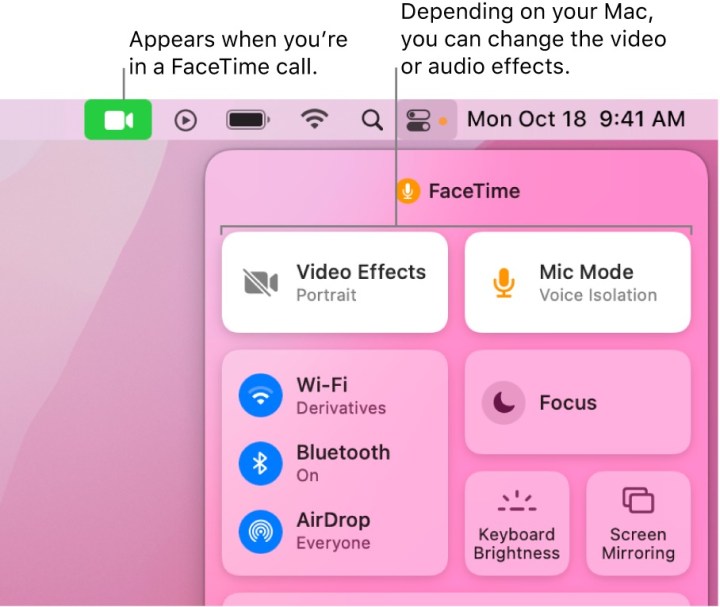
As I was using Clarity, it reminded me that Apple has a similar feature it aptly calls Voice Isolation that you can enable on many Voice over Internet Protocol (VoIP) calls. It actually works on the Mac (MacOS Monterey or later), as well as iPhones and iPads running on iOS 15 or later. The caveat is that you have to enable it while on the call, and even then, you run into guardrails. It will work fine in FaceTime on all three devices, yet it does nothing with Zoom on the Mac, despite it working on the iOS app. It works fine on WhatsApp, Slack, Signal, Instagram, and Snapchat, but not TikTok. It can’t work on anything browser-based, so if you do use any of those platforms on a Mac, you will need their desktop apps to make it work.
Clarity holds an advantage that way because it can work with browser-based applications, so you’re fine if you prefer to use Slack, Microsoft Teams, Google Meet, and whatever other VoIP platforms that enable virtual conferencing in the browser. It’s also fairly versatile, considering it works with hundreds of different apps, including screen- and audio-recording utilities.
While I have yet to test it, Krisp uses a very similar AI-driven concept to achieve the same results that Clarity does. The setup and deployment are very much along the same lines, but they do diverge somewhat on metrics, like in how Krisp offers real-time data collection for engagement and talk time, among other things.
Price and availability
Iris is looking at both personal users and teams, which is why pricing tiers reflect how many people will ultimately be involved. A sole proprietor working from home can go with the Personal plan for 8 British pounds per month (about $10 U.S.) or pay the annual rate of 60 British pounds (about $75). Those rates stay the same per person under the Team plan for anywhere between two to 200 users. Enterprises looking to deploy it to more than 200 users would need to connect with Iris to get a quote.
The seven-day free trial
Bottom line? Shelling out the money for it really depends on your circumstances. If you’re doing a lot of virtual calls, and not always from the same place, Clarity can prove very useful. That’s also true of businesses that may want to deploy it to their employees. If you’ll use it just once in a while, it’s hard to justify paying that much.





