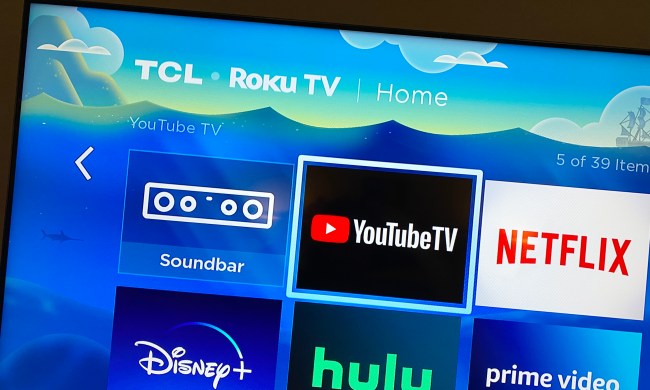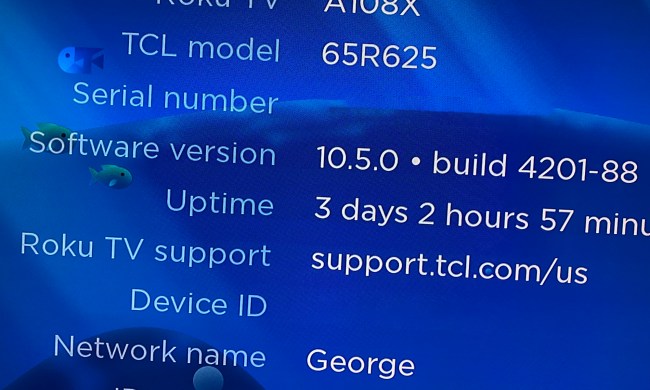“If you have an audio system that you want to show off, the Roku Labs SoundBridge is the perfect way to do so.”
- Very attractive looking; great sounding; supports multiple services and software packages
- Relies on 3rd party server software; will not scan shared network folders without server software
Summary
The Roku SoundBridge is the best looking networked media player we have seen to-date. It is incredibly easy to setup and is compatible with a large number of music services and server software. If Roku had added the ability to play shared drives or folders on your network, our score could have been higher. We find absolutely no reason for them to leave this feature out.
For the novice user we would like to see Roku package either their own software or a CD/DVD with the server software they recommend. And because the SoundBridge does not search your network for shared drives and folders, you are forced to use 3rd party software in order to get the unit up and running. This can be unnecessarily complicated for someone with little computer experience. The SoundBridge also has a tough time streaming Internet music, it depends on the server software you are using, making the overall package feel a little incomplete.
For the more advanced user however, the SoundBridge opens the door to a large number of possibilities. Some server software allows you to even modify the way your SoundBridge display looks and operates.
The Roku team is constantly updating the firmware of the SoundBridge ensuring that you get the latest features and support for music services. You can get support and answers to your questions either over the phone or in their message boards, in both instances we found their support staff to be very generous.
If you have an audio system that you want to show off, the Roku SoundBridge is the perfect way to do so. The M2000 and M1000 are nearly identical with exception to their sizes. So if you want to save $150 dollars or simply want a smaller unit, we would recommend that you go with the M1000. For us however, we can appreciate the larger display – it looks that good.
Update 12/14/04 – Roku just released on 12/13/05 an update, Software version 2.1 which includes direct support for Internet radio without using a PC server. They added this update after our article was sent to copy editing.
Introduction
The networked home is continuing to evolve as your PC’s influence spreads to areas outside of your office. Streaming media devices, servers and home theater PC’s all help to bridge the gap between your personal computer and home theater system.
While streaming media servers and home theater PCs are considered all-in-one devices that are not necessarily dependant on other systems in the home, streaming media devices typically require your personal computer to act as a host or server to the media files that it would then stream to your home theater.
Many companies have already attempted to introduce products to this ever growing market, but none have produced a product as good looking as Roku’s SoundBridge, a networked music player. Available in three flavors, the M500, M1000 and the larger M2000, Roku touts the SoundBridge as being compatible with Apple iTunes, Napster, Microsoft PlaysForSure / Windows Media Player 10, and Real Network’s Rhapsody services and software.
The SoundBridge M1000 has an MSRP of $249, while the larger M2000 has an MSRP of $499. Also announced this week is the M500 which features an LCD display and will be priced at $199. The M2000 features a larger and more detailed display than the M1000, but other than that they have identical features.
The M2000 and smaller M1000 SoundBridge
Features and Design
If you are like us, you are picky about how your home theater system looks and sounds. You have paid a lot of money to get a system that expresses your tastes, so when it comes to a streaming media device you want the same. We have reviewed a large number of media devices this year, some look like network routers while others look like mini-computers, but none of them have looked as good as the Roku SoundBridge. All we ask for is a product that looks like it belongs with our home theater. And while the SoundBridge doesn’t look like another CD player, it is attractive enough that it fits the job – and it does it with minimalism.
Measuring 17-inches wide for the M2000, this networked player is the same width as your home theater components ensuring that it will fit in the same audio rack. The SoundBridge chassis is made up of a silver pipe-shaped body, a large text display and has two removable plastic end-caps. The end caps house the inputs you will use to connect the SoundBridge to your home theater. This includes an Ethernet port, a Compact Flash slot which you use for a Compact Flash WiFi card, RCA and digital optical outputs. Both the standard M2000 and M1000 players come with the 802.11b WiFi card, although the M1000 can be purchased without one for $50 dollars less.

A lot has been going on over at Roku lately. They just announced support for Real Network’s Rhapsody service adding to their already extensive portfolio of partners. Natively the SoundBridge has support for Apple Rendezvous and iTunes, Windows Media Connect and Windows Media Player 10 (WMP 10), as well as any music service that uses Windows Media DRM 10 such as Napster, Music Match and Walmart.com. As of this review the SoundBridge does not support protected music through the iTunes service. This is a considerable disappointment, but Roku should not be at fault. We have yet to test a non-Apple based networked media player that has the appropriate licenses to play iTunes protected material. The SoundBridge can play many popular audio formats such as WMA, AAC, WAV, MP3 and AIF, as well as FLAC and Ogg depending on the software being used.
What makes the SoundBridge unique when compared to other networked media devices (not servers) is that the SoundBridge does its own decoding on the fly versus having to use your PC for the process. And because it comes with a 400MHz CPU and 16MB of RAM as a buffer, you can still use the computers on your network without worrying about any interruptions to the music being played.
Setup and Use
The first thing you will want to do when you get your SoundBridge is to check for a firmware upgrade. Just go into the setup menu and have it check for updates using your existing Internet connection. Roku has been adding a lot of cool features to their SoundBridge product, like adding support for Slim Server 5.4 and a web interface, so check for updates often. For our tests, we decided to try the SoundBridge with our Media Center PC using Microsoft Media Connect and Windows Media Player 10. A Media Center PC is not required in order to get the SoundBridge to interface using Windows Media Connect. We do recommend that you pay a visit to the Microsoft Windows Update page so you can download Media Player 10 and Media connect. Once you get Windows Media Connect installed, you will need to enable it and let the software know that you plan on using it with the Roku SoundBridge. Before you use any networked devices with Media Connect you need to give it permission to do so. This prevents others from using your media library without your permission. Once we installed Windows Media Player 10 and Windows Media Connect, we had WMP 10 search for the artist information for our digital audio tracks. WMP 10 will fill in the artist, song and other track information for you including the genre for the artist.
Once we got our library in place, we simply turned on the Roku SoundBridge and followed its setup prompts. The SoundBridge will ask you for the name of the network you would like to connect to as well as the SSID and WEP key so it can connect. Setup was very simple and did not require any extensive processes – we literally had it up and running in 10 minutes time. Using Windows Media Connect, the SoundBridge interfaces directly with your computers library allowing you to browse by artist, album, genre etc. as if you were actually sitting at your computer. The bright and attractive display will show you the song information or an equalizer graphic depending on how you set it up. The SoundBridge is great to use for dinner parties or other events where you are entertaining. If people are curious about the artist that is playing, the SoundBridge has the information there for you.
The SoundBridge has one major flaw when it comes to streaming media, it will not recognize shared drives on your network. Instead it requires that you install 3rd party server software from Microsoft, iTunes or Slim Server (just to name a few) utilizing UP&P (Universal Plug & Play)(mostly Windows-based servers), DAAP (iTunes, under license from Apple), or the SlimServer protocol. before you can actually stream music with it. Whenever you decide to rely on another company’s product in order for yours to work, it can throw in a whole slue of problems and for the novice user this is a nightmare. If the SoundBridge has a problem streaming music and you just can’t figure out what the problem is, do you call Roku or Apple? And will either one of them own the problem at issue?
The more advanced user will love the fact that the SoundBridge is compatible with so many services and software because it gives you more freedom of choice. But for the novice user, it would have been a good idea for Roku to include software of their own packaged with the system; even if the software is not proprietary. Forcing the user to download the software from the Internet is an extra step that we could do without. Many people still do not have broadband in their homes, so having to download additional server software from the Internet can be time expensive, causing the setup process to be much longer that it needs to be.
In our opinion, streaming Internet music from an Internet radio station needs to be an absolute must for any networked media player. This can be very difficult to do if you are using Windows Media Connect. Since Windows Media Player 10 does not allow you to bookmark Internet radio stations in the same way that other media players do, you have to try and save the stream as a playlist, making it a little complicated to play it through the SoundBridge. iTunes user will have to do this as well, but it is much simpler to do. If you use SlimServer to interface with the SoundBridge then you can browse Internet radio stations using the Shoutcast listing, and it will show you the artist and ID3 information while it streams the station. We would like to see better support for Internet radio in upcoming firmware updates.
Apple iTunes and SlimServer
For iTunes users, the SoundBridge can play non-protected AAC, WMA, MP3, AIFF and WAV formats. As we mentioned before the SoundBridge is not compatible with DRM (Digital Rights Management) protected iTunes files. Because the SoundBridge interfaces directly with your iTunes software, you can browse by albums, artists, composers and use keyword searching. If you have more experience using iTunes with the SoundBridge please post either in our message boards or as a user review.
You will need to have SlimServer 5.2.1 or lower if you want their software to interface with the SoundBridge. The latest versions of the SlimServer software are not compatible unless you upgrade to the currently beta 2.1 firmware for SoundBridge. The SlimServer software is a little rough around the edges as far as how it works and interfaces when compared to Apple iTunes, but it will give you more features such as playlist creation and storage, features iTunes does not support. SlimServer supports non-protected MP3, WAV, AIFF, AAC plus WMA FLAC, Ogg and Apple Lossless. You can also customize the menu and look of the SoundBridge using the SlimServer software to include cool features like turning the SoundBridge into a clock radio or browsing Shoutcast for Internet radio station listings. And because SlimServer is open source software the community is always adding updates to the software.
Testing and Performance
We setup our media server with the following server software: SlimServer, iTunes and Windows Media Player 10. The SoundBridge performed well using all three software servers. Each server software package seemed to have its advantages and disadvantages. We thought the Windows Media Connect and Media Player 10 interfaces were the easiest to use for most operations as long as the files were not encoded in AAC, Ogg or other non-Microsoft support formats. iTunes has better support for Internet radio stations than Media Player 10 and support more Apple audio formats. But iTunes will not allow you to play protected music through the SoundBridge. SlimServer has perhaps the best overall compatibility with all music formats, and it has the best Internet radio support. But the interface and compatibility with the SoundBridge remote control is probably not as polished as Apple’s and Microsoft’s software. The fact that the SoundBridge is compatible with all three software programs shows just how versatile the player truly is.
The remote control that comes with the SoundBridge is similar to the one that comes with Roku’s HD1000 picture and audio player; with a few extra buttons. We like the minimalist design of the remote control, but there are some necessary functions that are missing such as fast forward/rewind but for the most part the remote control works well and looks attractive.
In our music playback tests, the SoundBridge sounded very good. Depending on the bit rate which our music was encoded at, it was sometimes hard to distinguish whether it was an audio file or a CD playing. In one specific test the SoundBridge had a touch time playing back Cafe Del Mar Volume 8. which was ripped at 192Kbps using Windows Media Connect; the music would drop out for a couple seconds at a time. Switching to iTunes or SlimServer seemed to fix the problem from what we can tell. It may be a badly encoded song on our end. But 99% of the time the SoundBridge worked flawlessly. We were able to have 4 networked computers in use with the SoundBridge playing without any interruptions.
One minor gripe we had was that some songs were louder than others. With a music library of over 4000 songs, the loudness could be due to the format, bit rate the song was encoded at, or the audio levels when the song was encoded. It would be cool if Roku includes a normalizing feature in future firmware updates to keep the audio levels the same across songs.
Conclusion
The Roku SoundBridge is the best looking networked media player we have seen to-date. It is incredibly easy to setup and is compatible with a large number of music services and server software. If Roku had added the ability to play shared drives or folders on your network, our score would have been an 9 instead of an 8. We find absolutely no reason for them to leave this feature out.
For the novice user we would like to see Roku package either their own software or a CD/DVD with the server software they recommend. And because the SoundBridge does not search your network for shared drives and folders, you are forced to use 3rd party software in order to get the unit up and running. This can be unnecessarily complicated for someone with little computer experience. The SoundBridge also has a tough time streaming Internet music, it depends on the server software you are using, making the overall package feel a little incomplete.
For the more advanced user however, the SoundBridge opens the door to a large number of possibilities. Some server software allows you to even modify the way your SoundBridge display looks and operates.
The Roku team is constantly updating the firmware of the SoundBridge ensuring that you get the latest features and support for music services. You can get support and answers to your questions either over the phone or in their message boards, in both instances we found their support staff to be very generous.
If you have an audio system that you want to show off, the Roku SoundBridge is the perfect way to do so. The M2000 and M1000 are nearly identical with exception to their sizes. So if you want to save $150 dollars or simply want a smaller unit, we would recommend that you go with the M1000. For us however, we can appreciate the larger display – it looks that good.