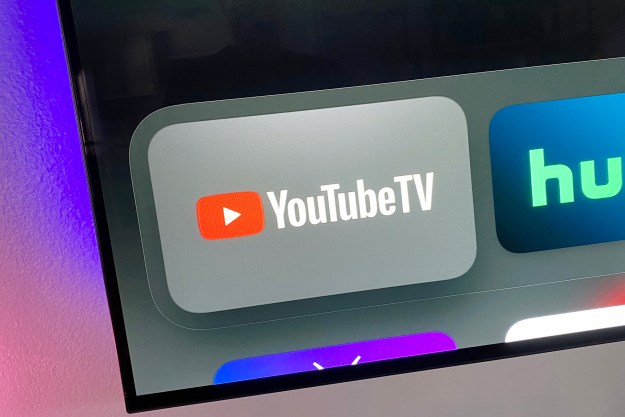Come December 9, it’s very possible that Roku — the No. 1 streaming platform in the United States, and No. 2 in the rest of the world — could lose access to YouTube due to an ongoing dispute with Google over … something. (Roku says it’s not about money, but it’s totally about money.) Losing YouTube also would mean losing access to YouTube TV, because that’s currently the only way to get to the No. 2 live TV streaming service on Roku due to the fallout from this whole fracas.
It’s exhausting as someone who uses YouTube TV. It’s exhausting as someone who uses Roku. And it raises the very real question about what your options are if, come the second week of December, YouTube and
The good news, if there’s any to be had when two companies are fighting publicly and dragging their customers into the mud with them, is that you’ve got options. No promises that you’re going to like them, though.
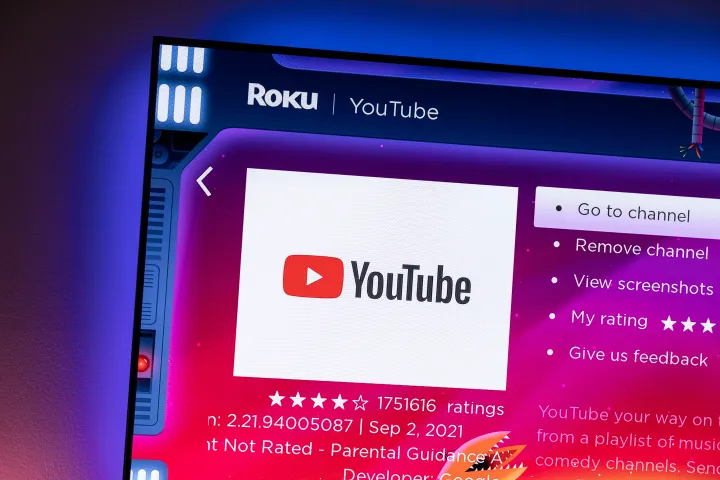
Option 1: Get rid of Roku
If you just have to keep
That’s the easy part of this option. Slightly more difficult is deciding what hardware to go with instead of
The cheapskate option: Use what you’ve got
There’s a pretty good chance that if you’ve bought a television in the past few years, it comes with some sort of smart operating system built in. (If that OS happens to be
There’s also a decent chance that your relatively modern TV has Google’s Chromecast protocol, or Apple’s AirPlay baked in. In that case, you can stream YouTube and
Repeat: There’s a very real chance that your TV will let you use your phone or tablet or computer to stream YouTube and
The relatively inexpensive options
If you’re using a
If you’re looking to go native with YouTube and
Another obvious option is Amazon Fire TV, whose sticks are right in the same price range as

If you don’t mind dropping some cash
For some people, a $50 stick is fine. But others might not mind spending three times as much.” We’ve got them covered, too.
Apple TV 4K offers one of the best hardware experiences you can put in your living room. And it should be, since the latest model retails at $179 for 32 gigabytes of storage, or $199 for 64GB. The user interface is simple. It’s got all the apps, including YouTube and
And it’s also extremely rare to see public spats between Apple and the
Another not-inexpensive option, if you’re looking for the best Android-based hardware you can get, is Nvidia Shield. YouTube and
Option 2: Get rid of YouTube TV
If you’re in love with
Free TV is easy — and free
Those of us of a certain age remember a time in which every television had an antenna sticking out the back. Or maybe an antenna was hanging off the side of the house, connected via cable to the television inside. The thing is, antennas may have gone out of style, but the technology is still solid. And with the rollout of ATSC 3.0, aka NextGen TV, you’re actually able to get your local channels in
Over-the-air antennas are a dime a dozen. You can spend $20 and get something that fits in a window, inside. Or you can spend more and mount something outside, and then run a cable into your TV inside. Just know that either way, you might have to play around a little bit with placement — and that outdoors and higher is always better than indoors and lower.
There are a number of options for live streaming channels, too. There are apps like Pluto that serve up live news and sport, in addition to other “linear” channels, for free, all supported by advertising. There’s also The

Get a new live streaming service
If you’re looking for a new paid streaming service for live TV, you’ve got options. Not a lot, but they’re there.
Outside of
Another service to check out — particularly if you’re not looking to spend a lot — is
Option 3: Go outside and take a walk
It’s really nice this time of year. Maybe turn off the TV for a little while, get some fresh air. Maybe read a book.
And hope all this Roku-Google-YouTube nonsense blows over.
Editors' Recommendations
- YouTube just massively angered Apple fans by adding a feature
- What is Google TV? Here’s everything you need to know
- What is YouTube Music? Everything you need to know
- What is YouTube Premium? Price, content, and more
- YouTube TV just added a huge new add-on for $15 a month