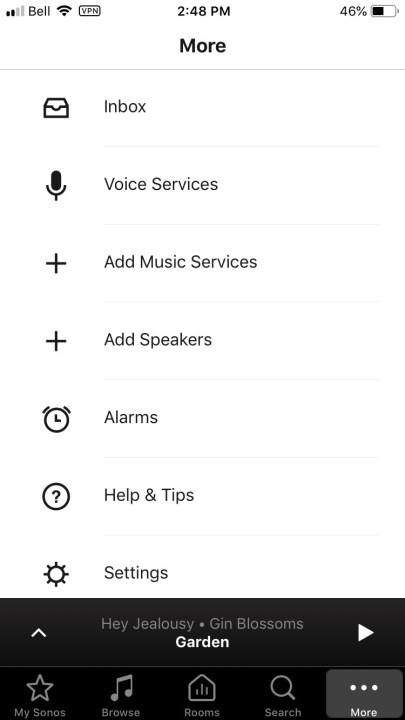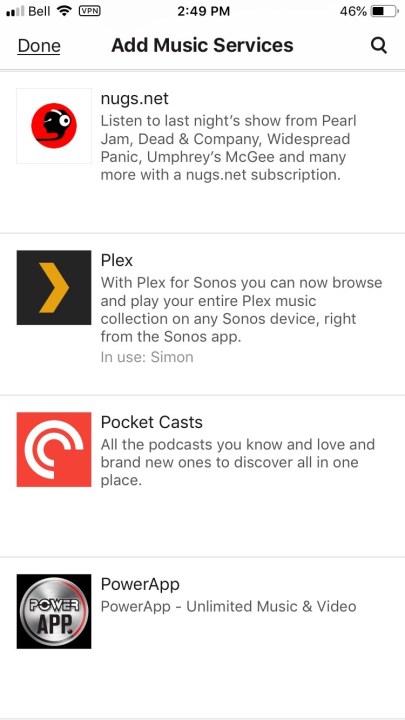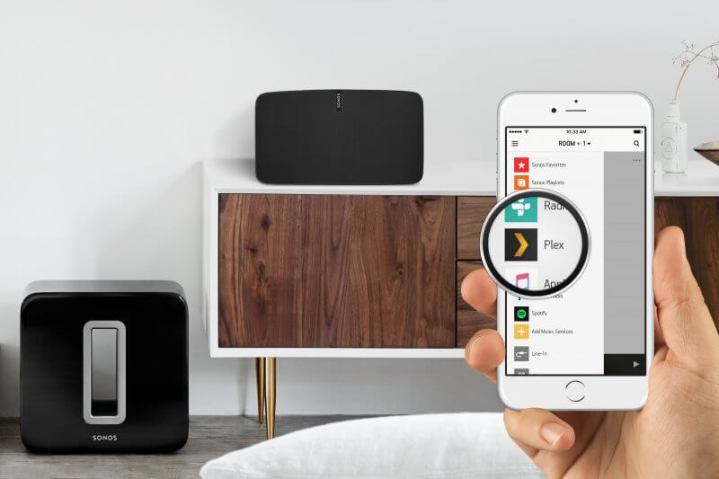
Sonos users don’t need to be sold on the convenience and simplicity of their chosen audio system. With its dead-simple setup and intuitive app-based (or increasingly voice-based) control, Sonos remains the standard-bearer for what a wireless home audio system should be. But despite its broad compatibility with music-streaming services and excellent universal search, there are still a few things that Sonos can’t do, like play certain hi-res music files, deal with libraries larger than 65,000 songs, or keep playlists synchronized between devices. While streaming services are the future, for those with massive music libraries at home, these are serious limitations.
That’s where integrating the powerful media server Plex can help. We’ll cover all of the ways Plex can enhance a Sonos system, how to install it, and how to integrate and use the new features within the Sonos app. Let’s go!
What is Plex?
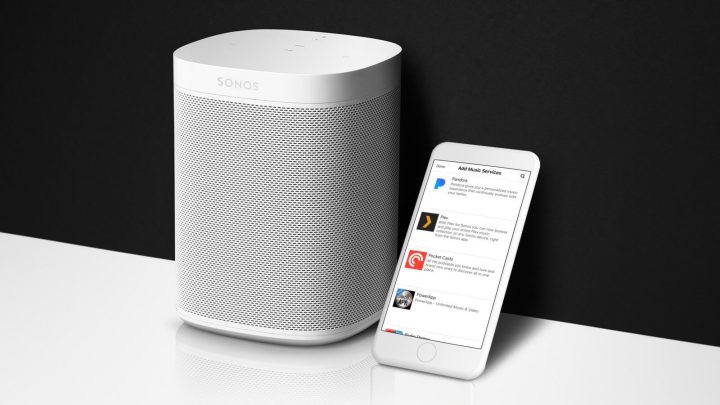
Plex is media server software that you install on a home computer or a Network-attached storage (NAS) drive. It’s free (though some advanced features require a paid subscription to Plex Pass), and does a fantastic job at automatically organizing and presenting your movies, TV shows, photos, and most importantly for our purposes, your music. Once the server is up and running, you can connect to it through an almost limitless set of devices, from smartphones to tablets, media streamers, smart TVs, computers — the list goes on. Not only does Plex make short work of organizing all of your media, but it also makes that media accessible from anywhere on just about any device. If you want to try out Plex for yourself once you’ve finished this article, our detailed Plex explainer is the best place to start.
Why do I need Plex if I have a Sonos system?

If it sounds like Plex does the same thing as Sonos, that’s because in many ways it does. Both systems are designed to automatically index your music library so you can browse it by album, genre, artist, song title, etc. Both let you search and play your music collection too. But the Sonos system has certain limitations that prevent it from being as powerful as it could be. The reason for this is that all Sonos capabilities are supported by the computing power inside each Sonos component. Since Sonos continues to support even its oldest components (something we applaud the company for), that computing power can be fairly limited. There is no separate Sonos “brain” — even the Sonos app that runs on your phone or tablet is little more than a fancy remote control — which means there will always be limits to what the system can do.
Plex, on the other hand, lives on your home computer or NAS drive, giving it way more computing resources. In fact, many of Plex’s best features, like the ability to perform on-the-fly conversion of one file type into another, are made possible thanks to the hardware it’s using.
So, while you certainly don’t need Plex, if you want to extend what Sonos is capable of, it’s by far the easiest way to do so.
How can Plex improve my Sonos experience?

Plex can help by eliminating some of the inherent limitations of the Sonos system:
- Storage capacity: Sonos has a hard limit of 65,000 songs that it can index, which may seem like a lot, but there are plenty of folks out there whose collections run well beyond that number. With Plex, the limit on library size is dictated by your computer and attached storage devices, which means that as long as you’ve got the room for your collection, Plex can continue to work with it.
- File types: There are some audio files that Sonos can’t play natively, so it won’t even let you see these tracks when you search for them. Despite offering extensive support for formats like MP3, AAC, WAV, Ogg Vorbis, FLAC, and others, these must be encoded at 16-bit depth, with a sample rate no higher than 48kHz. This eliminates any hi-res files like 24-bit FLAC, DSD, MQA, WAV, etc. Plex can’t magically make Sonos hi-res capable, but it can transcode these audio tracks into a format that Sonos can play, giving you access to your entire music collection regardless of format.
- File indexing: Sonos does a fine job of indexing your music, but it can only work with what you’ve given it. If your collection is missing metadata, like album art, artist information, or even track names, Sonos can’t do much to help you out. Plex solves this problem by searching internet music databases to fill in these gaps, and letting you see this info within the Sonos app.
Plex also delivers features that expand what you can do with your music library:
- Remote Access: If you have a second Sonos system, you’d normally need to copy your entire music library from home and keep it on the same Wi-Fi network as the second Sonos setup. The Plex media server can be accessed remotely, which means you can have an unlimited number of additional Sonos systems — each in a different location — and every one of them can still stream music from your master library at home. Better yet, with Plex’s guest account feature, you can give anyone access to your music library, whether they have a Sonos system or not. It works in the other direction too: Friends can give you access to their Plex library through guest access, giving you the ability to listen to their music on your Sonos system.
- Recommendation: One of the great benefits to a music service like Spotify or Pandora is their recommendation engines, which introduce you to new music based on your tastes. Plex has a feature called Discover, which does something similar, but pulls its recommendations from the music you already own. For those with deep libraries, it’s a great way to rediscover tracks you haven’t listened to in ages, or perhaps at all.
- Mix it up: A Plex Mix is like running an Artist radio station on Google Play Music, but again, with all of the tracks pulled from your personal collection of songs.
How do I use Plex with Sonos?
Integrating Plex into your Sonos system is very easy, but before you can do it, you’ll need to get the Plex Media Server set up on your home computer or NAS drive. Follow the instructions in our Plex explainer (the same one we mentioned above) to get that working, then follow these steps to add Plex to your Sonos system:
- Follow these instructions to enable Remote Access to your Plex Media Server.
If you can’t get it correctly configured, Plex on Sonos will still likely work inside your home network, but you won’t be able to access Plex from another location - Using the Sonos mobile app, tap the More tab and choose Add Music Services
(for PCs and Macs, this is the last item in the Select a Music Source column) - Scroll through the list (it’s alphabetical) and choose Plex
- Tap Add to Sonos
- You’ll then be asked to enter the Plex account information you created when you installed your Plex Media Server
If all goes according to plan, you should now be able to browse Plex as its own music source within Sonos, and universal searches should find matches within your Plex library. All of the playback options that you’ve become accustomed to like adding songs to My Sonos, or adding tracks to a queue or a playlist, or getting album info or browsing an artist, should all be available when working with Plex content.
Can I use Plex without the Sonos app?
Yes! As of June 2019, if you’re a Plex Pass subscriber, you can sign-in to your Sonos account via the Plex mobile app, which lets you “cast” music to your Sonos speakers directly from the Plex app, instead of using the Sonos app. Doing so has a number of benefits:
- If you find that you prefer the Plex app user interface, it gives you the ability to control playback on your Sonos speakers without needing to jump back to the Sonos app.
- Because the Sonos app doesn’t work when you’re away from your home network, you can use Plex in your car, or while on transit, and switch seamlessly to a Sonos speaker when you get home, letting you pick up right where you left off.
- Using Plex as a source inside the Sonos app works well, but it doesn’t give you access to every Plex feature like deep content filtering.
On the other hand, there’s no way to control speaker groupings, or cast to multiple speakers from Plex simultaneously, so depending on your setup, you may still need to jump back into the Sonos app for some features.
What else can Plex do?
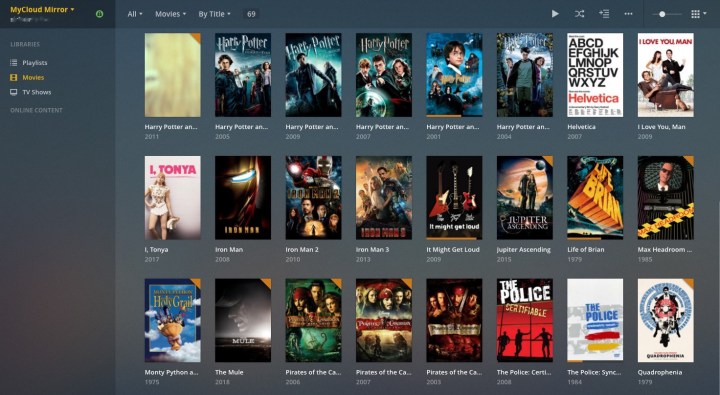
If you’re a fan of podcasts (and you don’t pay for a premium streaming service), Sonos doesn’t offer a very robust set of options. It comes down to using the TuneIn service to find podcasts or using a third-party app to find and download them and then stream them from their current location. With Plex, you can manage your favorite podcasts from the media server, and they’ll be available on all Plex devices, including Sonos. Because you’re accessing the podcasts from a central source, keeping track of which episodes you’re listening to (or have finished) is all done automatically, across all of your devices.
As we noted in the beginning, Plex is about more than just music. You can use it to organize and access all of your media on any device. With an optional Plex Pass subscription — monthly ($5), annual ($40), or lifetime ($120) — you can do even more, like viewing and recording live TV, adding parental controls, and for music lovers, adding even richer metadata to your audio collection and even automatic lyrics.