
As a notable contender in the music streaming landscape alongside Spotify and Apple Music, Amazon Music boasts an impressive library of over 100 million songs, complemented by a diverse array of podcasts.
With a variety of plans available — from a free ad-supported option, a version for those with an Amazon Prime membership to the premium Amazon Music Unlimited, which now offers access to audiobooks — users can enjoy exceptional features such as lossless HD and Ultra HD audio quality, immersive Dolby Atmos Music, and seamless integration with Alexa.
Whether you are an audiophile searching for superior sound quality or a casual listener seeking ease of use, Amazon Music provides offerings catering to a wide range of preferences. Explore new artists, curated playlists, and personalized recommendations within an intuitive and user-friendly interface.
What is Amazon Music?
Amazon Music is a music streaming service similar to Apple Music, Spotify, YouTube Music, Tidal, and Deezer. It offers a library of more than 100 million songs and a wide range of popular podcasts to stream and download for offline listening, too. Similarly to its competitors, Amazon Music users have access to a massive amount of current and back-catalog songs and albums and can create their own playlists that can be shared. It also uses your listening habits to create recommendations: new artists, albums, curated playlists, podcasts, and more, to help you easily find something good to play. For the audiophiles out there, Amazon Music has plan tiers for hi-resolution lossless audio that it calls HD and Ultra HD (more on this below), which is important if you’re considering Spotify, as it currently does not.
The platform’s interface and controls are easy to use and full of album artwork and visuals (taking more than a few cues from Spotify) and can be accessed in a number of ways, including iOS and Android apps, desktop apps for Mac and Windows, and web browsers, as well as Echo and Fire TV devices. Additionally, Amazon Music works with Alexa voice control, allowing you to do things like skip tracks, pause, or ask it to play something, all with voice commands.
What plans are available and what do you get?

Amazon Music Free
If you’re looking for the entry-level experience to get your feet wet, its most basic plan is the ad-supported Amazon Music Free, for which you do not need to have an Amazon Prime subscription to use. The bare-bones tier is a bit limited (as most ad-based, free services are), giving you access to “millions of podcast episodes,” and thousands of playlists and stations with ads popping in between songs.
Perhaps most annoying for most people is the fact that playback is limited to only shuffle — meaning you can’t select any song you want to play — and songs are not available in the lossless HD or Ultra HD formats. All you need is a standard Amazon account, and you don’t even need to hand over your credit card information.
Amazon Music Prime
If you can’t stomach the ads of the Free tier, and you’re already an Amazon Prime subscriber (or are thinking of becoming one), Amazon Music Prime is free. Not only do you get all the perks of an Amazon Prime account like same-day shipping and Prime Video, but the music situation also opens up with ad-free access to the entire 100-million song library, podcasts, stations, and playlists. Downloads are also made available at this level, too, which is good because this tier only allows for playback on one device at a time, too, unless you’re playing downloaded music that’s stored on your device.
It doesn’t come without quirks, though. While you do get access to that expanded library (the same 100 million songs as the Unlimited tier, actually), playback of albums, artists, and playlists is still limited to shuffle mode, with the exception of the “All-Access Playlists,” which you can pick, play, skip, and download at will. Things get even more specific for Echo devices (even the All-Access Playlists are in shuffle mode), Fire TV (there’s music, but no podcasts), and Fire Tablet (where the catalog is limited and there are no ad-free podcasts), and you also don’t get access to all that HD, Ultra HD, and spatial audio goodness, either. All that said, you may just want to consider …
Amazon Music Unlimited
Amazon Music Unlimited is the full experience. It’s basically everything that the Amazon Music Prime plan offers with no pesky shuffling or limits on what you can and cannot play; just have at it. But I’ve buried the lede here — Amazon Music Unlimited is all about the sound quality. A hundred million songs are available in lossless HD format (that’s CD-quality 16-bit/44.1kHz, with an average bitrate of 850kbps), and an undisclosed “millions” of tracks in their top-level Ultra HD quality range (24-bit depth and sample rate ranging from 44.1 to 192kHz and an average bitrate 3,730kbps). These hi-resolution tracks use the FLAC audio codec and the sound is crystal clear and stunning, rivaling the sound quality of competitors like Tidal (which also uses FLAC) and Apple Music (which uses the comparable Apple ALAC codec). There are also more than a thousand tracks mastered in Dolby Atmos Music and 360 Reality Audio, should you want to space out with some immersive surround sound. Music Unlimited itself has a range of plan options (outlined below) that have a few limitations, but for the most part, it’s a robust music streaming plan worthy of consideration.
In November, Amazon announced a game-changing move: it would add Audible’s catalog of over a million audiobooks to its Amazon Music Unlimited subscription.
Starting now, Amazon Music Unlimited US, UK, and Canada subscribers can access Audible’s vast library right from the Amazon Music app. And the best part? They listen to one FREE audiobook monthly as part of an existing subscription.
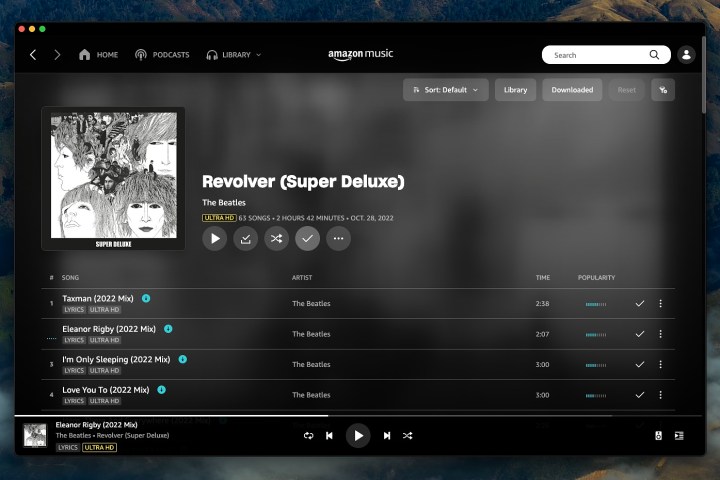
Features and discovery
The Amazon Music interface is easy to navigate, and well organized — regular Spotify users will feel right at home quickly. For the most part, there are not many differences between the smartphone and desktop apps, or the web player, for that matter, making the experience more or less consistent across them all. The one thing you will notice missing from the desktop and web player experience, however, is the Alexa button at the bottom of the smartphone app that you can press to search and control playback with voice commands. You can also activate this when the app is open with the “Alexa” summon command.
The Home page is the first thing you see when launching the service, putting tabs for your music, podcasts, search function, and library up top (desktop) and along the bottom (smartphone). The scrolling screen is a dense combination of your frequently played content and a ton of suggestions for discovery — artists, stations, Top Playlists and Top Songs for what’s current, new releases, genres, exclusive podcasts, and more — making it easy to find something you like. If you’re in a pinch and just want to quickly put something on that you’ll like, My Soundtrack is an automatically-created radio station playlist that’s based on your listening habits and the artists and tracks you’ve liked. My Discovery Mix is also based on your habits but serves up a playlist of new music that’s refreshed every Monday.
The Library is where your saved albums, songs, playlists, followed podcast episodes, downloaded music, and more reside, and can be filtered as you see fit.
Like most music streaming apps, the playback bar is minimized along the bottom of the screen, and when expanded it brings up album artwork, track/album information, playback controls, and even a bold yellow icon telling you the track’s quality: SD, HD, or Ultra HD. One cool feature is that when you tap this icon, a window pops up showing you the track quality from Amazon Music, the digital-to-analog (DAC) conversion capability of your device (like your iPhone or computer), and the output quality (like from the iPhone’s speaker or a set of Bluetooth headphones). This information tells you exactly the quality you’re getting from the files along the whole playback chain — just because the file is UHD at 24-bit/96kHz, your device may only be capable of decoding it at 24-bit/44.1kHz. Additionally, if you swipe right there’s another screen that shows details on any Dolby Atmos tracks you’re listening to, as well (images and more on this below).
Sharing options, lyrics, and connectivity features for Wi-Fi network speakers, Bluetooth, and AirPlay speakers are also easily accessible from the playback window, and there’s even a fun feature called “X-Ray” that doles out factoids and information on what you’re listening to, as well as other content suggestions.

How much is Amazon Music?
In typical Amazon fashion, there are several plans that you can get into, including the ad-based Amazon Music Free, the ad-free Amazon Music Prime that, like Amazon Prime Video, you get free if you’re an Amazon Prime member, and the top-tier Amazon Music Unlimited, which you can pay a premium for on top of your Amazon Prime membership or get a la carte. Here’s how it breaks down:
Amazon Music Free: Free, no Amazon Prime subscription is required, but the creation of an account is required.
Amazon Music Prime: Included free with an Amazon Prime Membership, which currently runs for $15 per month or $139 per year. Students, however, can get in on a 6-month free trial and then $69 per year after that (new members only), which also gives you access to Prime Video, Prime Gaming, and more.
Amazon Music Unlimited: This is the top of the heap, and it offers several subscription options.
- Music Unlimited Individual Plan: This single-user plan will run you $10 per month/$99 per year in addition to a Prime membership, or $11 per month without a Prime membership. New subscribers can snag a four-month trial before having to fork over any money.
- Music Unlimited Family Plan: This plan allows playback on up to six devices at a time and costs $17 per month/$169 per year. It requires an Amazon Prime subscription.
- Music Unlimited Student Plan: In addition to the special student Prime rate mentioned above, Amazon Music Unlimited Student subscribers pay a reduced cost of only $6 per month and receive a 30-day free trial. Subscribers must be enrolled at an accredited college or university
- Music Unlimited Single-Device Plan: This one’s a bit weird as it’s only available for Echo and Fire TV devices, doesn’t include HD or Ultra HD quality or spatial audio tracks, and doesn’t allow downloads. It’s $6 per month with a Prime membership.
How do I listen to Amazon Music?
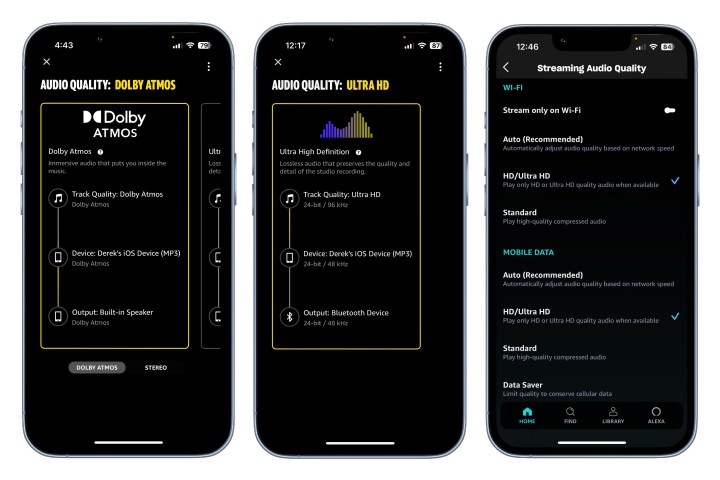
Amazon music can be played back through the Amazon Music desktop app for PC and Mac, on iOS and Android devices, and a wide range of other devices including Amazon Echo and Fire TV devices, Sonos systems, and Roku media streamers. Outside of the apps, you can access the player through a web browser, too. You can also access the app in some cars through Android Auto or Apple CarPlay.
Amazon Music’s spatial audio tracks can be experienced through Dolby Atmos-capable devices, such as soundbars, headphones, surround sound systems, iOS and Android devices, and the Amazon Echo Studio speaker. Amazon Music also supports Dolby Atmos Music on the Sonos Era 300.
To experience the full extent of some of the highest-resolution Ultra HD tracks, you may require an external digital-to-analog converter (DAC), which you can learn all about in our explainer.
One feature some might miss with Amazon Music is a native, built-in equalizer in the app that many Apple Music and Spotify users will be familiar with. Sadly, you won’t be able to boost the bass or treble of a pair of not-so-great speakers, but many modern headphones come with apps that let you do this (and probably do a better job as well), and your car and home stereos will likely have EQ features as well. Rest assured the quality of the HD and Ultra HD tracks on Amazon Unlimited is top-notch and properly balanced, so you might not even miss it.



