When it comes to smart TVs, these monolithic QLEDs and OLEDs require an internet connection to get you connected to services like Netflix and Disney+. But like any good computer or mobile phone, there’s an operating system taking care of apps, navigation, and all things user interface-oriented behind the scenes. For Samsung TVs, this OS is called Tizen, for LG TVs, it’s webOS, and for brands like Sony, TCL, and Hisense, it used to be called Android TV, but now (for the most part) it’s called Google TV.
While Google TV is really just an evolutionary leap based on the building blocks of Android TV, you’ll still see the Android TV moniker on a modern TV or two. Many modern home theater projectors also use the Android TV OS. That being said, it’s a platform that’s still relevant. Here’s everything you need to know about Android TV.
An important note on Android TV and Google TV

In 2021, Google began rolling out a large update to the Android TV platform. This update included many changes, a new interface, and a new name — Google TV. Google TV is designed to be more personalized than Android TV, with Google’s A.I. capabilities working behind the scenes to find recommended content. The layout has also changed to become easier to quickly navigate and more versatile for a variety of activities. However, it’s no longer called Android TV.
Some older devices that were using Android TV can be updated to adopt some of the Google TV features and the new interface, along with the new name. If you’ve personally updated your device and found that references to Android TV have vanished, this is probably why.
Note that the capabilities and most of the actual platform remain the same as Android TV. Google TV just includes some new technology and a new look to make the most of the latest features. Your Google Account connection, etc., will function the same way.
All that said, there are still a few newer TVs that use the Android TV platform, so the information we’ve gathered below is still accurate and relevant.
What is Android TV?

Android TV — as you may have guessed from the name — is a version of Google’s Android mobile operating system that has been specially configured for TVs and other devices such as projectors. But that description doesn’t really convey how different Android TV is from Android.
Android TV focuses on helping you discover the content you can enjoy on your TV, whether it’s through one of your subscription services like Netflix, Max, or Amazon Prime Video, or from your own personal media collection via media center software like Plex.
Because of that focus, Android TV looks very different from Android. Instead of being greeted by a screen full of apps or widgets like search, weather, or stocks, your device’s media apps are displayed as “ribbons” — a horizontally scrolling set of recommendations and recently viewed content from within a particular app.
The Netflix app, for instance, will show you a ribbon of thumbnails from your in-progress, watch next, and recommended shows and movies.
Android TV can access the Google Play app store, where you’ll find thousands of apps that have been designed specifically for Android TV’s 10-foot experience, which means you won’t be struggling to read tiny text or trying to navigate apps that only work when you can swipe with a finger.
Embedded within every version of Android TV is the Google Assistant, which gives you voice control for your TV content, as well as all of your smart home products. Google’s Chromecast technology is also included, letting you cast videos and initiate screen sharing from compatible smartphones, browsers, and apps.
Much like the Roku OS, Amazon’s Fire TV OS, or Apple’s tvOS, Android TV supports a wide variety of TV features, like 4K UltraHD, HDR, and Dolby Atmos. Whether you can take advantage of these features will depend on the device that has Android TV installed. The hardware (and your chosen app) must support these features before Android TV lets you use them.
How do I get Android TV?

Android TV, until recently, came pre-installed as the default smart TV user experience on select TVs from TCL, Sony, Hisense, Sharp, Philips, and more. You can also add Android TV to any existing TV that has an HDMI port, with an Android TV set-top box from companies like Nvidia and Xiaomi.
Amazon’s Fire TV is often listed as an Android TV device, but don’t be fooled. Amazon used the open-source version of the Android OS to create its Fire TV OS, but it has very little in common with Google’s Android TV.
Similarly, beware of so-called Android TV boxes from brands you don’t recognize. There are tons of these on Amazon and sites like GearBest but they aren’t true Android TV devices. Instead, they use the non-TV version of Android and ship without voice remotes. For an updated list of all official Android TV devices, check out Google’s product page.
You may be wondering why Google itself doesn’t sell an Android TV device. The company did take a crack at it with the now-defunct Nexus Player device, but since its demise in 2016, there was a hole in Google’s Android TV presence that its Chromecast devices didn’t fill. And while Google never did rectify this with its Chromecast devices, in 2020 they did finally release the Chromecast with Google TV, a Chromecast with an included remote — albeit, with the new Google TV interface, not Android TV.
How do I set up and use Android TV?
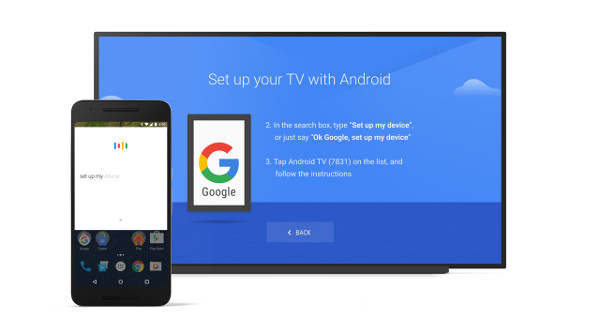
While it’s possible to use basic Android TV features without a Google account, if you want to download additional apps or use the Google Assistant, a Google account is required. You’ll be asked to enter your Google account when you first set up your Android TV device. If you already own another Android device like a phone or tablet, you can use it to speed up the setup process.
You’ll be asked to choose a Wi-Fi network (if you don’t have an Ethernet connection) and answer a few questions about locations and preferences — some of which will vary by device type. At the end of the short process, you’ll arrive at the Android TV home screen.
Android TV devices, whether they’re projectors, TVs, or external set-top boxes, come with voice-capable remote controls. Once you turn the device on and the home page displays on your screen, you can navigate around the interface using the remote’s directional and enter buttons. A Back button lets you return to a previous screen or menu, while the Home button returns you to the home screen. The top ribbon always shows your list of installed apps, for quick access, with a link to the Google Play Store so you can go get more apps at any time.
But to get the most out of Android TV’s features, you’ll want to summon Google Assistant. Depending on your device, you might be able to call out, “Hey, Google,” for a hands-free experience, but you can always use the Mic button on the remote. When you do, there’s no need to preface your commands with “Hey, Google,” because as soon as you press the button, it’s listening for instructions.
What are some Android TV voice commands?
To a certain extent, what you can ask Android TV to do via Google Assistant will depend on which streaming services you have access to. For instance, “Play Stranger Things on Netflix,” will only work if you have a Netflix subscription; however, plenty of commands are universal, such as:
- “Play some jazz music.”
- “Play,” “pause,” “stop,” and “resume” while watching any video.
- “Louder” and “softer” for volume control.
- “Open [app name]” to open any installed app.
- “Show me the cast of Friends.”
- “Tell me about The Witcher.“
In addition, you can use any of Google Assistant’s smart home commands, which vary based on which smart home devices you have on your home network.
What are some popular Android TV apps?
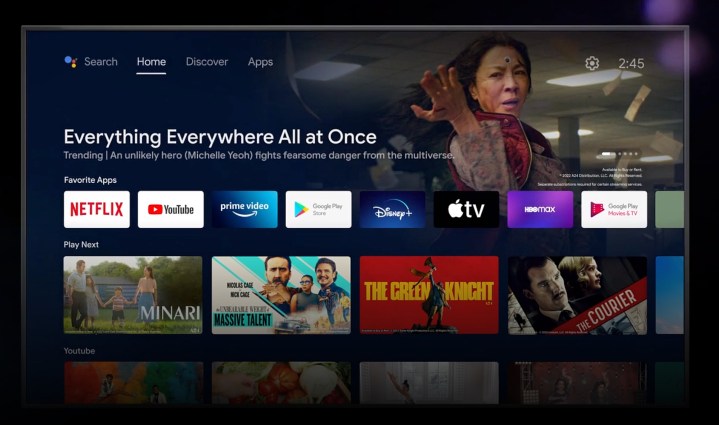
Needless to say, Netflix is just about the most popular app on every streaming media platform, and Android TV is no exception. You’ll find most of the other major streaming services too, but there are occasional compatibility issues. The Amazon Prime Video app, for instance, works just fine, but at the moment it doesn’t show up as its own ribbon with recommended or continue watching options.
There are also plenty of other lesser-known apps worth installing. Here are a few choices to get you started:
Hulu + Live TV
For years, Hulu refused to update its Android TV app. This meant that the live TV option was simply unavailable to Android TV users. That finally changed in 2019, and now Hulu + Live TV joins Sling and YouTube TV as one of the many great options cord-cutters can enjoy on Android TV.
Kodi
Kodi is a powerful media center app that can find and organize all of your personal media into an easy-to-navigate interface, with support for just about every media file type you can think of. Highly customizable, Kodi has a reputation as an app that will let you stream Hollywood movies for free, but be warned: This kind of activity on Kodi is not officially supported and is a legal gray area, to say the least. We recommend checking out our full Kodi explainer before you find yourself on the receiving end of a cease-and-desist order.
Plex
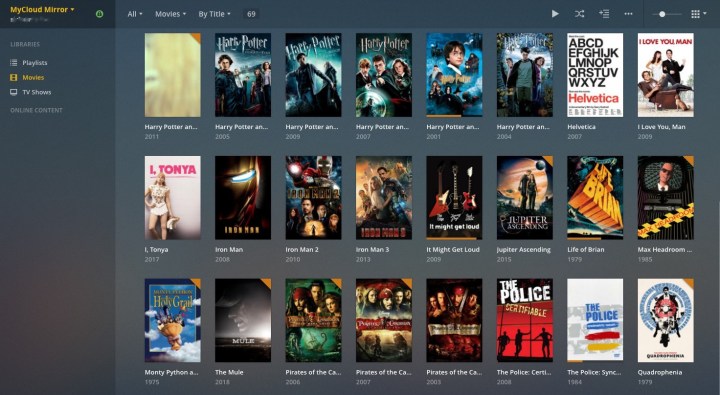
Similar to Kodi, Plex uses a client/server arrangement to let you view and play your personal media files and much more. It’s a far more powerful and enjoyable way of experiencing your movies, music, and photos than simply sticking a USB drive in the back of your set-top box or TV. We’ve got a full guide to using Plex that will help you get the most out of it, whether you use it on Android TV or the dozens of other devices it supports.
AirScreen
Android TV already supports screen mirroring from Android devices via Chromecast, but iOS users need a solution, too. That’s where AirScreen comes in. Fire it up and your Android TV will show up as a selectable AirPlay device in the iOS Control Center. That’s all there is to it.
Puffin TV Browser
Surprisingly, given that Google is the driving force behind Chrome, one of the most popular web browsers on the planet, Android TV does not come with a built-in browser of any kind. Puffin TV is one of many apps on the Google Play Store that seeks to address this obvious omission, and it does so with an interface that is ideal for TV. Stripped of all but the essential functions, it’s a good way to quickly jump on the web for the occasional task that Google Assistant just can’t handle.
Games
There are tons of games for Android TV — too many to list here. Big titles like Asphalt 8: Airborne, Zen Pinball, Crossy Road, Grand Theft Auto, Final Fantasy, and many more are available through the Google Play Store.
Sideloading apps
If you can’t find what you want in the Google Play Store, Android TV has another way of adding apps called sideloading. Though not as convenient as shopping for and installing apps via Google Play, sideloading is sometimes the only way to add hard-to-find apps.
Keep in mind, however, that sideloaded apps are not verified independently by Google for things like malware. There can also be compatibility issues, especially if the app in question wasn’t designed for Android TV.
Is Android TV the same on every device or TV?
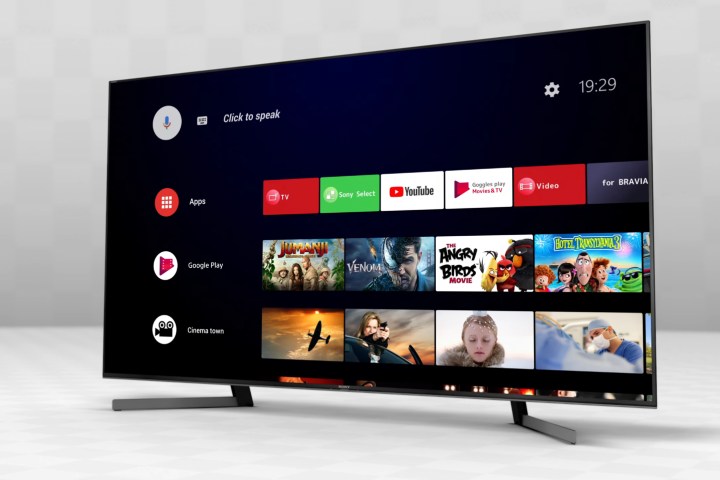
Just like no two computers running Windows are exactly alike, there are some differences from one Android TV to another. On a Sony TV, for instance, you’ll find picture calibration settings like Sony’s proprietary Reality Creation image processing. You’ll also see the option for watching live, over-the-air HDTV channels using the TV’s built-in tuner.
Android TV devices from cable or satellite operators like AT&T are usually customized to place an emphasis on their broadcast and on-demand content.
On the Nvidia Shield TV, you’ll have access to Nvidia’s GeForce Now gaming store, because that particular Android TV device is intended to double as a powerful gaming platform. As we mentioned above, all this is also true of Google TV — while the platform has gotten a new look, that specific look still varies between brands and devices. Generally speaking, the most “complete” experience can be found on Google’s own Chromecast.
You may also find that due to differences in processing power, not every Android TV device will be equally responsive. Early Sony TVs with Android TV felt somewhat sluggish as their underpowered chips struggled to render the interface and respond to menu choices. New Sony TVs are much improved, and the Nvidia Shield TV remains the gold standard for speedy Android TV performance — Nvidia Shield most recently updated to the newer Android 11, so there are some added new features there as well.
The different processing powers aren’t likely to affect the device’s ability to stream content from someplace like Netflix. However, it will make a difference in apps like Plex and Kodi, as they require the device’s processor to render various media files. This difference may also impact some games.
One more difference you should keep an eye out for is whether you have 4K, HDR, and Dolby Atmos support. The Xiaomi Mi Box S, for example, can handle outputs in both 4K and HDR, but it doesn’t support any advanced surround sound formats.



